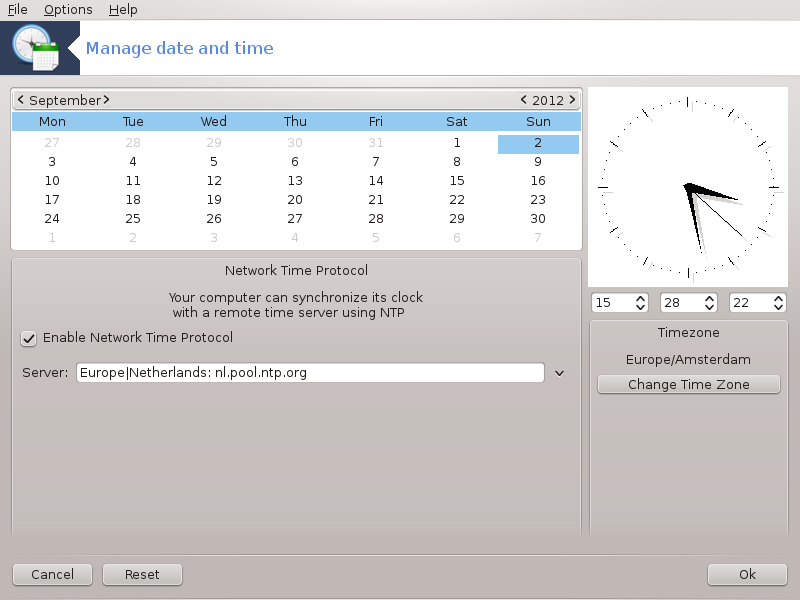
This tool is found under the tab System in the Mageia Control Center labelled "Manage date and time". In some desktop environments it is also available by a right click / Adjust date and Time ... on the clock in the system tray.
It's a very simple tool.
On the upper left part, is the calendar. On the screenshot above, the date is September (on the upper left), 2012 (on the upper right), the 2nd (in blue) and it is a Sunday. Select the month (or year) by clicking on the little arrows on each side of September (or 2012). Select the day by clicking on its number.
On the bottom left is the Network Time Protocol synchronising, it is possible to have a clock always on time by synchronising it with a server. Check Enable Network Time Protocol and choose the closest server.
On the right part is the clock. It's useless to set the clock if NTP is enabled. Three boxes display hours, minutes and seconds (15, 28 and 22 on the screenshot). Use the little arrows to set the clock to the correct time. The format can't be changed here, see your desktop environment settings for that.
At least, on the bottom right, select your time zone by clicking on the button and choosing in the list the nearest town.
Note
Even if it isn't possible to choose a date or time format in this tool, they will be displayed on your desktop in accordance with the localisation settings.
You can start this tool from the command line, by typing drakclock as root.


