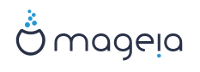Each network interface of a Mageia system is initially configured with a fix set of parameters. This corresponds to what is expected by a user of a desktop computer, but may not be adequate when the system is moved between various network environments: having the system run in different network environments will require that multiple configurations co-exist for a given network device - otherwise the interface might need to be re-configured each time the network environment changes.
Linux provides support for multiple configurations of network devices as a standard feature. The notion of a "network profile" refers to a set of configurations of network devices, defined for a specific network environment. Each network profile has a name - the initial configuration that comes out of system generation has the name "default"; when a new profile is created, a name must be specified which is different from all already existing profile names.
Draknetprofile is a - very simple - component of the Mageia Control Center (MCC), it provides a Graphical User Interface (GUI) for managing profiles. This GUI allows to
switch between profiles - i.e. activate a target profile to become the "current profile",
create a new, additional profile,
delete a profile from the list of defined profiles.
Defining/modifying profiles concerns the entire Linux system and all its users. Running draknetprofile therefore requires root privileges. Normally, launching is achieved from within MCC (which already runs as root):
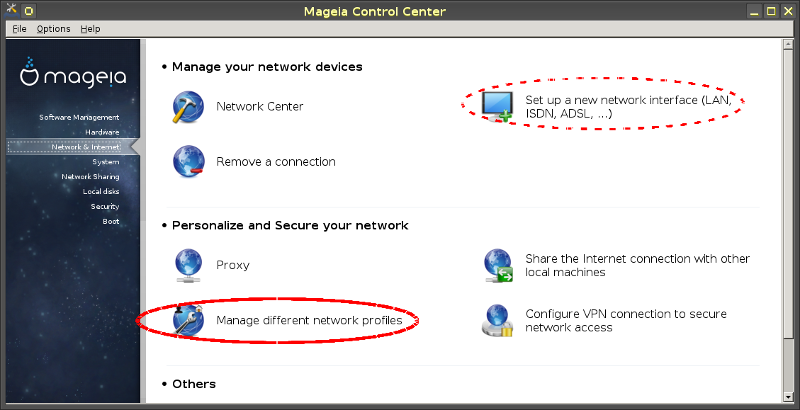
Figure 1: Mageia Control Center: Network & Internet tab
launch the MCC by hitting the MCC icon in one of the panels of your desktop,
select the "Network & Internet" tab,
hit "Manage different network profiles" in the "Personalize and Secure your network" Section (solid red contour in Figure 1).
Draknetprofile can also be launched by a command-line instruction from a terminal emulator with root privileges (this may be helpful when standard-output or error-output from draknetprofile needs to be consulted - for instance for debugging). Simply type:
draknetprofile |
After the launch, the main page of Draknetprofile will be displayed:
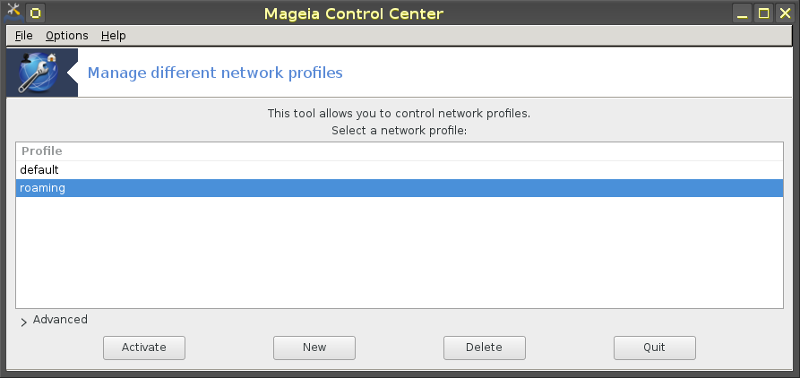
Figure 2: Management actions of Draknetprofile
The upper zone of the window contains the list of the names of all presently defined profiles. The bottom zone presents a series of buttons:
"Activate" ... establish the selected profile (top zone of the window) as the current profile (and save the properties of the old profile);
"New" ... create a new profile;
"Delete" ... delete the selected profile from the list of defined profiles;
"Quit" ... exit from Draknetprofile.
Before hitting the "Activate" or the "Delete" button, you have to select a profile from the list: select it by a left-button click on the name of the target profile.
Hitting the "New" button will launch an auxiliary window where you can type the name of the profile you want to create; this name must be different from any already existing profile. This profile will be created as a precise copy of the currently active profile and immediately activated as the current profile. You will probably then need to specify its properties (modify the automatically created configuration) in a second, independent action:
exit from Draknetprofile (hit the "Quit" button),
back in the "Network & Internet" tab, you select the tab "Set up a new network interface (...)" (marked with dashed red contour in Figure 1),
you then go through the steps for configuring the the interface; they are similar to those you did for configuring the original interface during system generation - as documented in the Drakconnect manual.
The middle zone of the window is normally hidden, hit the "Advanced" button to make it visible. It should display the list of names of Draknetprofile "modules" (such as "network", "firewall", "urpmi"), each with a check-button next to the name; these check-buttons determine whether the properties controlled by that module are included into the profile or not. In the present release (Mageia 5), this list is empty.
In a system where several profiles are defined, an additional user interaction is required when the system boots: at the very end of the bootstrapping activities - just before the Desktop Environment starts - you will get a message like
Select network profile:
(1) default (2) roaming* |
Type 1 or 2 to select the "default", respectively the "roaming" profile, or carriage-return to select the profile that is marked with an astrisk (the profile that was active when the system had been shut down).
Presently (Mageia-5) there appears to be an intermittent problem: it happens that the system becomes unresponsive after soliciting the user to select a profile. The only way out of this situation is to launch another boot. This problem is under investigation.