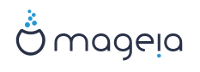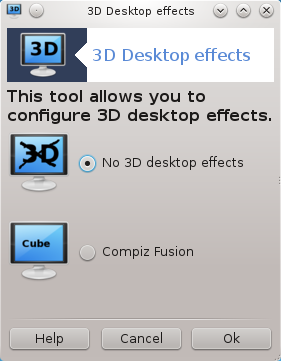
This tool[13] lets you manage the 3D desktop effects on your operating system. 3D effects are turned off by default.
To use this tool, you need to have the glxinfo package installed. If the package is not installed, you will be prompted to do so before drak3d can start.
After starting drak3d, you will be presented with a menu window. Here you can choose either No 3D Desktop Effects or Compiz Fusion. Compiz Fusion is part of a composite/window manager, which includes hardware-accelerated special effects for your desktop. Choose Compiz Fusion to turn it on.
If this is your first time using this program after a clean installation of Mageia, you will get a warning message telling you which packages need to be installed in order to use Compiz Fusion. Click on the button to continue.
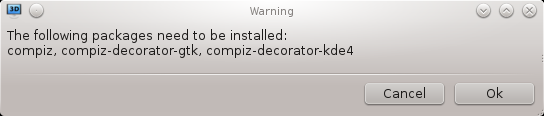
Once the appropriate packages are installed, you will notice that Compiz Fusion is selected in the drak3d menu, but you must log out and log back in for the changes to take effect.
After logging back in, Compiz Fusion will be activated. To configure Compiz Fusion, see the page for the ccsm (CompizConfig Settings Manager) tool.
If after turning on Compiz Fusion you attempt to log back into your desktop but can't see anything, restart your computer to get back to the log in screen. Once there, click on the Desktop icon and select drak3d.
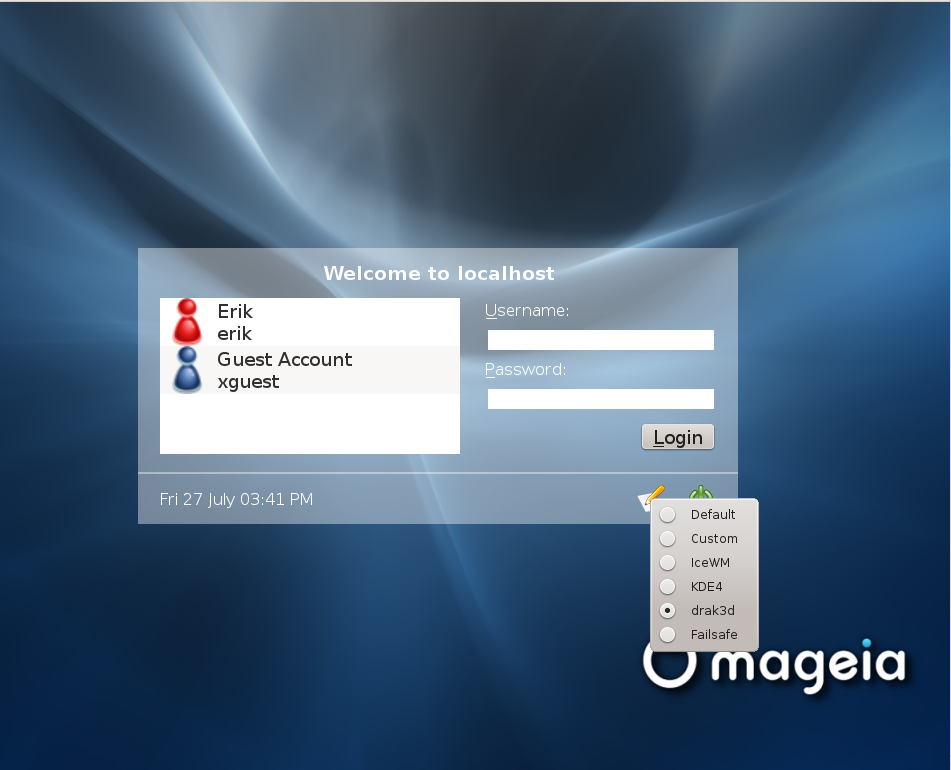
When you log in, if your account is listed as an administrator, you will be prompted for your password again. Otherwise, use the administrator login with his/her account. Then you can undo any changes that may have caused the log in problem.