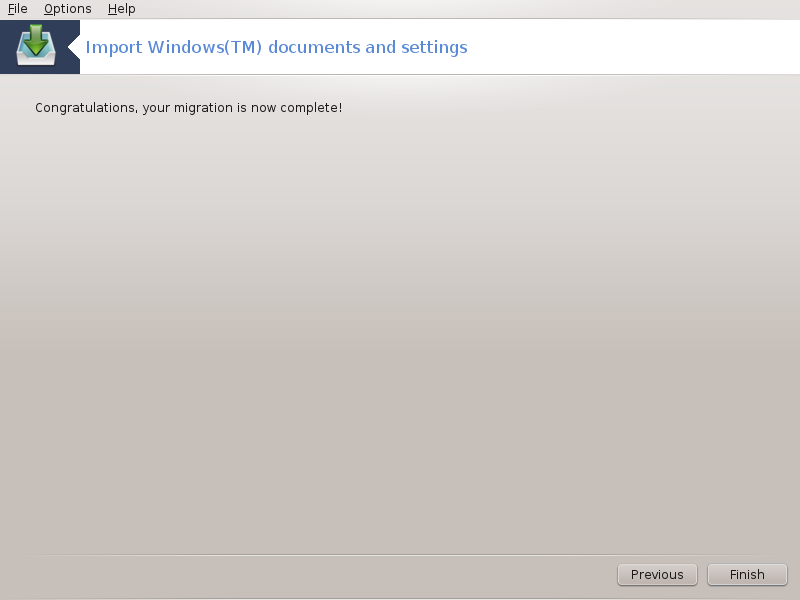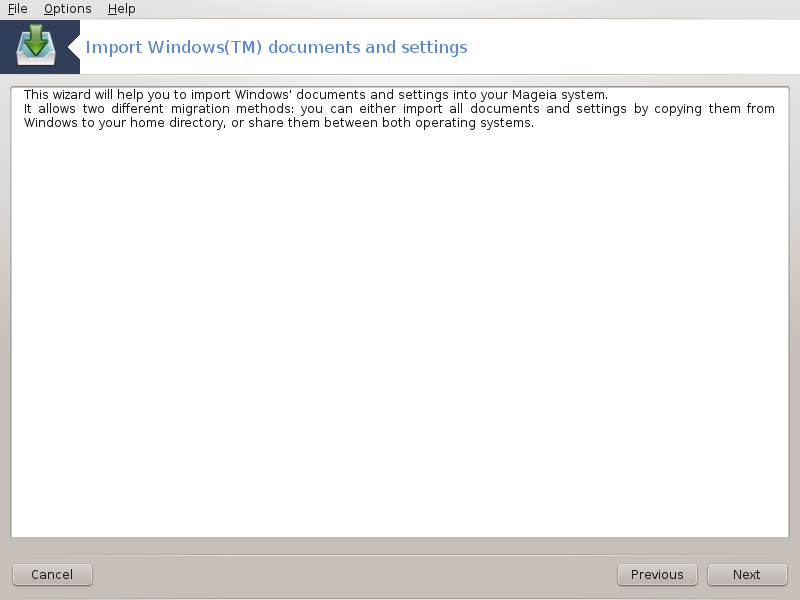
This tool[33] is found under the System tab in the Mageia Control Center labelled Import Windows(TM) documents and settings
The tool allows an administrator to import the user documents and settings from a Windows® 2000, Windows® XP or Windows® Vista™ installation on the same computer as the Mageia installation.
Ostrzeżenie
Please note that all the changes will be applied by transfugdrake immediately after pressing .
After starting transfugdrake you will see the first wizard page with some explanation about the tool and import options.
As soon as you read and understand the instructions, press the button. This should run a detection of Windows® installation.
When the detection step is complete you will see a page which allows you to choose accounts in Windows® and Mageia for the import procedure. It is possible to choose other user account than yours own.
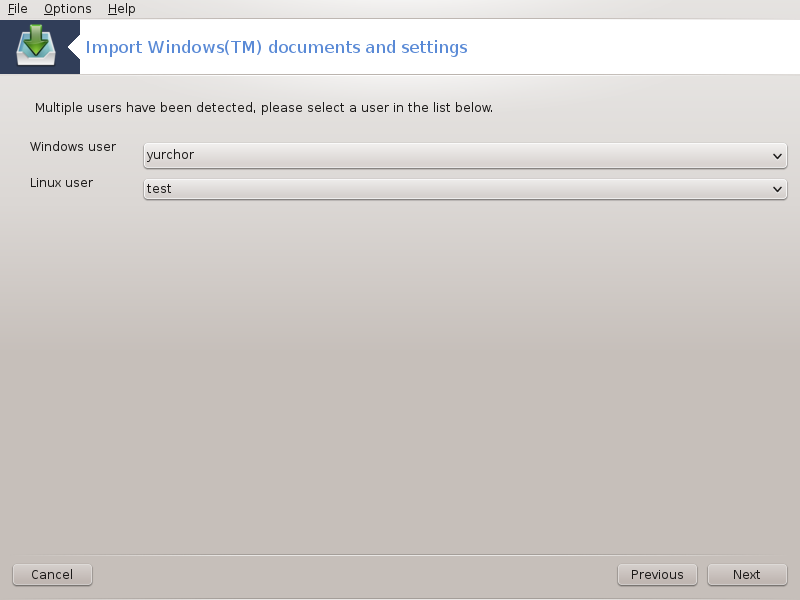
Notatka
Please take into account that due to migrate-assistant (the backend of transfugdrake) limitations Windows® user account names with special symbols can be displayed incorrectly.
Notatka
Migration may take some time depending on the size of the document folders.
Ostrzeżenie
Some Windows® applications (especially drivers) may create user accounts for different purposes. For example, NVidia drivers in Windows®are updated using UpdatusUser. Please do not use such accounts for the import purposes.
When you finished with the accounts selection press button. The next page is used to select a method to import documents:
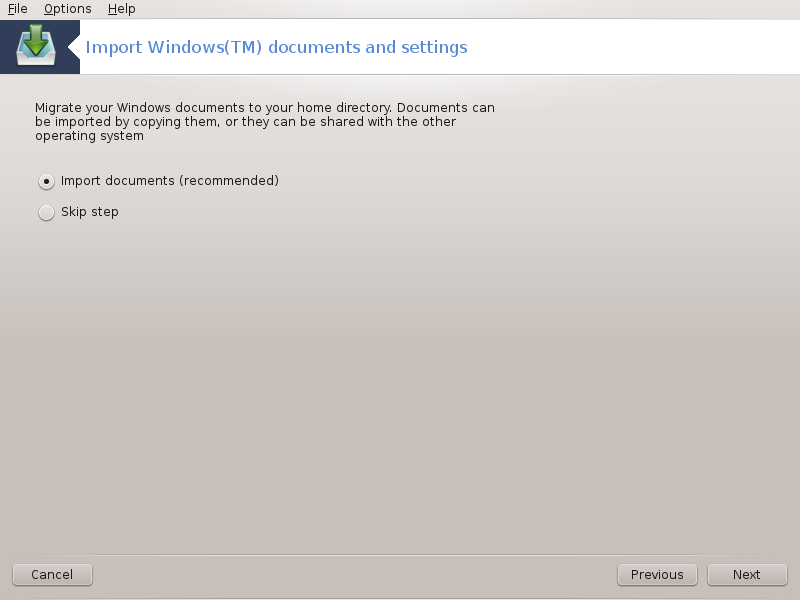
Transfugdrake is designed to import Windows® data from My Documents, My Music and My Pictures folders. It is possible to skip import by selecting the appropriate item in this window.
When you finished with the document import method choosing press button. The next page is used to select a method to import bookmarks:
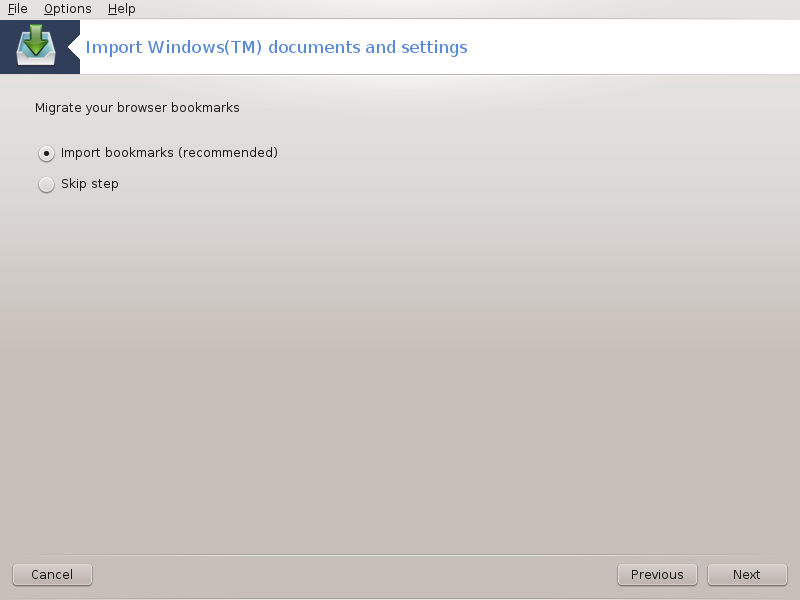
Transfugdrake can import Internet Explorer and Mozilla Firefox bookmarks into the bookmarks of Mageia Mozilla Firefox instance.
Choose the preferred import option and press the button.
The next page allows you to import desktop background:
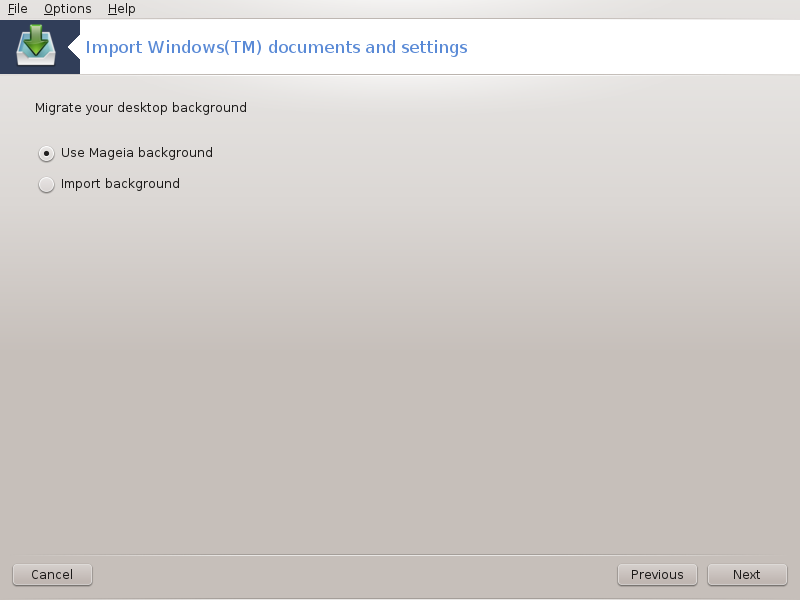
Choose the preferred option and press the button.
The last page of wizard shows some congratulation message. Just press the button.