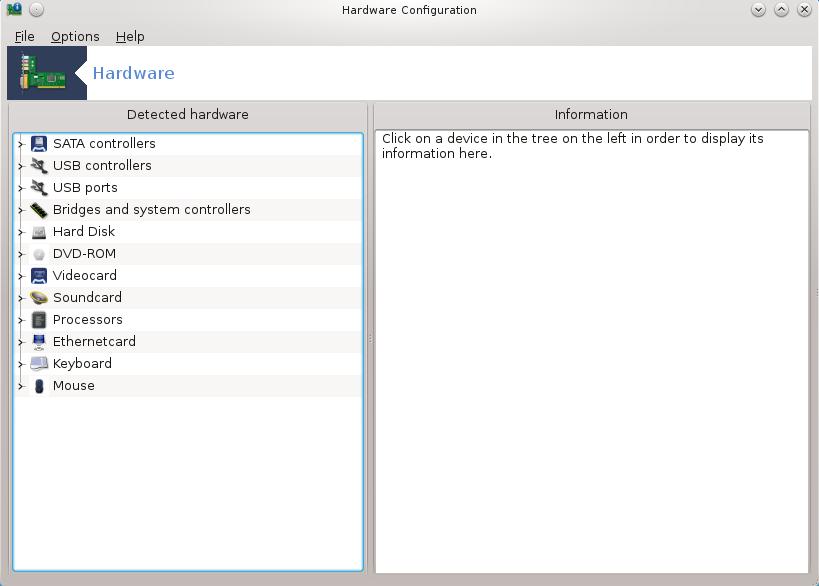
This tool[11] gives a general view of the
hardware of your computer. When the tool is launched, it executes a job to
look for every element of the hardware. For that, it uses the command
ldetect which refers to a list of hardware in
ldetect-lst package.
The window is divided in two columns.
The left column contains a list of the detected hardware. The devices are grouped by categories. Click on the > to expand the content of a category. Each device can be selected in this column.
The right column displays information about the selected device. The gives some information about the content of the fields.
According to which type of device is selected, either one or two buttons are available at the bottom of the right column:
: this can be used to parameterize the module which is used in relation to the device. This must used by experts only.
: access to the tool which can configure the device. The tool can often be accessed directly from the MCC.
Opcje
The menu gives the opportunity to check boxes to enable automatic detection:
modem
Jaz devices
Zip parallel devices
By default these detections are not enabled, because they are slow. Check the appropriate box(es) if you have this hardware connected. Detection will be operational the next time this tool is started.


