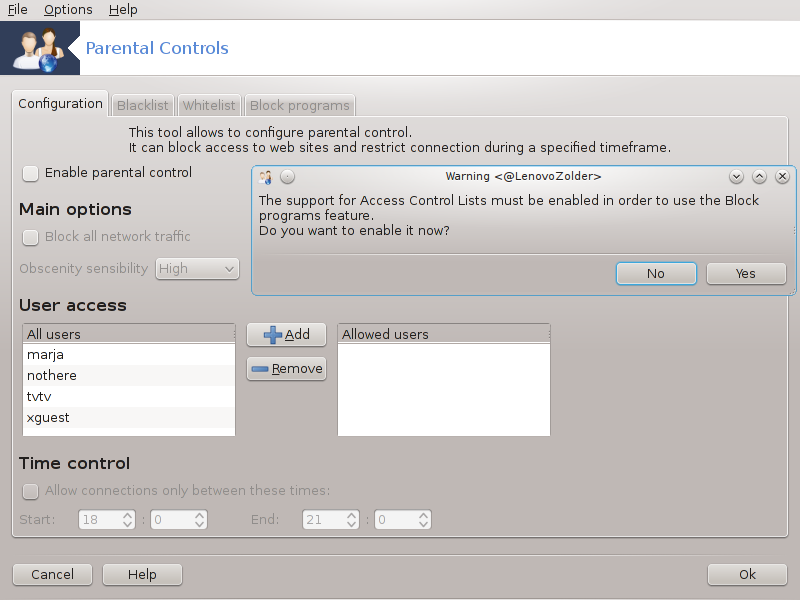
This tool[46] is found in the Mageia Control Center, under the Security tab, labelled Parental Control. If you don't see this label, you have to install the drakguard package (not installed by default).
Drakguard is an easy way to set up parental controls on your computer to restrict who can do what, and at which times of day. Drakguard has three useful capabilities:
It restricts web access to named users to set times of day. It does this by controlling the shorewall firewall built into Mageia.
It blocks execution of particular commands by named users so these users can only execute what you accept them to execute.
It restricts access to websites, both manually defined through blacklists/whitelists, but also dynamically based on the content of the website. To achieve this Drakguard uses the leading opensource parental control blocker DansGuardian.
Ostrzeżenie
If your computer contains hard drive partitions that are formatted in Ext2, Ext3, or ReiserFS format you will see a pop up offering to configure ACL on your partitions. ACL stands for Access Control Lists, and is a Linux kernel feature that allows access to individual files to be restricted to named users. ACL is built into Ext4 and Btrfs file systems, but must be enabled by an option in Ext2, Ext3, or Reiserfs partitions. If you select 'Yes' to this prompt drakguard will configure all your partitions to support ACL, and will then suggest you reboot.
: If checked, the parental control is enabled and the access to Block programs tab is opened.
: If checked, all the websites are blocked, except the ones in the whitelist tab. Otherwise, all the websites are allowed, except the ones in the blacklist tab.
: Users on the left hand side will have their access restricted according to the rules you define. Users on the right hand side have unrestricted access so adult users of the computer are not inconvenienced. Select a user in the left hand side and click on to add him/her as an allowed user. Select an user in the right hand side and click on to remove him/her from the allowed users.
If checked, internet access is allowed with restrictions between the Start time and End time. It is totally blocked outside these time window.


