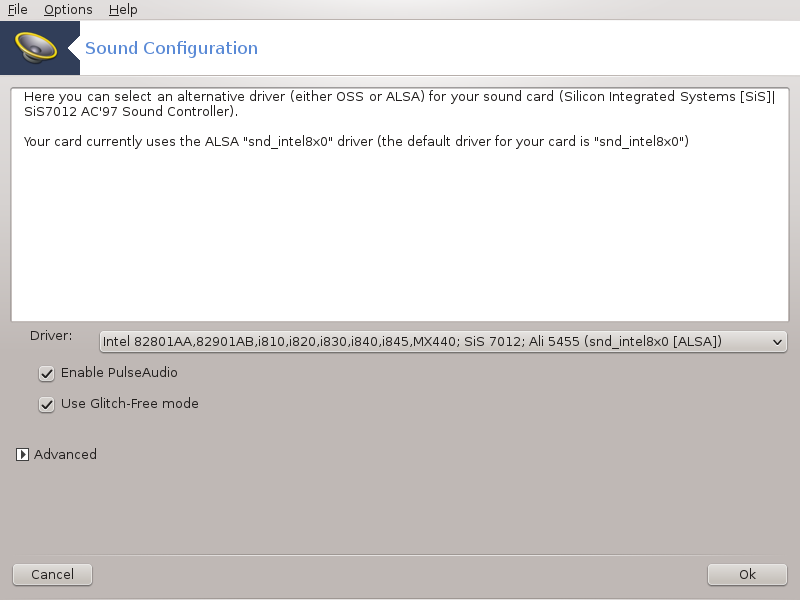
This tool[12] is present in the Mageia Control Center under the tab Hardware.¶
Draksound deals with the sound configuration, including the driver choice, PulseAudio options and trouble shooting. It will help you if you experience sound problems or if you change the sound card.
The drop down list called Driver allows you to select a driver from all the ones available on the computer that match the sound card.
Notatka
Most of the time, it is possible to choose a driver using the OSS or ALSA API. OSS is the oldest and very basic, we recommend to choose ALSA when possible for its enhanced features.
PulseAudio is a sound server. It receives all the sound inputs, mixes them according to the user preferences and sends the resulting sound to the output. See to set these preferences.
PulseAudio is the default sound server and it is recommended to leave it enabled.
Glitch-Free improves PulseAudio with some programs. It is also recommended to leave it enabled.
The button display a new window with two or three buttons:
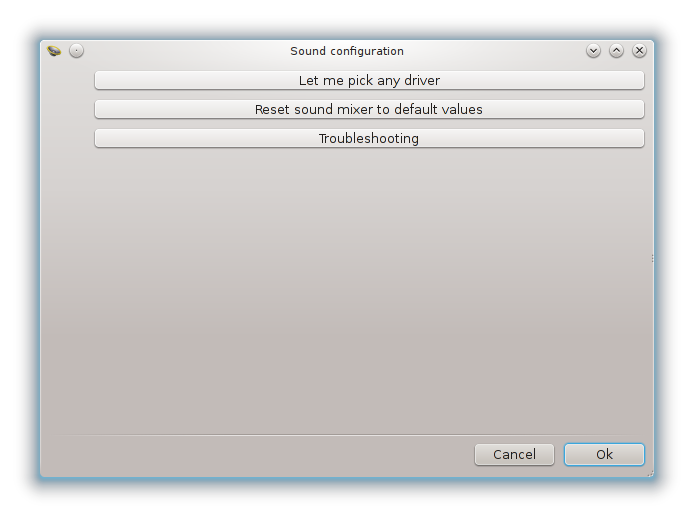
The first button gives total freedom of choice. You have to know what you are doing. This button is not available when the system has found a driver for your device.
The second one is obvious and the last one gives assistance with fixing any problems you may have. You will find it helpful to try this before asking the community for help.


