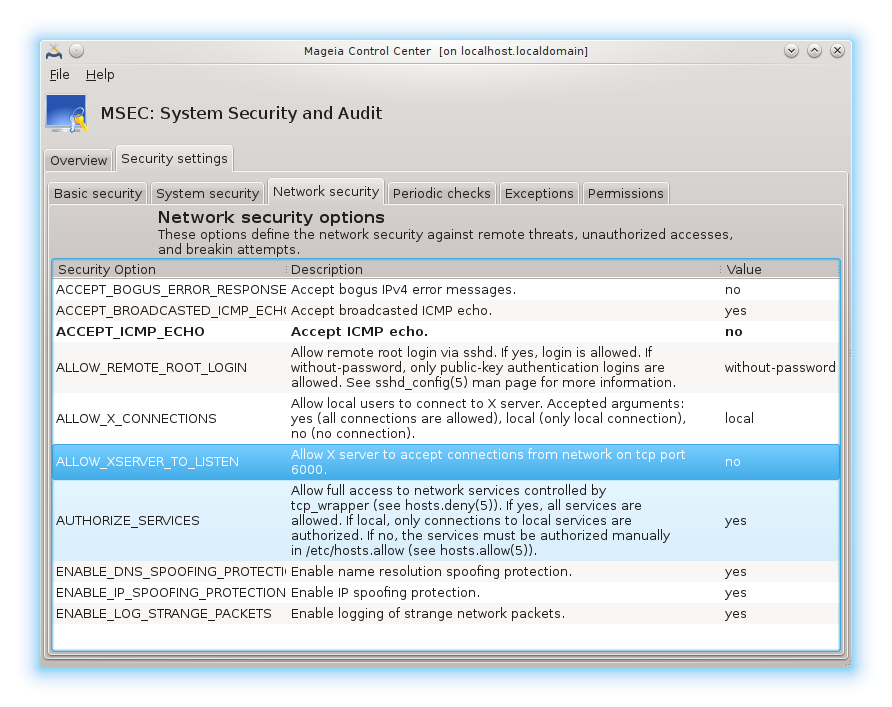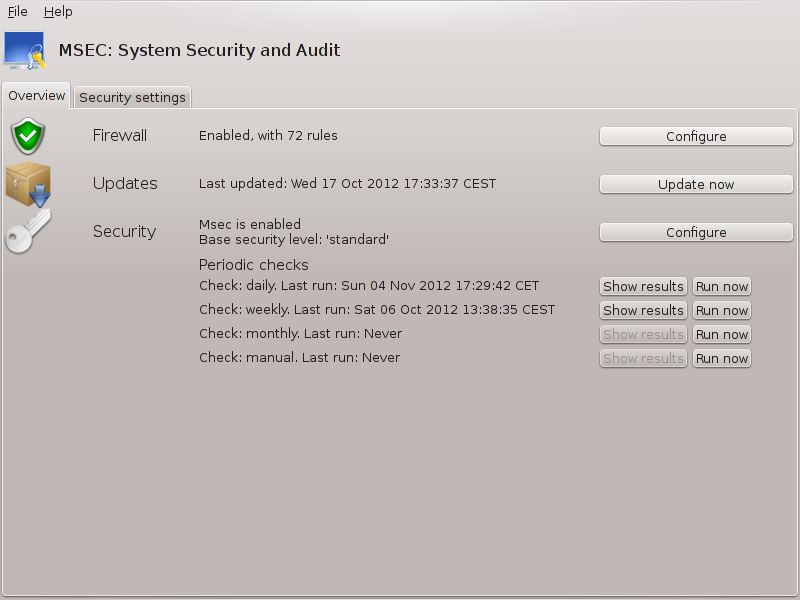
msecgui[43] is a graphic user interface for msec that allows to configure your system security according to two approaches:
It sets the system behaviour, msec imposes modifications to the system to make it more secure.
It carries on periodic checks automatically on the system in order to warn you if something seems dangerous.
msec uses the concept of "security levels" which are intended to configure a set of system permissions, which can be audited for changes or enforcement. Several of them are proposed by Mageia, but you can define your own customised security levels.
See the screenshot above
The first tab takes up the list of the different security tools with a button on the right side to configure them:
Firewall, also found in the MCC / Security / Set up your personal firewall
Updates, also found in MCC / Software Management / Update your system
msec itself with some information:
enabled or not
the configured Base security level
the date of the last Periodic checks and a button to see a detailed report and another button to execute the checks just now.
A click on the second tab or on the Security button leads to the same screen shown below.
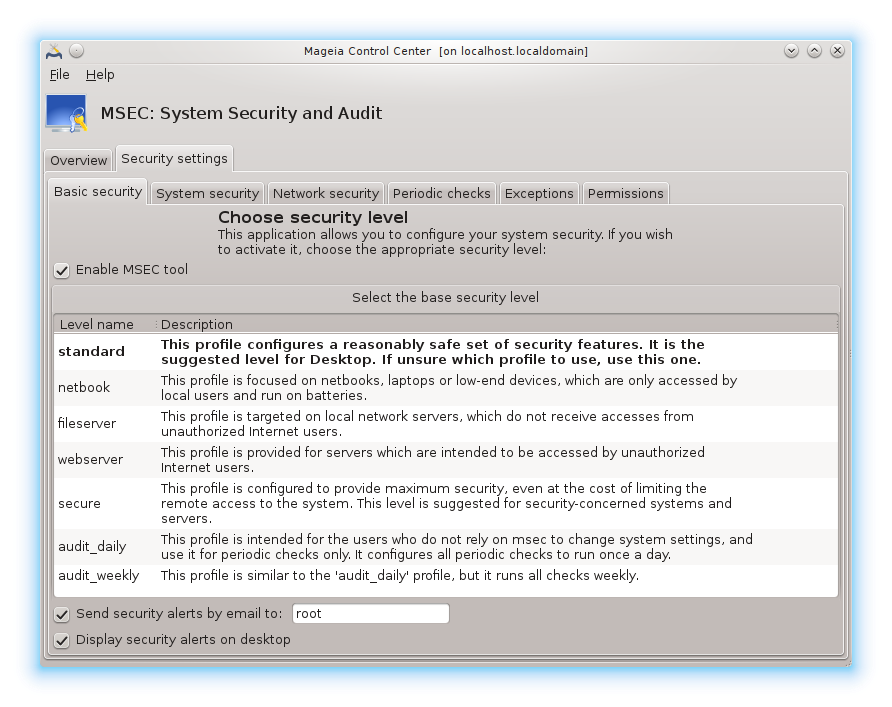
Security levels:
After having checked the box Enable MSEC tool, this tab allows you by a double click to choose the security level that appears then in bold. If the box is not checked, the level « none » is applied. The following levels are available:
Level none. This level is intended if you do not want to use msec to control system security, and prefer tuning it on your own. It disables all security checks and puts no restrictions or constraints on system configuration and settings. Please use this level only if you are knowing what you are doing, as it would leave your system vulnerable to attack.
Level standard. This is the default configuration when installed and is intended for casual users. It constrains several system settings and executes daily security checks which detect changes in system files, system accounts, and vulnerable directory permissions. (This level is similar to levels 2 and 3 from past msec versions).
Level secure. This level is intended when you want to ensure your system is secure, yet usable. It further restricts system permissions and executes more periodic checks. Moreover, access to the system is more restricted. (This level is similar to levels 4 (High) and 5 (Paranoid) from old msec versions).
Besides those levels, different task-oriented security are also provided, such as the fileserver , webserver and netbook levels. Such levels attempt to pre-configure system security according to the most common use cases.
The last two levels called audit_daily and audit_weekly are not really security levels but rather tools for periodic checks only.
These levels are saved in
etc/security/msec/level.<levelname>. You can define
your own customised security levels, saving them into specific files called
level.<levelname>, placed into the folder
etc/security/msec/. This function is intended for power
users which require a customised or more secure system configuration.
Uwaga!
Keep in mind that user-modified parameters take precedence over default level settings.
Security alerts:
If you check the box , the security alerts generated by msec are going to be sent by local e-mail to the security administrator named in the nearby field. You can fill either a local user or a complete e-mail address (the local e-mail and the e-mail manager must be set accordingly). At last, you can receive the security alerts directly on your desktop. Check the relevant box to enable it.
WAŻNE
It is strongly advisable to enable the security alerts option in order to
immediately inform the security administrator of possible security
problems. If not, the administrator will have to regularly check the logs
files available in /var/log/security.
Security options:
Creating a customised level is not the only way to customise the computer
security, it is also possible to use the tabs presented here after to change
any option you want. Current configuration for msec is stored in
/etc/security/msec/security.conf. This file contains
the current security level name and the list of all the modifications done
to the options.
This tab displays all the security options on the left side column, a description in the centre column, and their current values on the right side column.

To modify an option, double click on it and a new window appears (see screenshot below). It displays the option name, a short description, the actual and default values, and a drop down list where the new value can be selected. Click on the button to validate the choice.
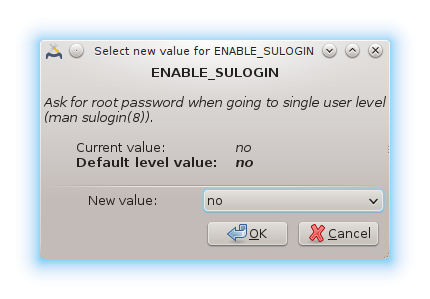
Uwaga!
Do not forget when leaving msecgui to save definitively your configuration using the menu . If you have changed the settings, msecgui allows you to preview the changes before saving them.
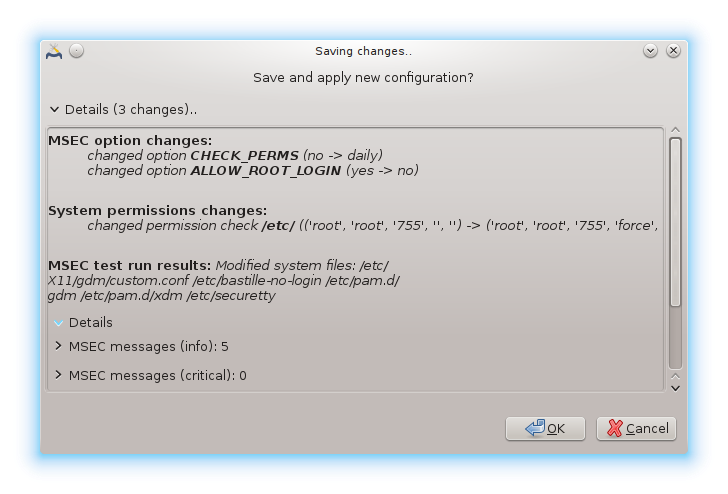
Periodic checks aim to inform the security administrator by means of security alerts of all situations msec thinks potentially dangerous.
This tab displays all the periodic checks done by msec and their frequency if the box is checked. Changes are done like in the previous tabs.
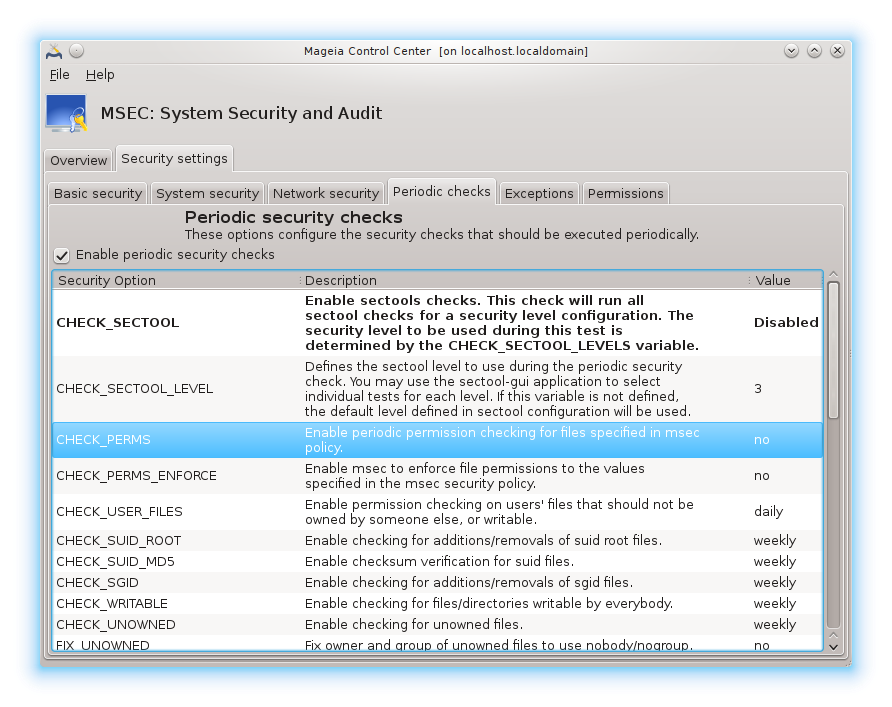
Sometimes alert messages are due to well known and wanted situations. In these cases they are useless and wasted time for the administrator. This tab allows you to create as many exceptions as you want to avoid unwanted alert messages. It is obviously empty at the first msec start. The screenshot below shows four exceptions.
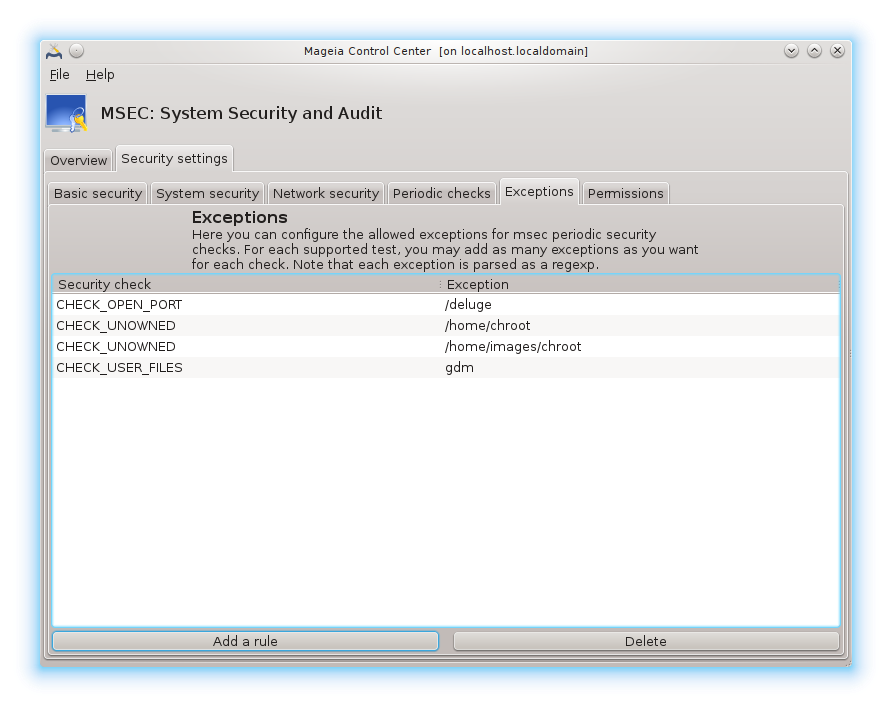
To create an exception, click on the button
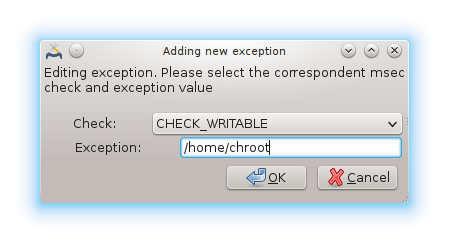
Select the wanted periodic check in the drop down list called Check and then, enter the Exception in the text area. Adding an exception is obviously not definitive, you can either delete it using the button of the Exceptions tab or modify it with a double clicK.
This tab is intended for file and directory permissions checking and enforcement.
Like for the security, msec owns different permissions levels (standard,
secure, ..), they are enabled accordingly with the chosen security
level. You can create your own customised permissions levels, saving them
into specific files called perm.<levelname> placed
into the folder etc/security/msec/ . This function is
intended for power users which require a customised configuration. It is
also possible to use the tab presented here after to change any permission
you want. Current configuration is stored in
/etc/security/msec/perms.conf. This file contains the
list of all the modifications done to the permissions.
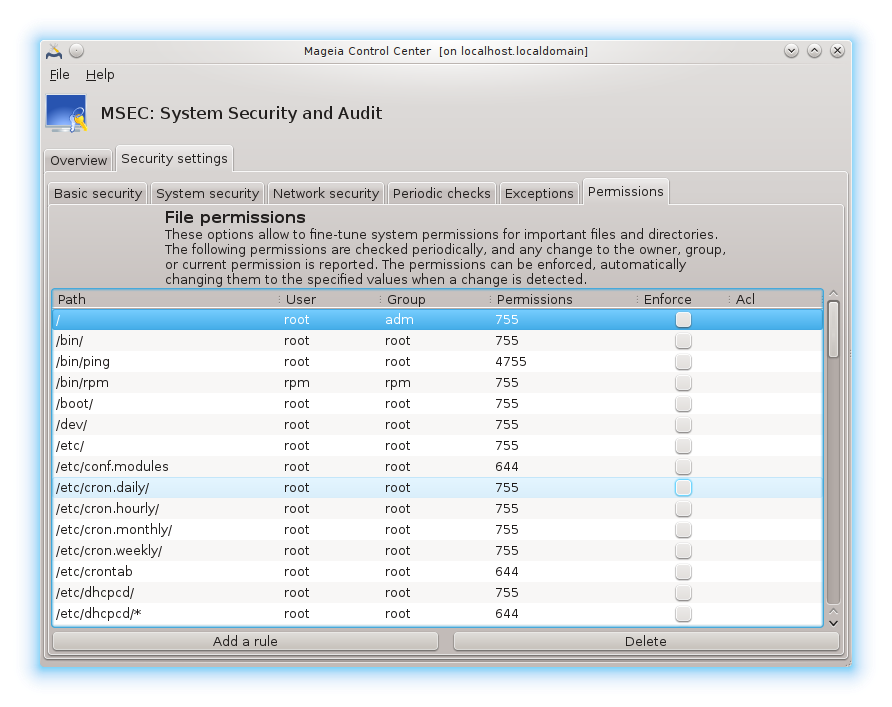
Default permissions are visible as a list of rules (a rule per line). You can see on the left side, the file or folder concerned by the rule, then the owner, then the group and then the permissions given by the rule. If, for a given rule:
the box Enforce is not checked, msec only checks if the defined permissions for this rule are respected and sends an alert message if not, but does not change anything.
the box Enforce is checked, then msec will rule the permissions respect at the first periodic check and overwrite the permissions.
WAŻNE
For this to work, the option CHECK_PERMS in the Periodic check tab must be configured accordingly.
To create a new rule, click on the button and fill the fields as shown in the example below. The joker * is allowed in the File field. “current” means no modification.
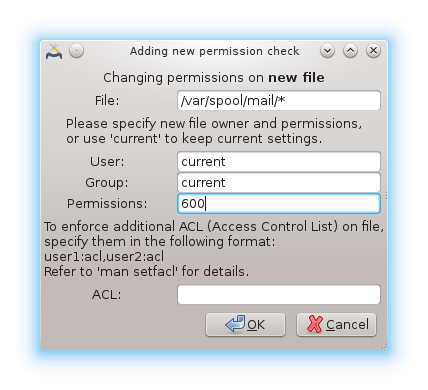
Click on the button to validate the choice and do not forget when leaving to save definitively your configuration using the menu . If you have changed the settings, msecgui allows you to preview the changes before saving them.
Notatka
It is also possible to create or modify the rules by editing the
configuration file /etc/security/msec/perms.conf.
Uwaga!
Changes in the Permission tab (or directly in the configuration file) are taken into account at the first periodic check (see the option CHECK_PERMS in the Periodic checks tab). If you want them to be taken immediately into account, use the msecperms command in a console with root rights. You can use before, the msecperms -p command to know the permissions that will be changed by msecperms.
Uwaga!
Do not forget that if you modify the permissions in a console or in a file manager, for a file where the box Enforce is checked in the Permissions tab , msecgui will write the old permissions back after a while, accordingly to the configuration of the options CHECK_PERMS and CHECK_PERMS_ENFORCE in the Periodic Checks tab .