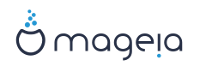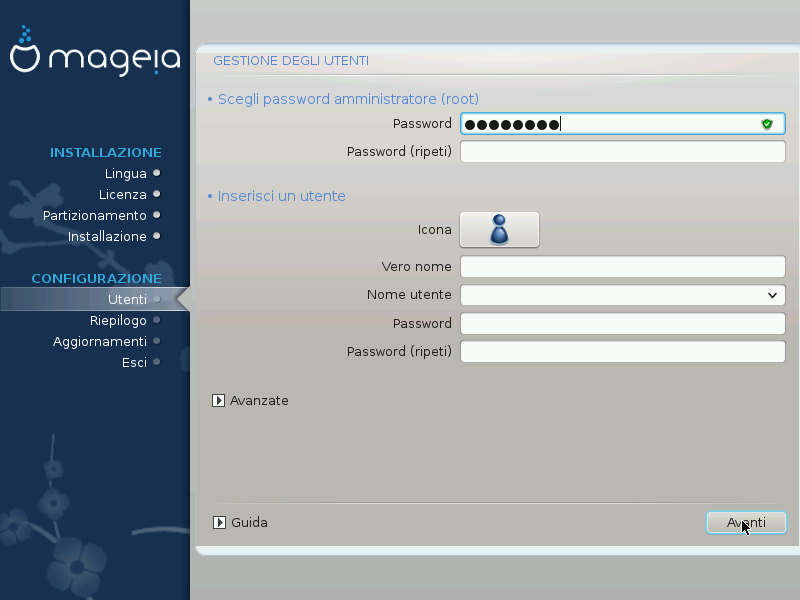
It is advisable for all Mageia installations to set a superuser or administrator's password, usually called the root password in Linux. As you type a password into the top box the colour of its shield will change from red to yellow to green depending on the strength of the password. A green shield shows you are using a strong password. You need to repeat the same password in the box just below the first password box, this checks that you have not mistyped the first password by comparing them.
Add a user here. A user has fewer rights than the superuser (root), but enough to use the internet, office applications or play games and anything else the average user does with his computer
: se premi su questo bottone cambierà l'icona utente.
Vero nome: Inserisci il vero nome dell'utente in questo spazio.
Login Name: Here you enter the user login name or let drakx use a version of the user's real name. The login name is case sensitive.
Password: In this text box you should type in the user password. There is a shield at the end of the text box that indicates the strength of the password. (See also Nota)
Password (again): Retype the user password into this text box and drakx will check you have the same password in each of the user password text boxes.
Nota
Any user you add while installing Mageia, will have a both read and write protected home directory (umask=0027).
You can add all extra needed users in the Configuration - Summary step during the install. Choose User management.
I permessi di accesso possono anche essere cambiati dopo l'installazione.
If the button is clicked you are offered a screen that allows you to edit the settings for the user you are adding.
Inoltre, puoi disattivare o attivare un account speciale.
Avvertimento
Anything a guest with a default rbash guest account saves to his /home directory will be erased when he logs out. The guest should save his important files to a USB key.
Abilita guest account: Qua puoi abilitare o disabilitare un guest account. Un guest account permette a degli ospiti di eseguire il log in e utilizzare il PC, ma con un accesso molto limitato rispetto a un utente normale.
Shell: This drop down list allows you to change the shell used by the user you are adding in the previous screen, options are Bash, Dash and Sh
User ID: Qua puoi impostare l'user ID per gli utenti che hai aggiunto nella schermata precedente. Questo è un numero. Lasciarlo vuoto nel caso in cui tu non sappia cosa fare.
Group ID: Questo ti permette di impostare il group ID. Anche questo un numero, di solito lo stesso dell'utente. Lasciare vuoto nel caso in cui tu non sappia cosa fare.