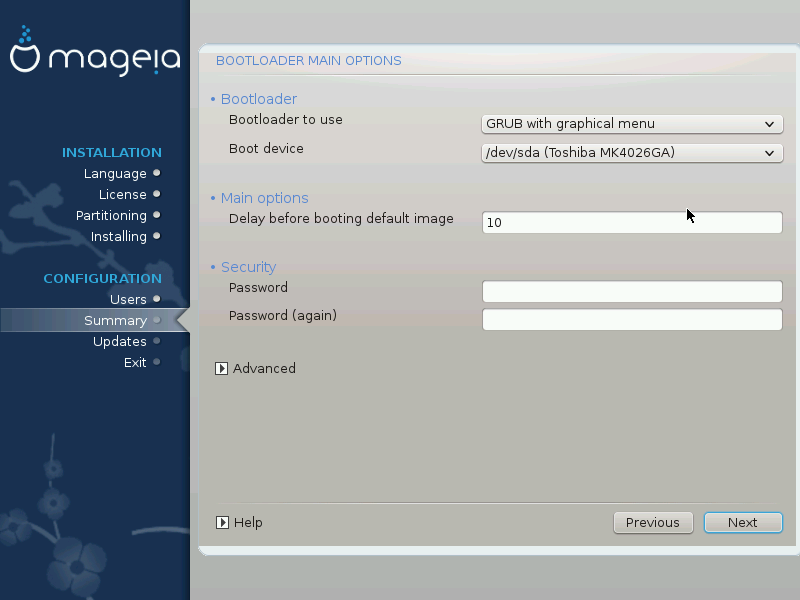
If you prefer different bootloader settings to those chosen automatically by the installer, you can change them here.
You may already have another operating system on your machine, in which case you need to decide whether to add Mageia to your existing bootloader, or allow Mageia to create a new one.
Tip
The Mageia graphical menus are nice :
By default, Mageia writes a new GRUB (legacy) bootloader into the MBR (Master Boot Record) of your first hard drive. If you already have other operating systems installed, Mageia attempts to add them to your new Mageia boot menu.
Mageia now also offers GRUB2 as an optional bootloader in addition to GRUB legacy and Lilo.
If you decide to use an existing bootloader then you will need to remember to STOP at the summary page during the installation and click the Bootloader button, which will allow you to change the bootloader install location.
Do not select a device e.g."sda", or you will overwrite your existing MBR. You must select the root partition that you chose during the partitioning phase earlier, e.g. sda7.
To be clear, sda is a device, sda7 is a partition on that device.
Tip
Go to tty2 with
Ctrl+Alt+F2 and type df to check where your
/ (root) partition is. Ctrl+Alt+F7 takes you back
to the installer screen.
The exact procedure for adding your Mageia system to an existing bootloader is beyond the scope of this help, however in most cases it will involve running the relevant bootloader installation program which should detect and add it automatically. See the documentation for the operating system in question.
With an UEFI system, the user interface is slightly different as you cannot choose the boot loader since only Grub2-efi is available.
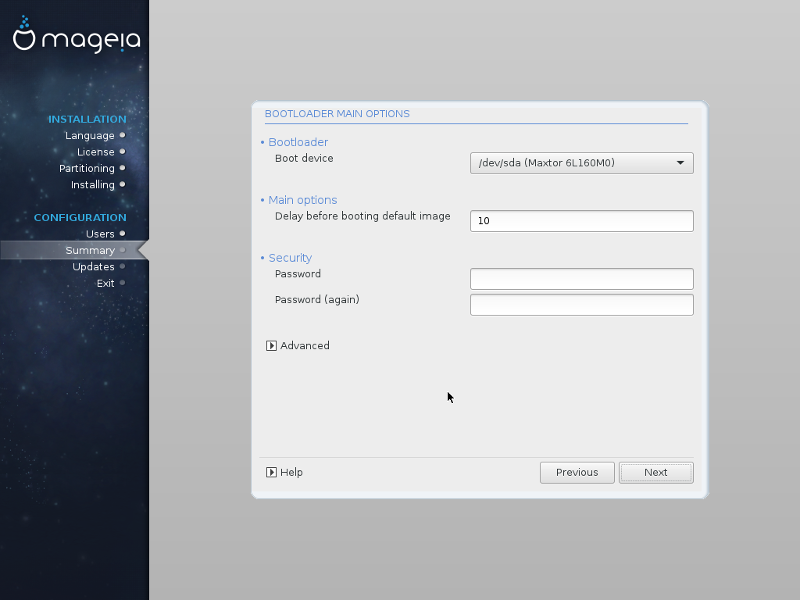
If Mageia is the first system installed on your computer, the installer created an ESP (EFI System Partition) to receive the bootloader (Grub2-efi). If there was already UEFI operating systems previously installed on your computer (Windows 8 for example), the Mageia installer detected the existing ESP created by Windows and added grub2-efi. Although it is possible to have several ESPs, only one is advised and enough whatever the number of operating systems you have.
Don't modify the "Boot Device" unless really knowing what you do.


