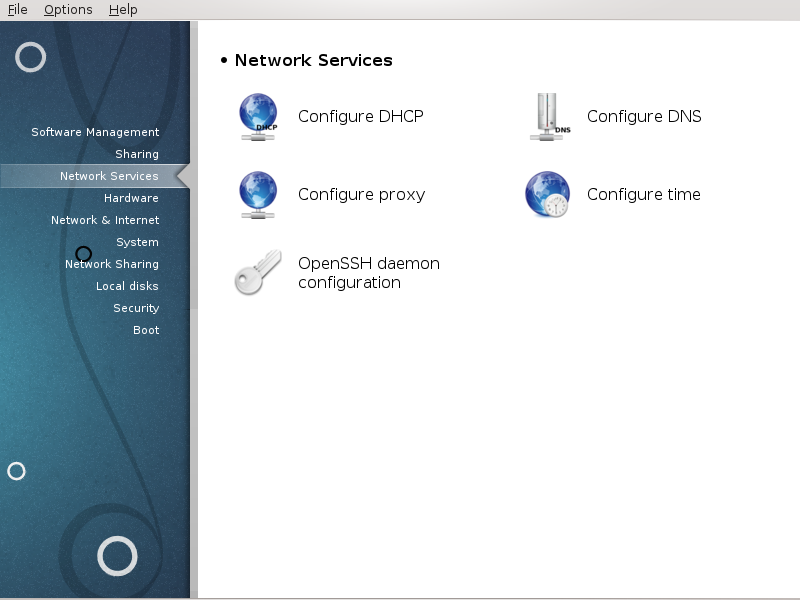
This screen and the one for Sharing are only visible if the drakwizard package is installed. You can choose between several tools to set up different servers. Click on a link below or on “Compartició”to learn more.
Serveis de xarxa
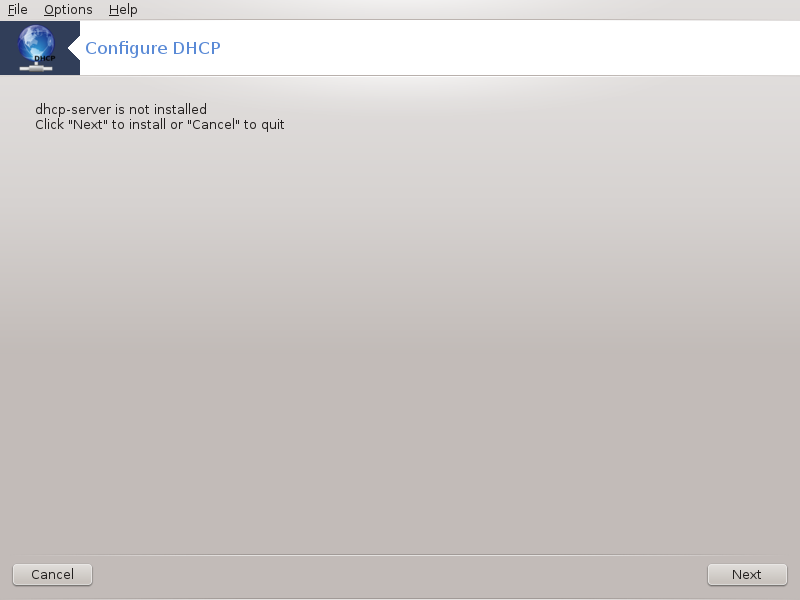
Nota
This tool is broken in Mageia 4 because of new naming scheme for the Net interfaces
This tool[7] can help you to set up a DHCP server. It is a component of drakwizard which should be installed before you can access to it.
The Dynamic Host Configuration Protocol (DHCP) is a standardized networking protocol used on IP networks that dynamically configures IP addresses and other information that is needed for Internet communication. (From Wikipedia)
Benvingut/da a l'auxiliar del servidor DHCP.
Introducció
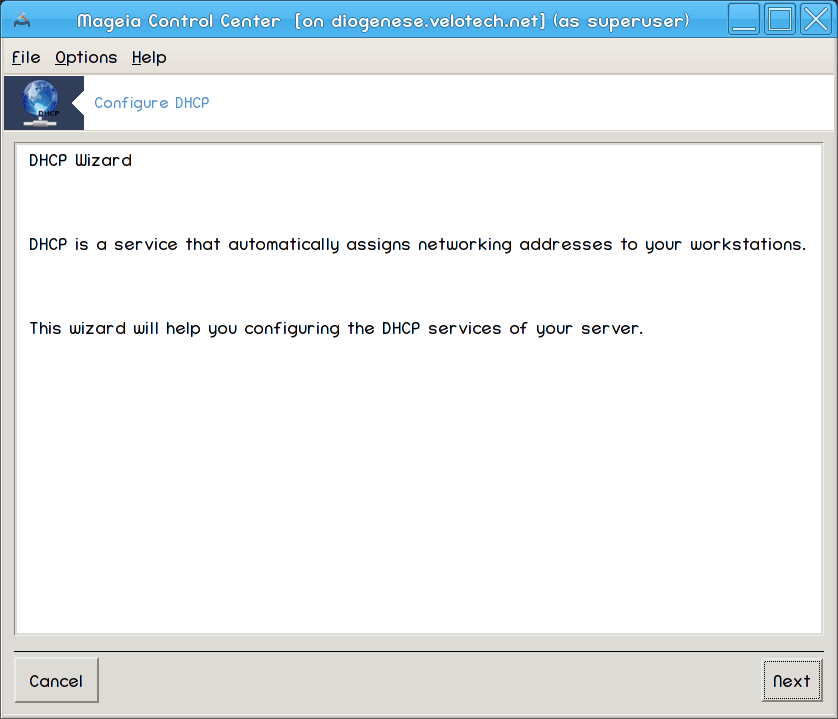
The first page is just an introduction, click .
Selecting Adaptor
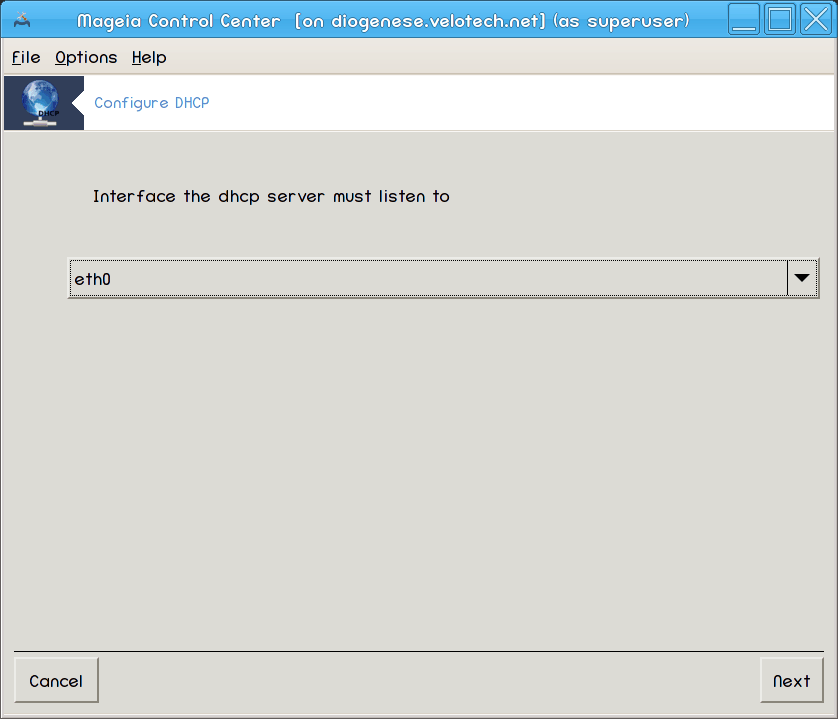
Choose the network interface, which is connected to the subnet, and for which DHCP will assign IP addresses, and then click .
Select IP range
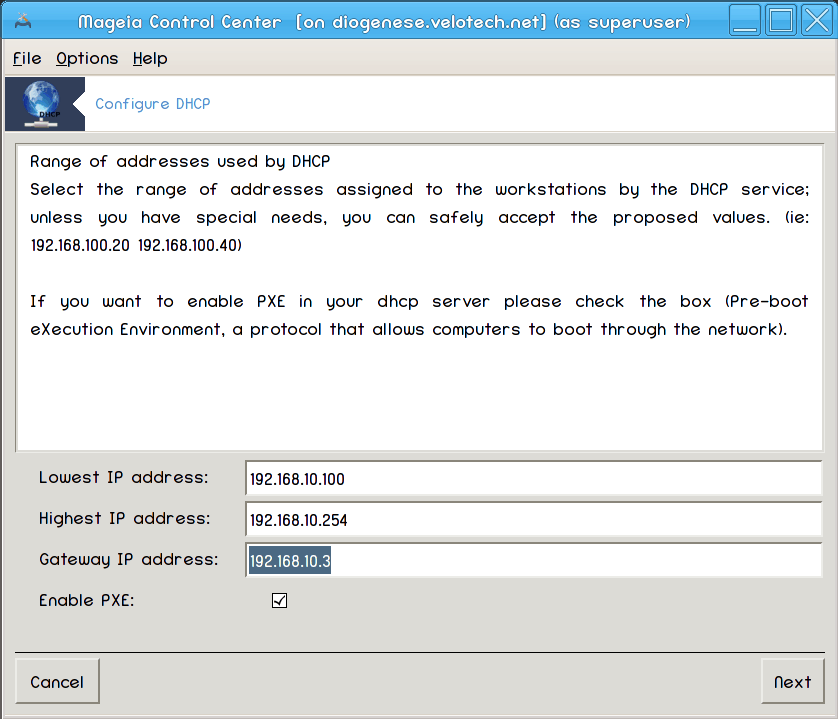
Select the beginning and ending IP addresses of the range of IPs you want the server to offer, along with the IP of the gateway machine connecting to some place outside the local network, hopefully close to the Internet, then click .
Resum
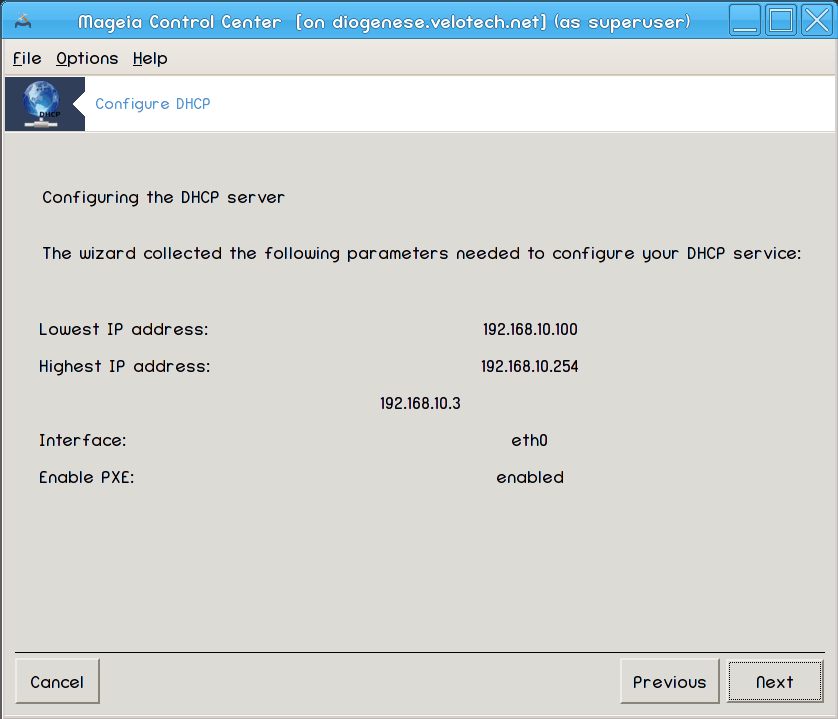
Take a second to check these options, then click .
Hold on...
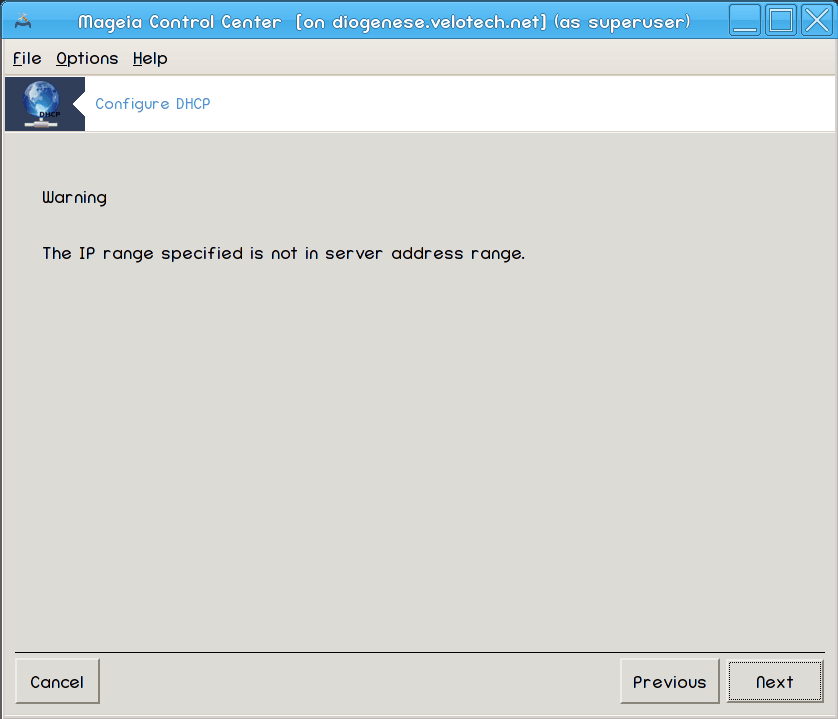
This can be fixed. Click a few times and change things around.
Hours later...
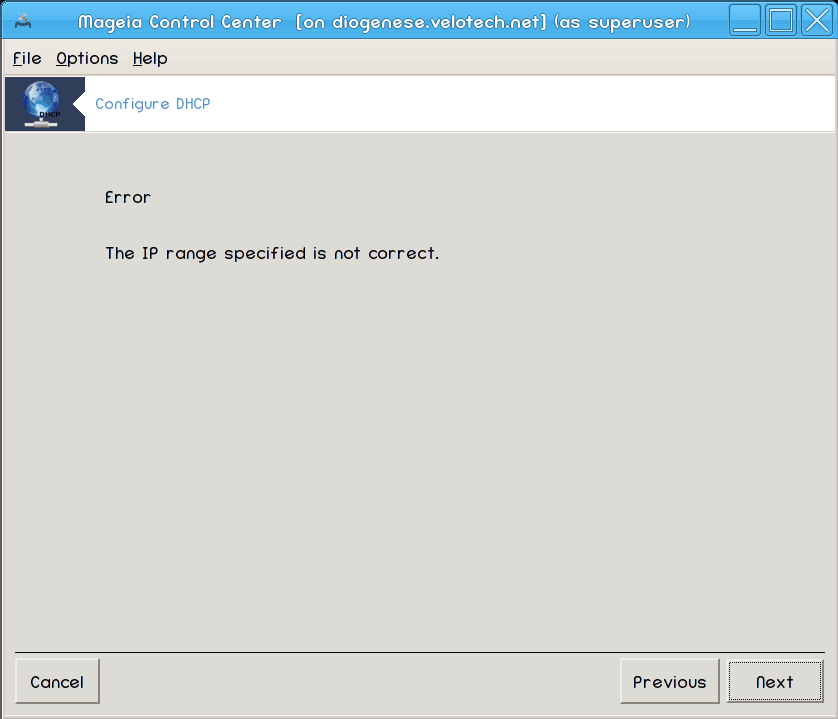
Instal·lació del paquet dhcp-server, si cal;
Saving
/etc/dhcpd.confin/etc/dhcpd.conf.orig;Creating a new
dhcpd.confstarting from/usr/share/wizards/dhcp_wizard/scripts/dhcpd.conf.defaultand adding the new parameters:hnamednsnet
ip
maskrng1rng2dnamegatewaytftpserveripdhcpd_interface
Also modifying Webmin configuration file
/etc/webmin/dhcpd/configRestarting
dhcpd.

This page hasn't been written yet for lack of resources. If you think you can write this help, please contact the Doc team. Thanking you in advance.
You can start this tool from the command line, by typing drakwizard bind as root.
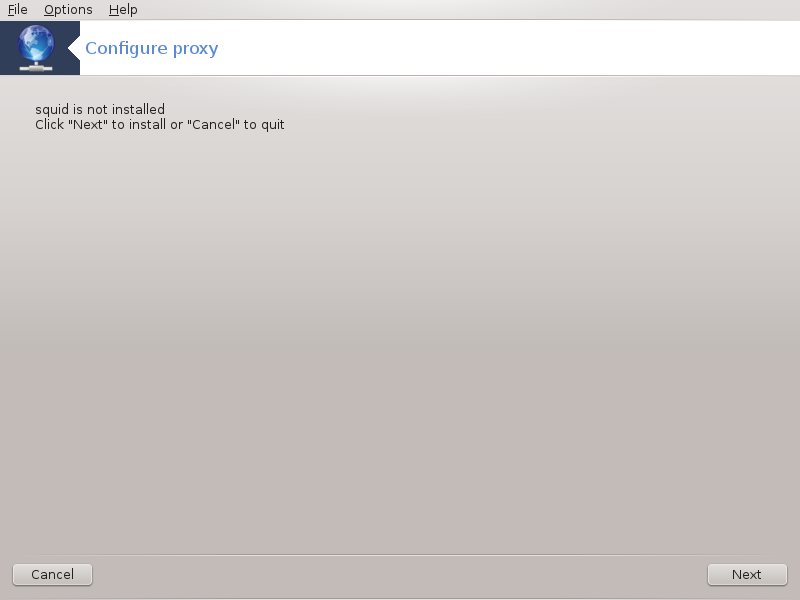
This tool[8] can help you to set up a proxy server. It is a component of drakwizard which should be installed before you can access to it.
A proxy server is a server (a computer system or an application) that acts as an intermediary for requests from clients seeking resources from other servers. A client connects to the proxy server, requesting some service, such as a file, connection, web page, or other resource available from a different server and the proxy server evaluates the request as a way to simplify and control its complexity. (From Wikipedia)
Benvingut/da a l'auxiliar del servidor intermediari.
Introducció
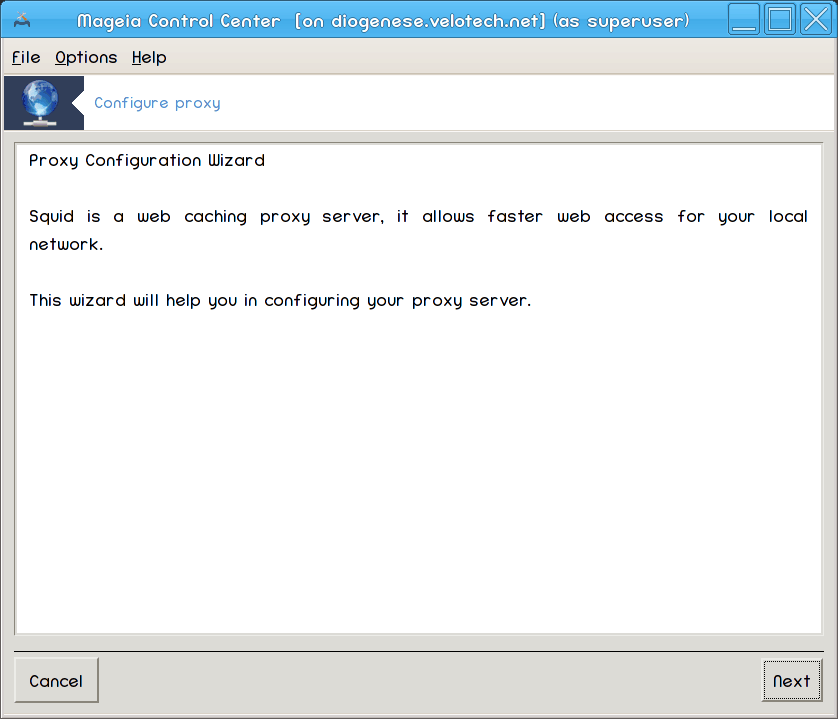
The first page is just an introduction, click .
Selecting the proxy port
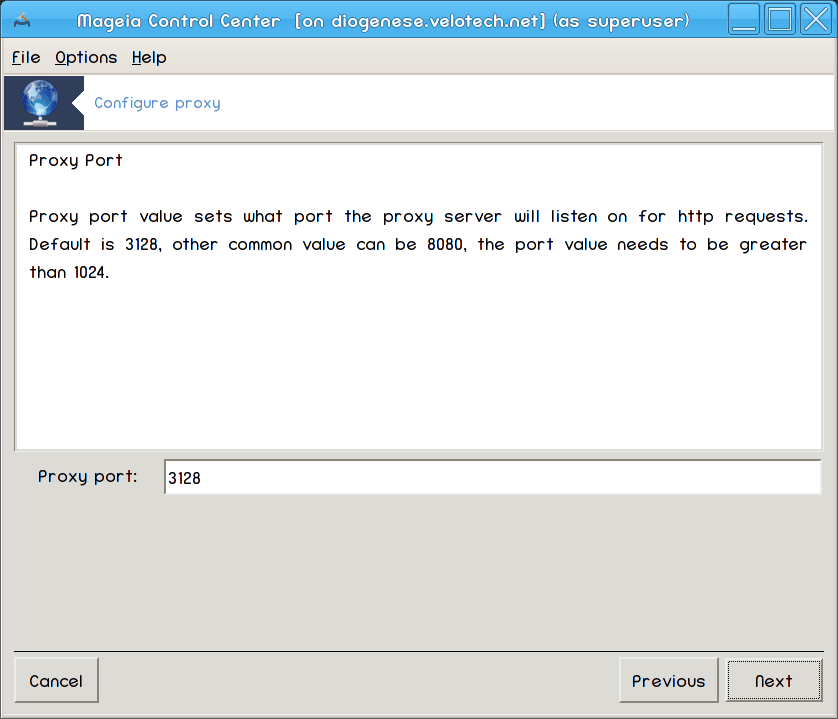
Select the proxy port browsers will connect through, then click .
Set Memory and Disk Usage
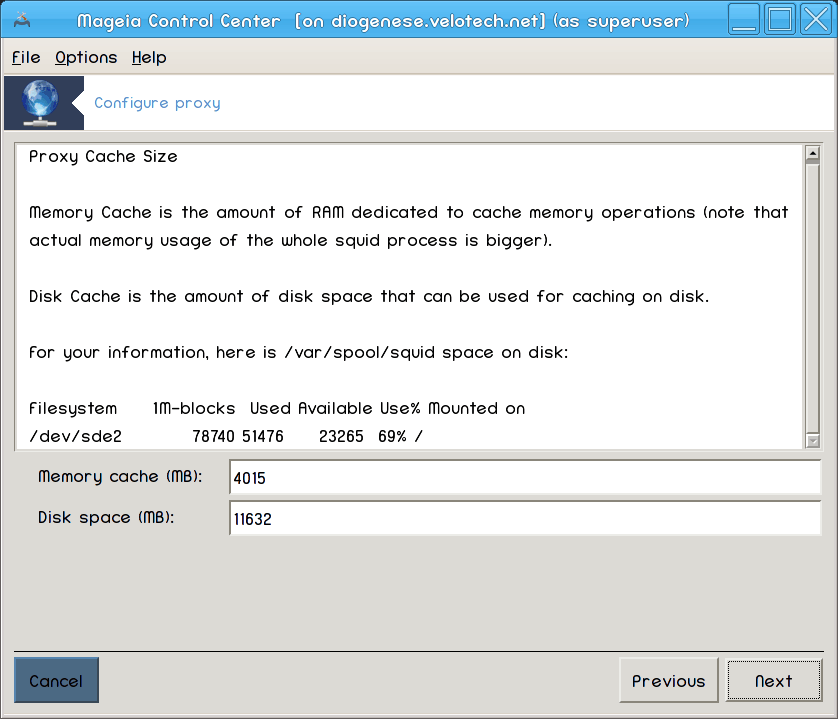
Set memory and disk cache limits, then click .
Select Network Access Control
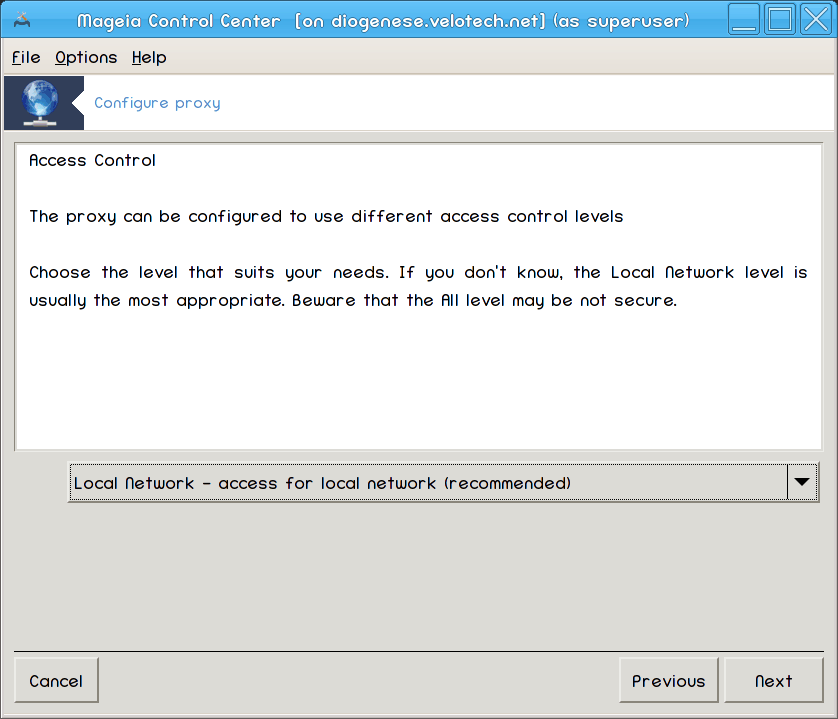
Set visibility to local network or world, then click .
Grant Network Access
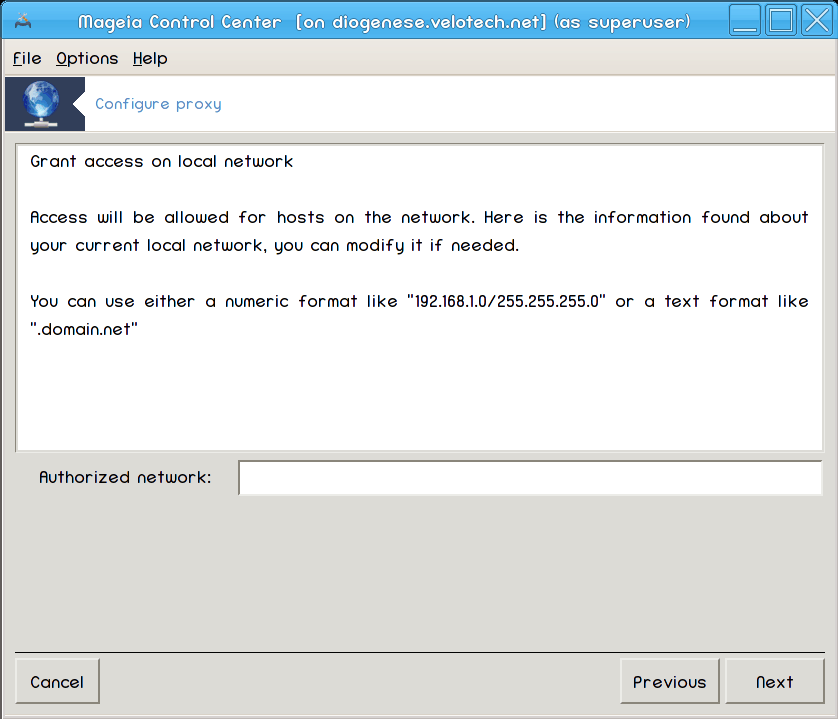
Grant access to local networks, then click .
Use Upper Level Proxy Server?
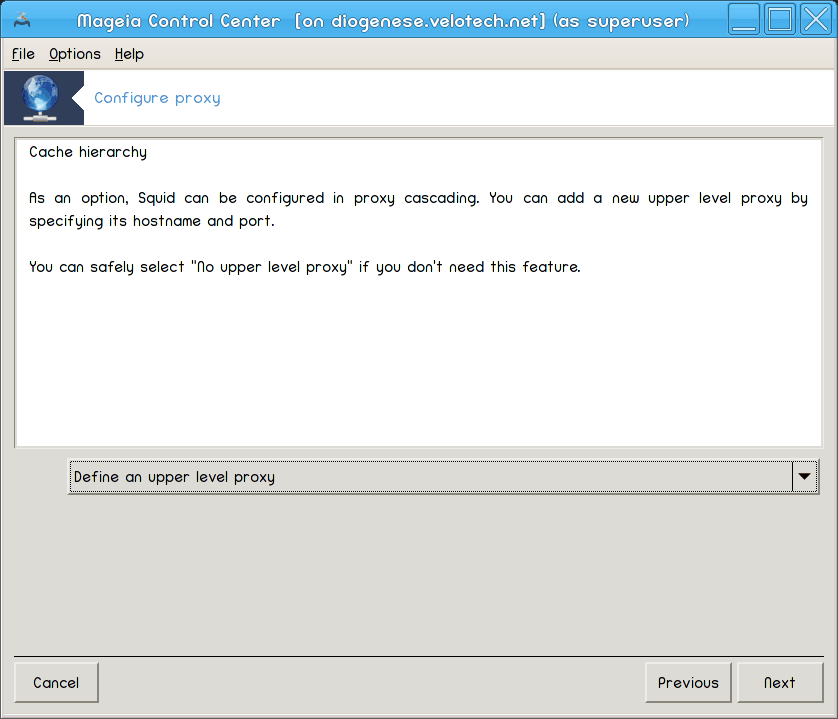
Cascade through another proxy server? If no, skip next step.
Upper Level Proxy URL and Port
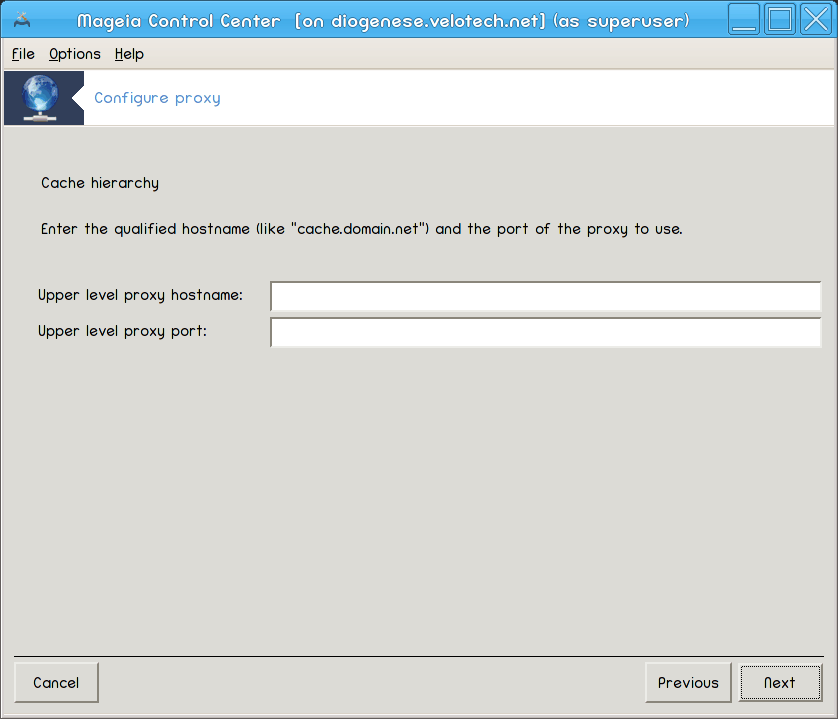
Provide upper level proxy hostname and port, then click .
Resum
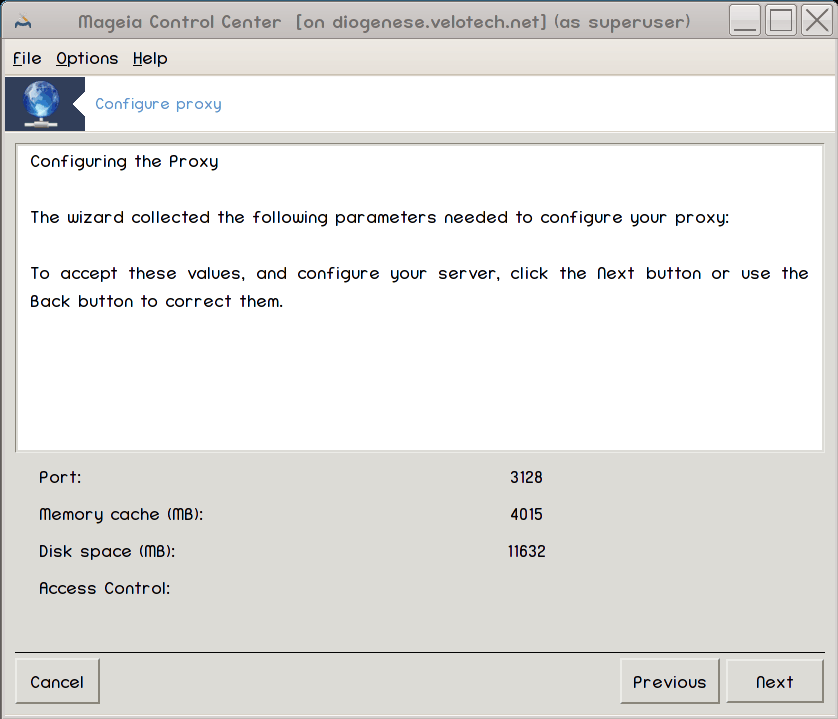
Take a second to check these options, then click .
Start during boot?
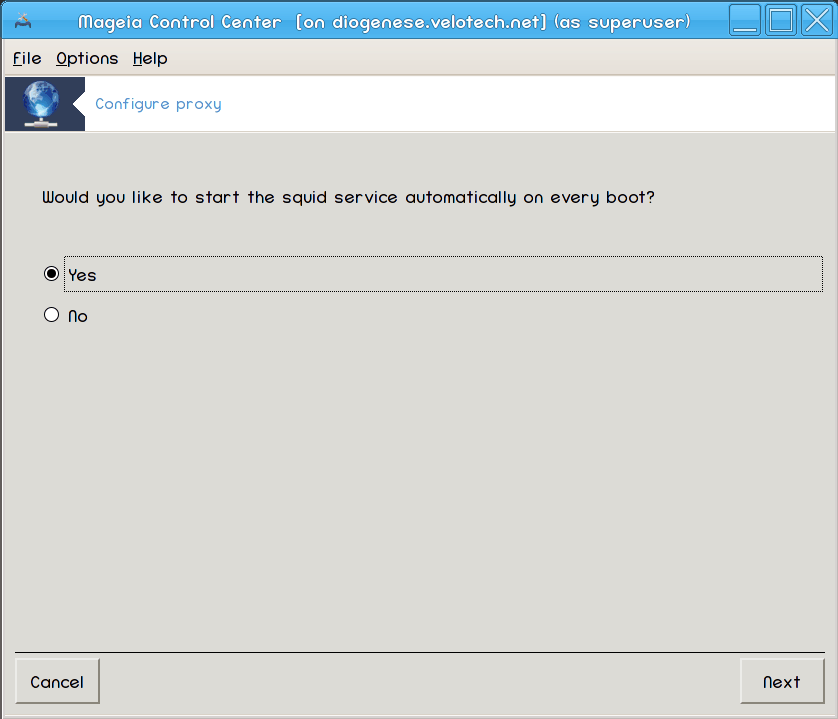
Choose if the proxy server should be started during the boot time, then click .
Fi
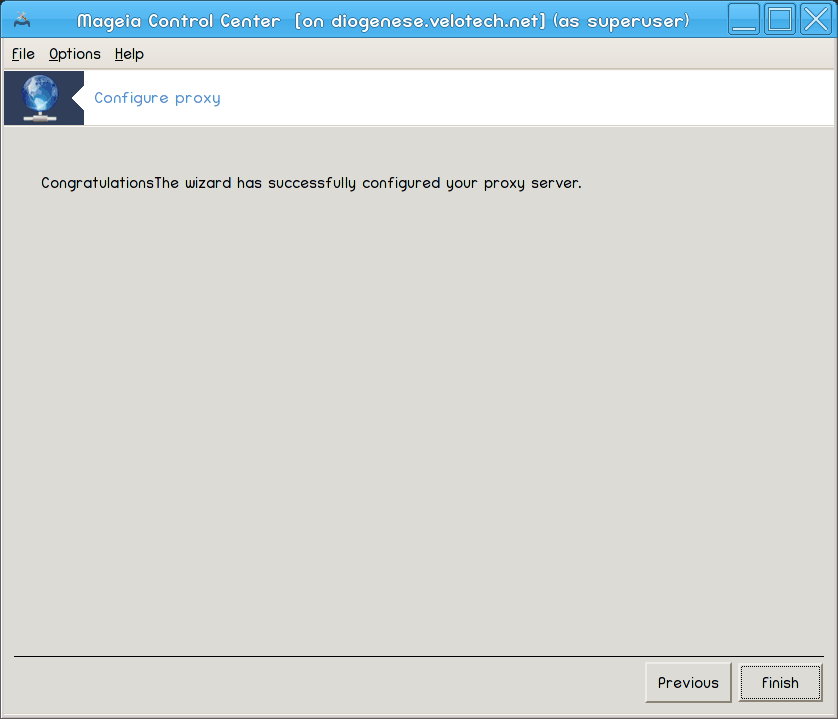
You're done! Click .
Instal·lació del paquet squid, si cal;
Saving
/etc/squid/squid.confin/etc/squid/squid.conf.orig;Creating a new
squid.confstarting fromsquid.conf.defaultand adding the new parameters:cache_dirlocalnetcache_mem
http_port
level1, 2 or 3 andhttp_accessaccording to levelcache_peervisible_hostname
Restarting
squid.
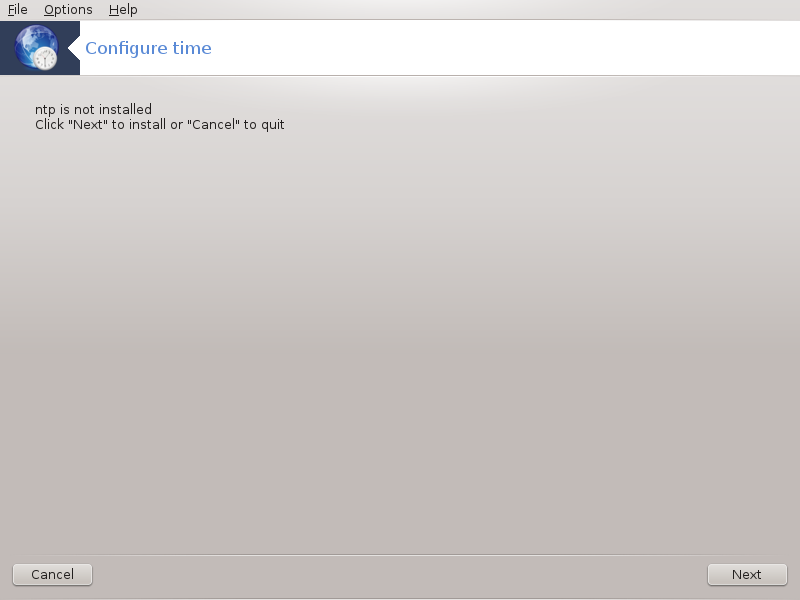
This tool[9] purpose is to set the time of your server synchronised with an external server. It isn't installed by default and you have to also install the drakwizard and drakwizard-base packages.
After a welcome screen (see above), the second one ask you to choose three time servers in the drop down lists and suggests to use pool.ntp.org twice because this server always points to available time servers.
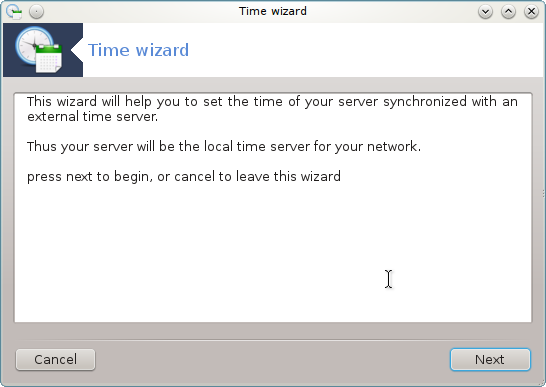
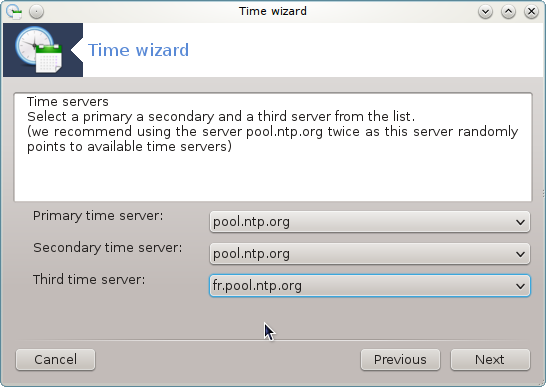
The following screens allows to choose the region and the city and then, you arrive on a summary. If something is wrong, you can obviously change it using the button. If everything is right, click on the button to proceed to the test. It may take a while and you finally get this screen below:
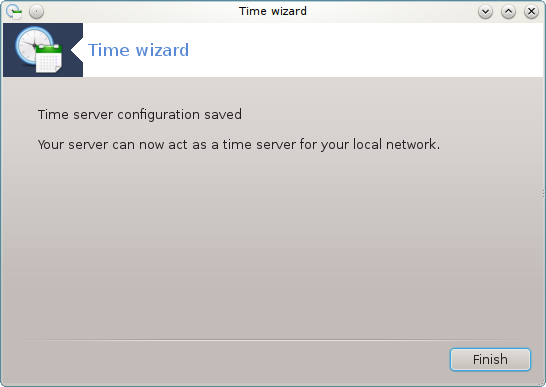
Click on the button to close the tool
This tool executes the following steps:
Instal·lació del paquet
ntp, si cal.Saving the files
/etc/sysconfig/clockto/etc/sysconfig/clock.origand/etc/ntp/step-tickersto/etc/ntp/step-tickers.orig;Writing a new file
/etc/ntp/step-tickerswith the list of servers;Modifying the file
/etc/ntp.confby inserting the first server name;Stopping and starting
crond,atdandntpdservices;Setting the hardware clock to the current system time with UTC reference.
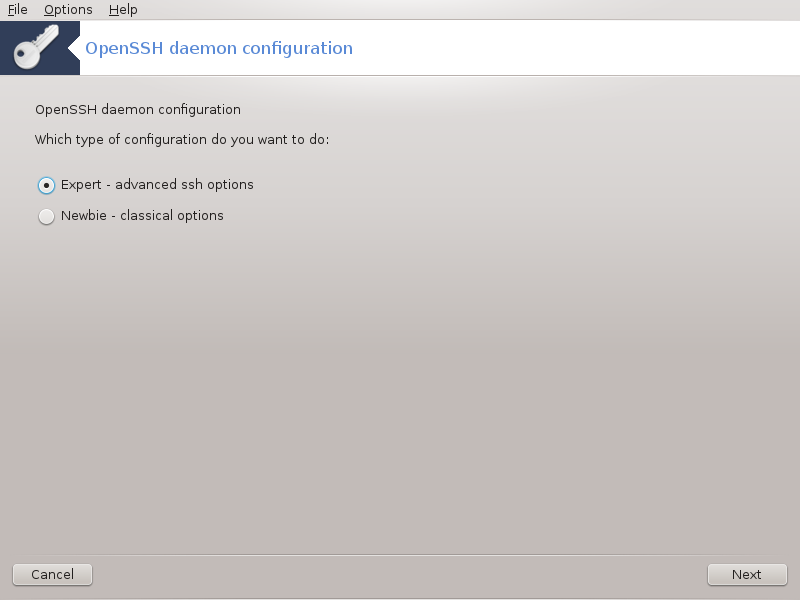
This tool[10] can help you to set up an SSH daemon.
Secure Shell (SSH) is a cryptographic network protocol for secure data communication, remote command-line login, remote command execution, and other secure network services between two networked computers that connects, via a secure channel over an insecure network, a server and a client (running SSH server and SSH client programs, respectively). (From Wikipedia)
Benvingut/da a l'auxiliar d'Open SSH.
Select Type of Configure Options
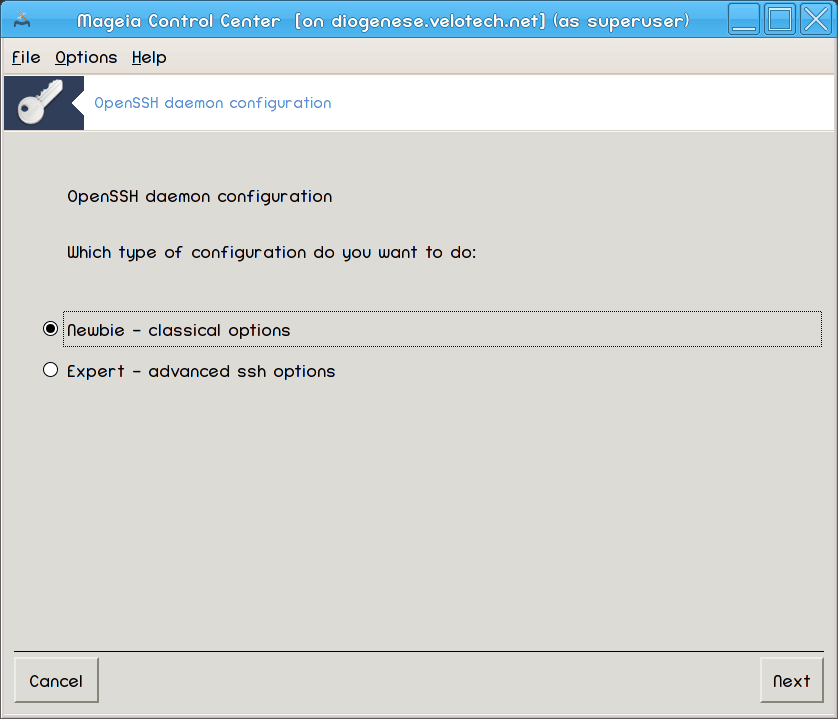
Choose Expert for all options or Newbie to skip steps 3-7, click .
Opcions generals
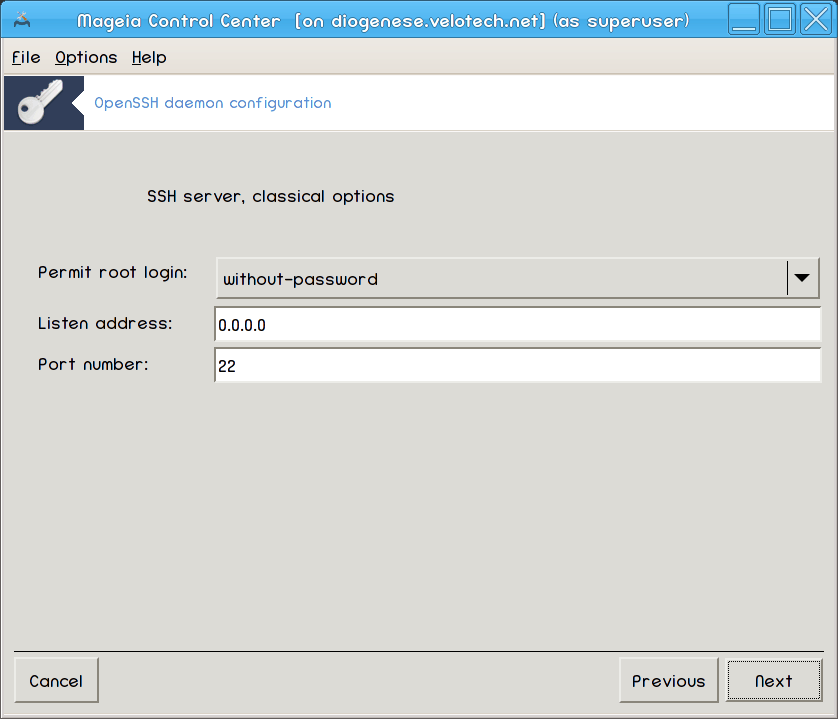
Sets visibility and root access options. Port 22 is the standard SSH port.
Authentication Methods
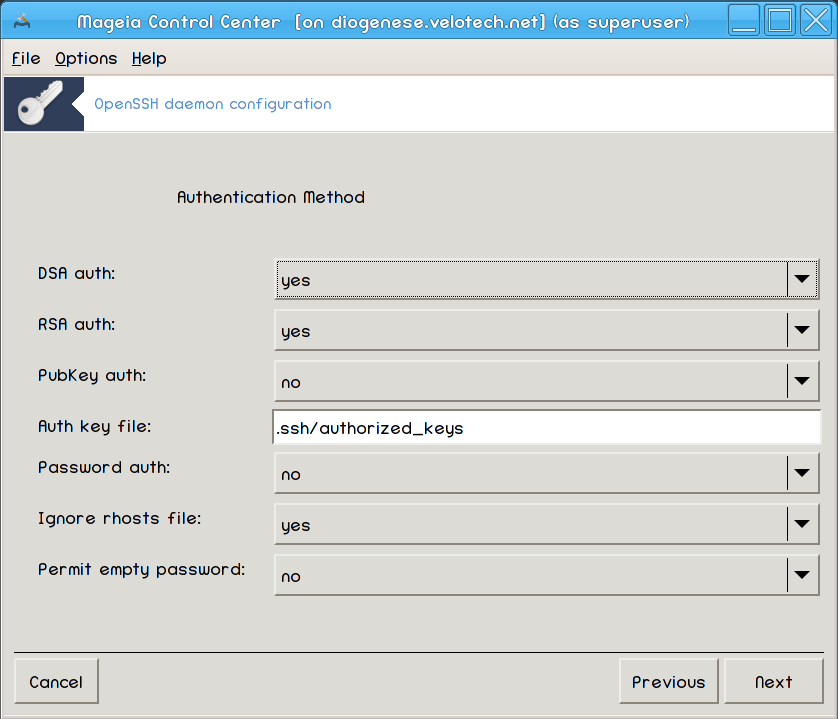
Allow a variety of authentication methods users can use while connecting, then click .
Logging
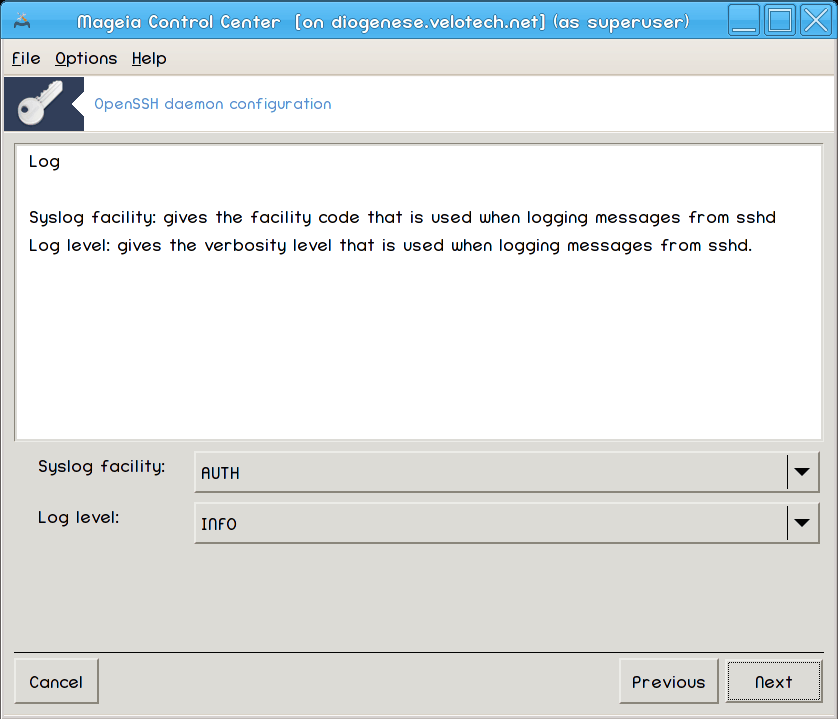
Choose logging facility and level of output, then click .
Login Options
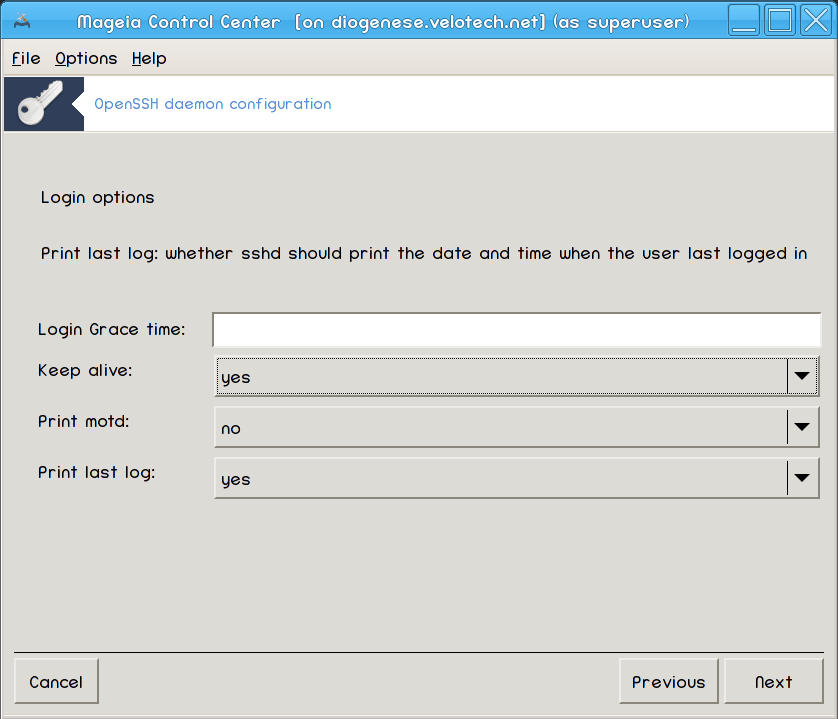
Configure per-login settings, then click .
User Login Options
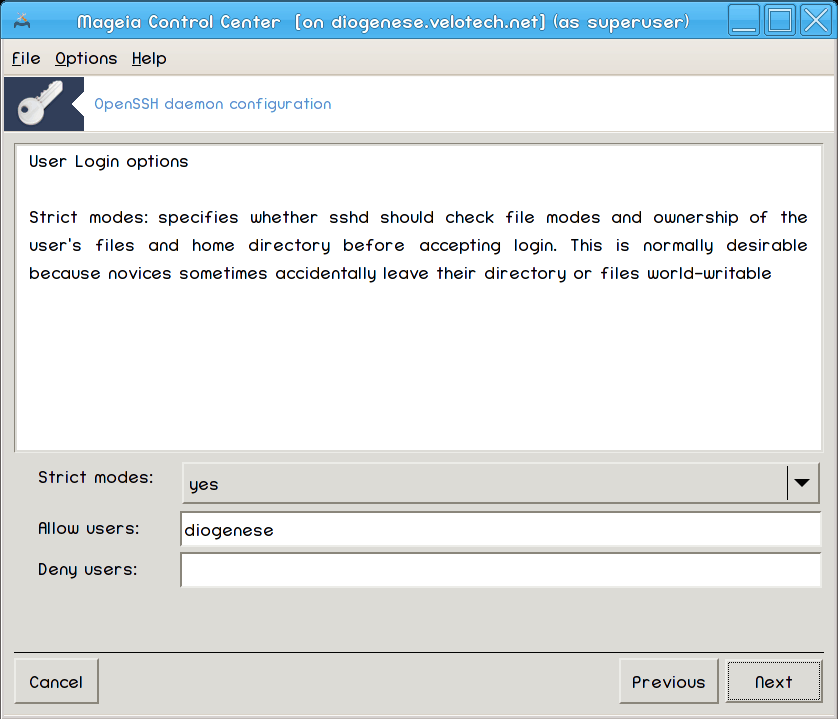
Configure the user access settings, then click .
Compression and Forwarding
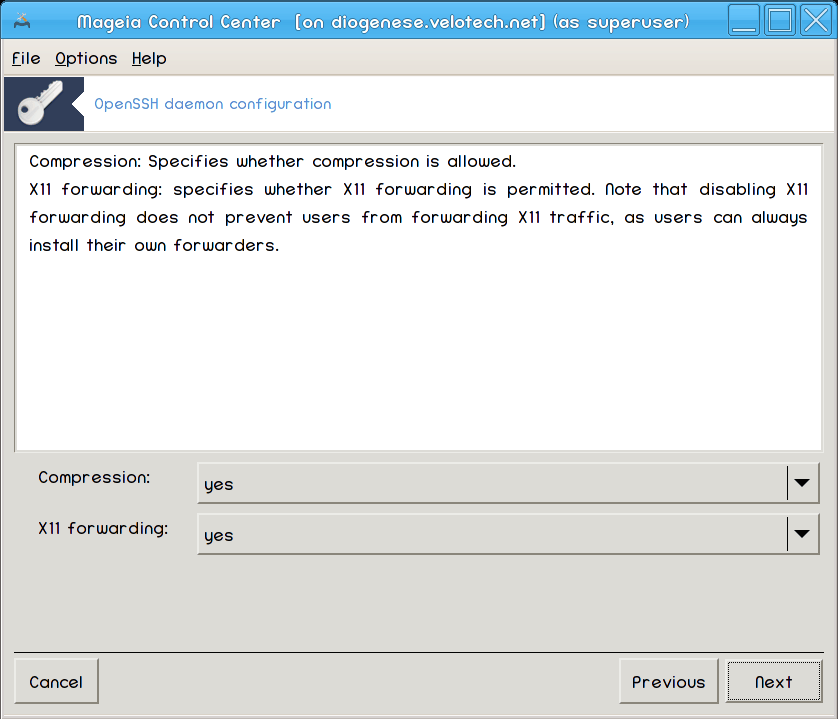
Configure X11 forwarding and compression during transfer, then click .
Resum
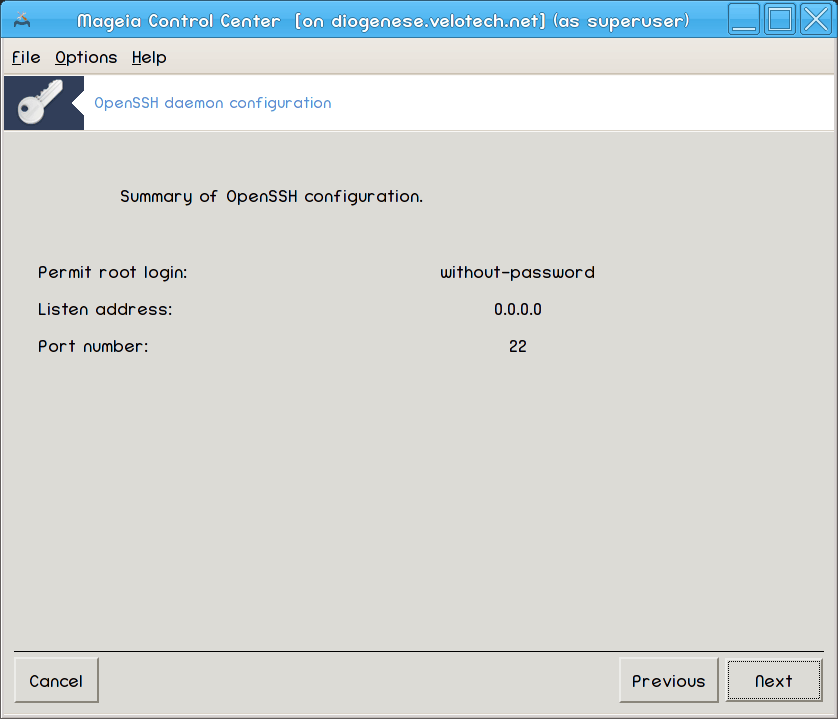
Take a second to check these options, then click .
Fi
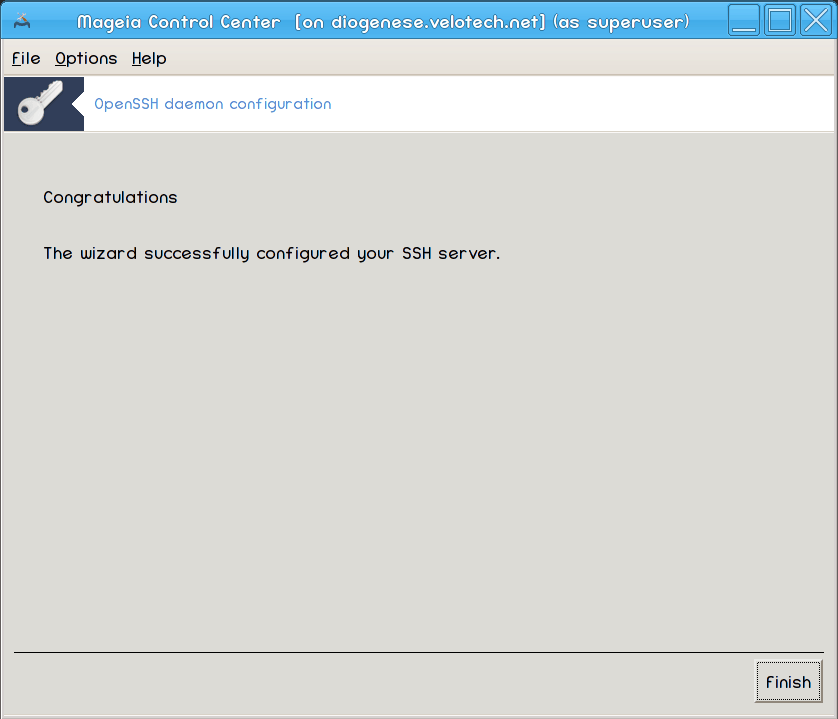
You're done! Click .
[7] You can start this tool from the command line, by typing drakwizard dhcp as root.
[8] You can start this tool from the command line, by typing drakwizard squid as root.
[9] You can start this tool from the command line, by typing drakwizard ntp as root.
[10] You can start this tool from the command line, by typing drakwizard sshd as root.


