
In this screen you can choose between several tools to configure your boot steps. Click on a link below to learn more.
Configura els passos de l'arrencada

Aquesta eina[47] li permet connectar-se al mateix usuari, si el seu entorn / escriptori, sense demanar cap contrasenya. Es diu autoconnexió. Això és generalment una bona idea quan només hi ha un usuari que utilitzi la màquina.
Es troba sota la pestanya d'Arrencada al centre de control de Mageia amb l'etiqueta "Configura l'entrada automàtica per entrar automàticament".
Els botons de la interfície són bastant òbvies:
Marqueu , si voleu que el sistema X Windows s'executi després de reiniciar. Si no és així, el sistema s'iniciarà en mode text. No obstant això, serà possible iniciar la interfície gràfica manualment. Això es pot fer amb el llançament de 'startx' o 'systemctl start dm'.
Si la primera casella està activada, hi ha dues opcions més disponibles, marqueu o bé , si voleu que el sistema continuï preguntant quin usuari connectar (i la contrasenya) o bé seleccioneu , si cal. En aquest cas, també és necessari proveir el i l'.

If you are using a UEFI system instead of BIOS, the user interface is slightly different as the boot device is obviously the EFI system Partition (ESP).

This tool[48] allows you to configure the boot options (choice of the bootloader, set a password, the default boot, etc.)
It is found under the Boot tab in the Mageia Control Center labeled "Set up boot system".
Avís
No utilitzeu aquesta eina si no sabeu exactament el que feu. La modificació d'alguns paràmetres poden evitar que la vostra màquina s'iniciï de nou!
In the first part, called Bootloader, it is possible if using BIOS, to choose which , Grub, Grub2 or Lilo, and with a graphical or a text menu. It is just a question of taste, there are no other consequences. You can also set the , don't change anything here unless you are an expert. The boot device is where the bootloader is installed and any modification can prevent your machine from booting.
In a UEFI system, the bootloader is Grub2-efi and is installed in /boot/EFI partition. This FAT32 formatted partition is common to all operating systems installed.
In the second part, called Main options, you can set the , in seconds. During this delay, Grub or Lilo will display the list of available operating systems, prompting you to make your choice. If no selection is made, the bootloader will boot the default one once the delay elapses.
In the third and last part, called , it is possible to set a password for the bootloader. This means a username and password will be asked at the boot time to select a booting entry or change settings. The username is "root" and the password is the one chosen here.
El botó ofereix algunes opcions extres.
L'ACPI (Advanced Configuration and Power Interface) és un estàndard per la gestió de l'energia. Es pot estalviar energia parant dispositius no utilitzats, aquest va ser el mètode abans de l'APM. Marqueu aquesta casella si el vostre maquinari funciona amb l'ACPI.
SMP stands for Symmetric Multi Processors, it's an architecture for multicore processors.
Nota
Si teniu un processador amb HyperThreading, Mageia ho veurà com un processador dual i habilitarà SMP.
and
APIC stands for Advanced Programmable Interrupt Controller. There are two components in the Intel APIC system, the local APIC (LAPIC) and the I/O APIC. The latter one routes the interrupts it receives from peripheral buses to one or more local APICs that are in the processor. It is really useful for multi-processor systems. Some computers have problems with the APIC system which can cause freezes or incorrect device detection (error message "spurious 8259A interrupt: IRQ7"). In this case, disable APIC and/or Local APIC.

The screen differs depending on which boot loader you chose.
You have Grub Legacy or Lilo:
In this case, you can see the list of all the available entries at boot time. The default one is asterisked. To change the order of the menu entries, click on the up or down arrows to move the selected item. If you click on the or buttons, a new window appears to add a new entry in the bootloader menu or to modify an existing one. You need to be familiar with Lilo or Grub to be able to use these tools.
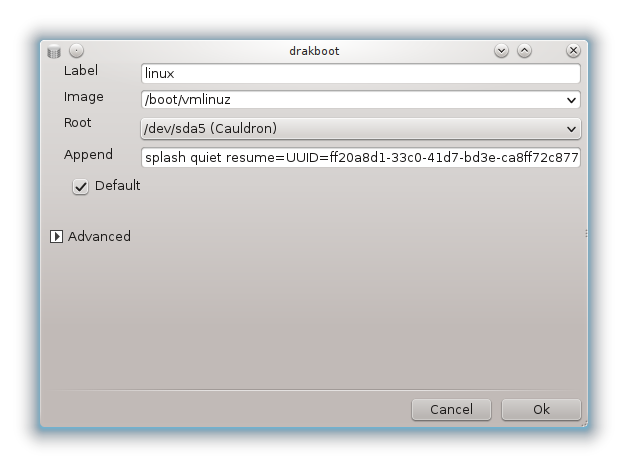
L'etiqueta és de forma lliure, escriviu aquí el que vulgueu que es mostri al menú. Coincideix amb l'ordre "title" del Grub. Per exemple: Mageia3.
El camp Imatge conté el nom del kernel. Coincideix amb l'ordre de Grub "kernel". Per exemple /boot/vmlinuz.
El camp Root conté el nom del dispositiu en el qual s'emmagatzema el kernel. Coincideix amb l'ordre de Grub "root". Per exemple (hd0,1).
El camp Annexa conté les opcions que han de donar-se al kernel en l'arrencada.
Si la casella Predeterminat està marcada, Grub arrencarà aquesta entrada per defecte.
In the extra screen called Advanced, it is possible to choose the Video mode, an initrd file and a network profile, see the section called “Administra diferents perfils de xarxa”, in the drop-down lists.
You have Grub2 or Grub2-efi (boot loaders used by default respectively in Legacy mode and UEFI mode):
In this case, the drop-down list labelled Default displays all the available entries; click on the one wanted as the default one.
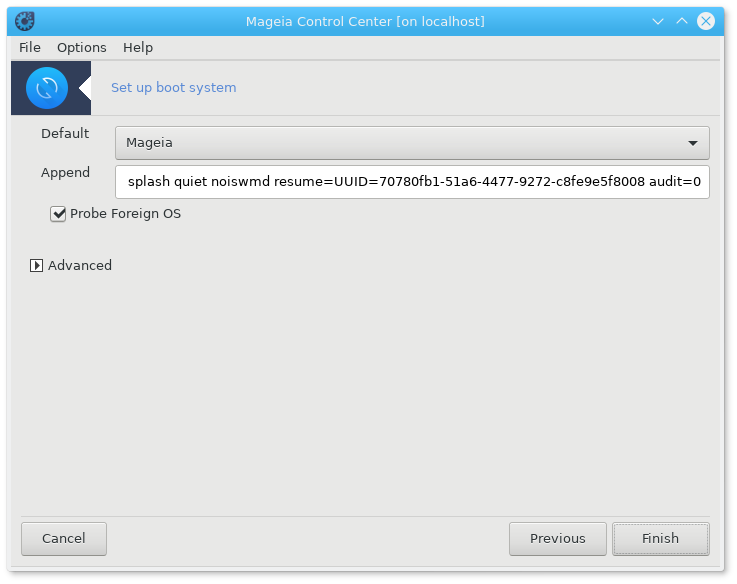
El camp Annexa conté les opcions que han de donar-se al kernel en l'arrencada.
If you have other operating systems installed, Mageia attempts to add them to your Mageia boot menu. If you don't want this behaviour, uncheck the box Probe Foreign OS
In the extra screen called Advanced, it is possible to choose the Video mode. If you don't want a bootable Mageia, but to chain load it from another OS, check the box Do not touch ESP or MBR and accept the warning.
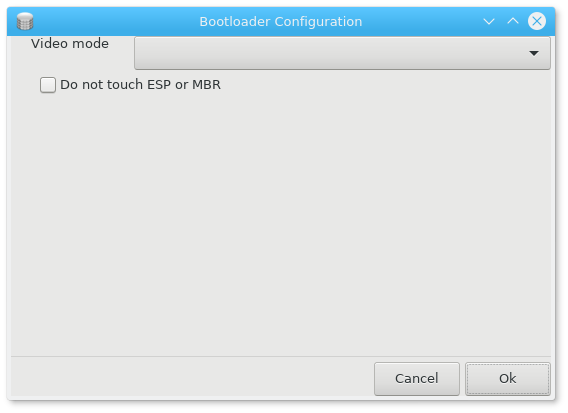
Avís
Not installing on ESP or MBR means that the installation is not bootable unless chain loaded from another OS.
To set many other parameters, you can use the tool named Grub Customizer, available in the Mageia repositories (see below).
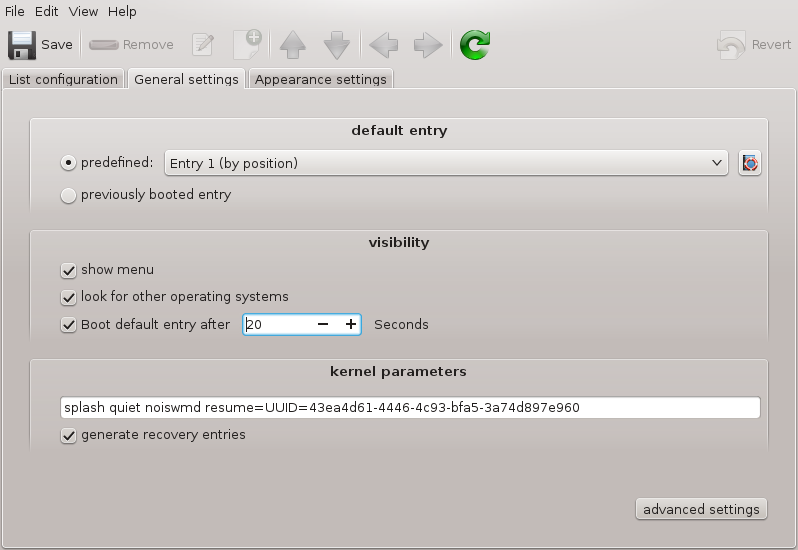

Here[49] you can choose which display manager to use to log into your desktop environment. Only the ones available on your system will be shown.
Most users will only notice that the provided login screens look different. However, there are differences in supported features, too. LXDM is a lightweight display manager, SDDM and GDM have more extras.


