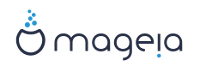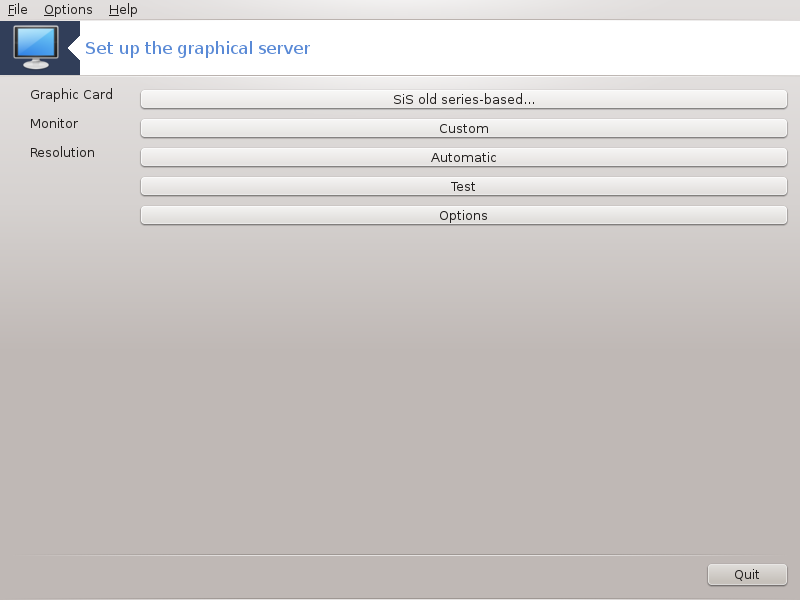
This tool is present in the Mageia Control Center under the tab Hardware. Select Set up the graphical server. [14]
Butonat ju lejojnë për të ndryshuar konfigurimin grafik.
Karta grafike:
Karta grafike zbuluar aktualisht shfaqet dhe përputhet me serverin e konfiguruar. Kliko në këtë buton për të ndryshuar në një tjetër server, për shembull një me një drejtues të pronarit.
The available servers are sorted under Vendor by manufacturer in alphabetical order and then by model also in alphabetical order. The free drivers are sorted by alphabetical order under Xorg.
Shënim
In case of problems, Xorg - Vesa will work with most graphic cards and give you time to find and install the right driver while in your Desktop Environment.
If even Vesa doesn't work, choose Xorg - fbdev, which is used while installing Mageia, but doesn't allow you to change resolution or refresh rates.
If you made your choice for a free driver, you may be asked if you want to use a proprietary driver instead with more features (3D effects for example).
Monitor:
In the same way as above, the monitor currently detected is displayed and you can click on the button to change to another one. If the desired monitor isn't in the Vendor list, choose in the Generic list a monitor with the same features.
Rezolucion:
Ky buton mundëson zgjedhjen e rezolucionit (numrin e pixels) dhe thellësinë ngjyra (numri i ngjyrave). Ajo tregon këtë në ekran:
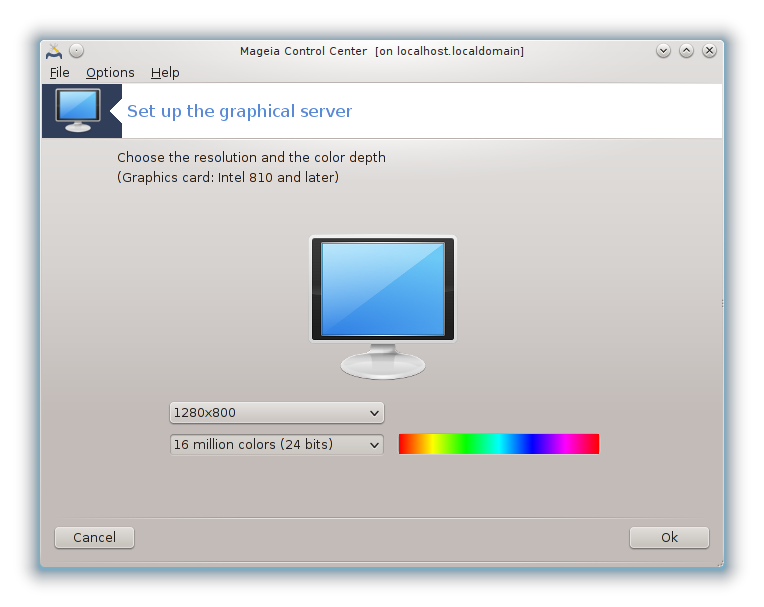
When you change the color depth, a multi-colored bar will appear next to the second button and show a preview of what the selected color depth looks like.
Butoni i parë tregon aktualisht rezolucionin, klikoni për të ndryshuar për një tjetër. Lista jep të gjitha zgjedhjet e mundshme në bazë të kartës grafike dhe monitorit, është e mundur për të klikoni mbi Tjerë për të vendosur rezolucione të tjera, por të keni parasysh se ju mund të dëmtoni monitoruar tuaj ose të zgjidhni një mjedis të pakëndshme.
Butoni i dytë tregon thellësinë aktuale të ngjyrave, klikoni për të ndryshuar këtë për një tjetër.
Shënim
Në varësi të rezolucionet së zgjedhur, ajo mund të jetë e nevojshme për të dal dhe rifilluar mjedisin grafik për cilësimet të hyjnë në fuqi.
Test:
Pasi konfigurimi është bërë, ajo është e rekomanduar për të bërë një test para se të klikoni mbi DAKORD sepse është më e lehtë të modifikon cilësimet tani sesa më vonë në qoftë se mjedisi grafik nuk punon.
Shënim
In case of a non working graphical environment, type Alt+Ctrl+F2 to open a text environment, connect as root and type XFdrake (with the caps) to to use XFdrake's text version.
Nëse testi dështon, thjesht prisni deri në fund, nëse punon por nuk deshironi të ndryshoni, kliko në , nëse gjithçka është mirë, kliko në .
Opsione:
Global options: If Disable Ctrl-Alt-Backspace is checked, it will no longer be possible to restart X server using Ctrl+Alt+Backspace keys.
Graphic card options: Allows you to enable or disable three specific features depending on the graphic card.
Graphical interface at startup: Most of the time, Automatically start the graphical interface (Xorg) upon booting is checked to make the boot switch to graphical mode, it may be unchecked for a server.
Pasi të klikoni në butonin , sistemi do ju kërkoj ta konfirmoni. Ka ende kohë për të anuluar çdo gjë dhe për të mbajtur konfigurimin e mëparshëm, ose për të pranuar. Në këtë rast, ju duhet të shkëputeni dhe rilidheni për të aktivizuar konfigurimin e ri.
[14] You can start this tool from the command line, by typing XFdrake as normal user or drakx11 as root. Mind the capital letters.