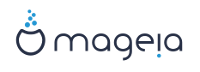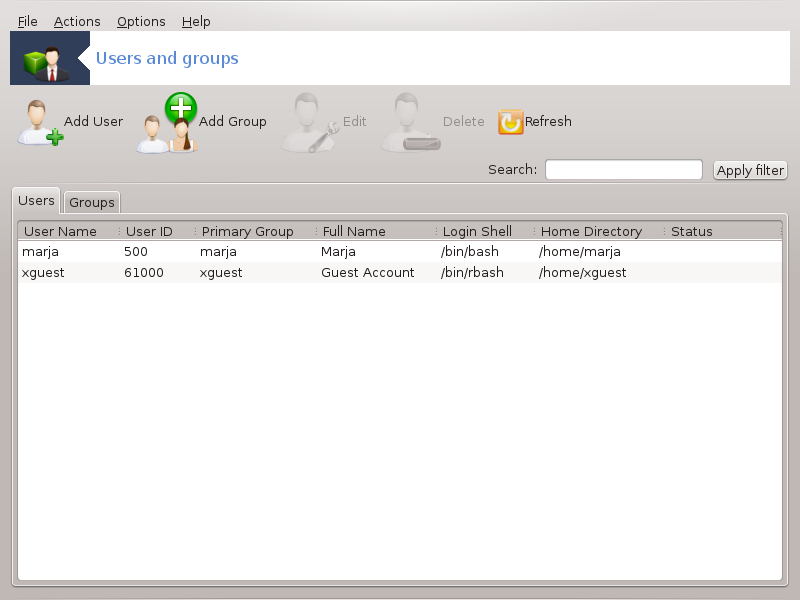
This tool[32] is found under the System tab in the Mageia Control Center labelled "Manage users on system"
The tool allows an administrator to manage the users and the groups, this means to add or delete a user or group and to modify user and group settings (ID, shell, ...)
When userdrake is opened, all the users existing on the system are listed in the tab, and all the groups in the tab. Both tabs operate the same way.
This button opens a new window with all fields shown empty:
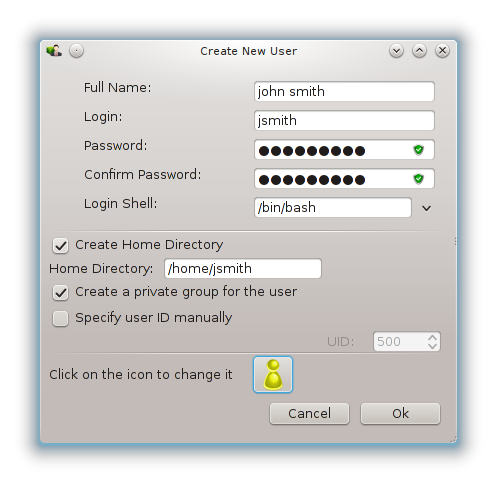
The field Full Name is intended for the entry of a family name and first name, but it is possible to write anything or nothing as well!
Login is the only required field.
Setting a Password is highly recommended. There is a little shield on the right, if it is red, the password is weak, too short or is too similar to the login name. You should use figures, lower and upper case characters, punctuation marks, etc. The shield will turn orange and then green as the password strength improves.
Confirm Password field is there to ensure you entered what you intended to.
Login Shell is a drop down list that allows you to change the shell used by the user you are adding, the options are Bash, Dash and Sh.
Create a private group for the user, if checked will automatically create a group with the same name and the new user as the only member (this may be edited).
The other options should be obvious. The new user is created immediately after you click on .
2 Aggiungi un gruppo
You only need to enter the new group name, and if required, the specific group ID.
3 Modifica (un utente selezionato)
: Allows you to modify all the data given for the user at creation (the ID can't be changed).
Informazioni sull'account:
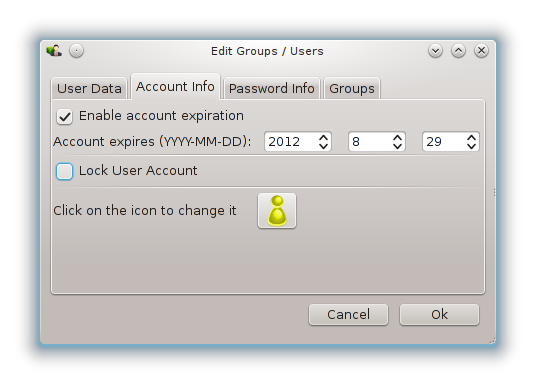
The first option is for setting an expiration date for the account. Connection is impossible after this date. This is useful for temporary accounts.
La seconda opzione è di bloccare l'account. La connessione è impossibile sino a quando l'account resta bloccato.
E' possibile cambiare l'icona.
Password Info: Allows you to set an expiration date for the password, this forces the user to change his password periodically.
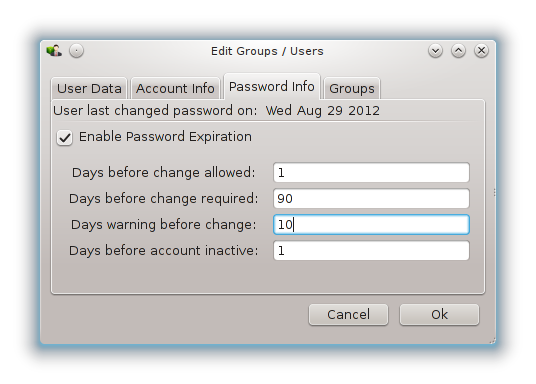
Group: Here you can select the groups that the user is a member of.
Nota
Se stai modificando l'account di un utente connesso, allora le modifiche non saranno effettive fino al suo prossimo login.
4 Edit (with a group selected)
Group Data: Allows you to modify the group name.
Group Users: Here you can select the users who are members of the group
5 Cancella
Select a user or a group and click on Delete to remove it. For a user, a window appears to ask if home directory and mailbox must also be deleted. If a private group has been created for the user, it will be deleted as well.
Avvertimento
It is possible to delete a group which is not empty.
6 Ricarica
The User database can be changed outside of Userdrake. Click on this icon to refresh the display.
7 Account ospite
guest is a special account. It is intended to give somebody temporary access to the system with total security. Login is xguest, there is no password, and it is impossible to make modifications to the system from this account. The personal directories are deleted at the end of the session. This account is enabled by default, to disable it, click in the menu on.