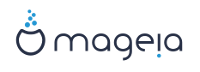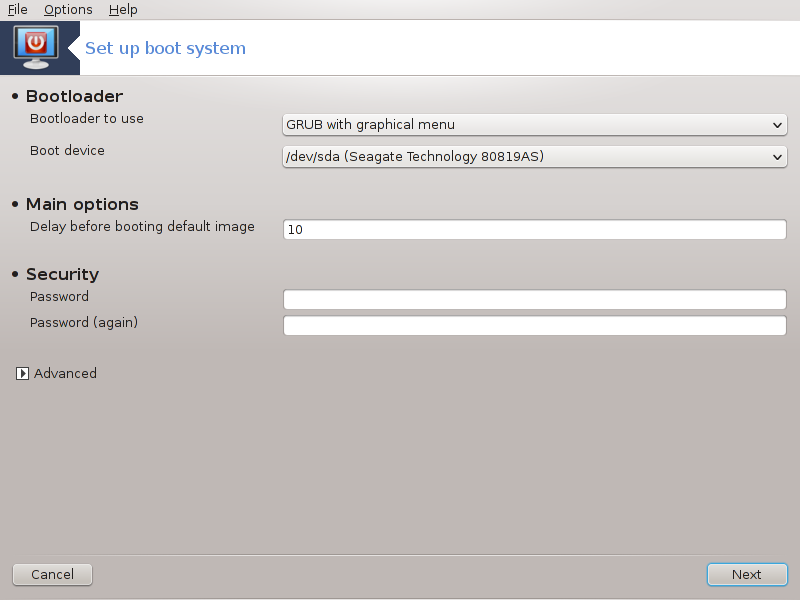
If you are using an UEFI system, the user interface is slightly different as you cannot choose the boot loader (first drop down list) since only one is available.
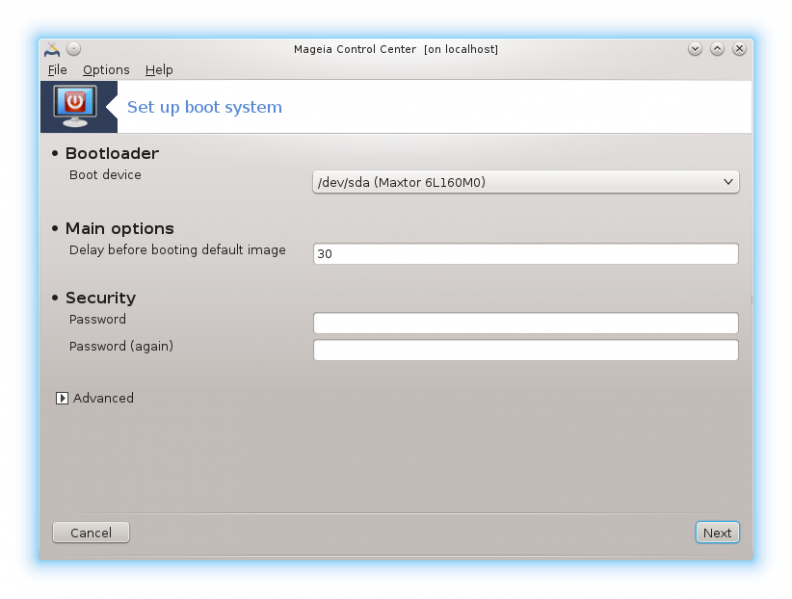
this tool[48] allows you to configure the boot options (choice of the bootloader, set a password, the default boot, etc.)
It is found under the Boot tab in the Mageia Control Center labelled "Set up boot system".
Warning
Don't use this tool if you don't know exactly what you are doing. Changing some settings may prevent your machine from booting again !
In the first part, called Bootloader, it is possible to choose which , Grub or Lilo, and with a graphical or a text menu. It is just a question of taste, there are no other consequences. You can also set the , don't change anything here unless you are an expert. The boot device is where the bootloader is installed and any modification can prevent you machine from booting.
In the second part, called Main options, you can set the , in seconds. During this delay, grub or Lilo will display the list of available operating systems, prompting you to make your choice, if no selection is made, the bootloader will boot the default one once the delay elapses.
In the third and last part, called , it is possible to set a password.
The button gives some extra options.
ACPI (Advanced Configuration and Power Interface) is a standard for the power management. It can save energy by stopping unused devices, this was the method used before APM. Check this box if your hardware is ACPI compatible.
SMP stands for Symmetric Multi Processors, it's an architecture for multicore processors.
Note
If you have a processor with HyperThreading, Mageia will see it as a dual processor and enable SMP.
and
APIC stands for Advanced Programmable Interrupt Controller. There are two components in the Intel APIC system, the local APIC (LAPIC) and the I/O APIC. This one routes the interrupts it receives them from peripheral buses to one or more local APICs that are in the processor. It is really useful for multi-processor systems. Some computers have problems with the APIC system which can cause freezes or incorrect device detection (error message "spurious 8259A interrupt: IRQ7"). In this case, disable APIC and/or Local APIC.
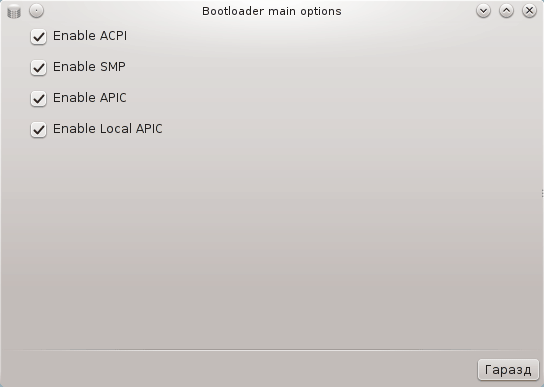
In the screen, you can see the list of all the available entries at boot time. The default one is asterisked. To change the order of the menu entries, click on the up or down arrows to move the selected item. If you click on the or buttons, a new window appears to add a new entry in the Grub menu or to modify an existing one. You need to be familiar with Lilo or Grub to be able to use these tools.
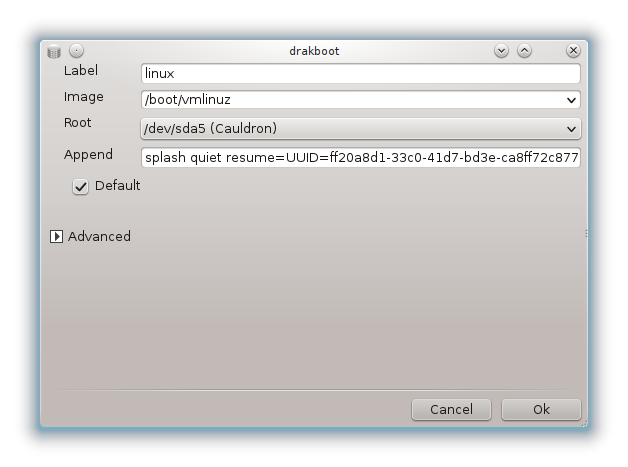
The Label field is freeform, write here what you want to be displayed in the menu. It matches the Grub command "title". For example: Mageia3.
The Image field contains the kernel name. It matches the Grub command "kernel". For example /boot/vmlinuz.
The Root field contains the device name where the kernel is stored. It matches the Grub command "root". For example (hd0,1).
The Append field contains the options to be given to the kernel at boot time.
If the box Default is checked, Grub will boot this entry by default.
In the extra screen called Advanced, it is possible to choose the Video mode, an initrd file and a network profile, see the section called “Manage different network profiles” in the drop-down lists.