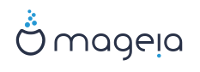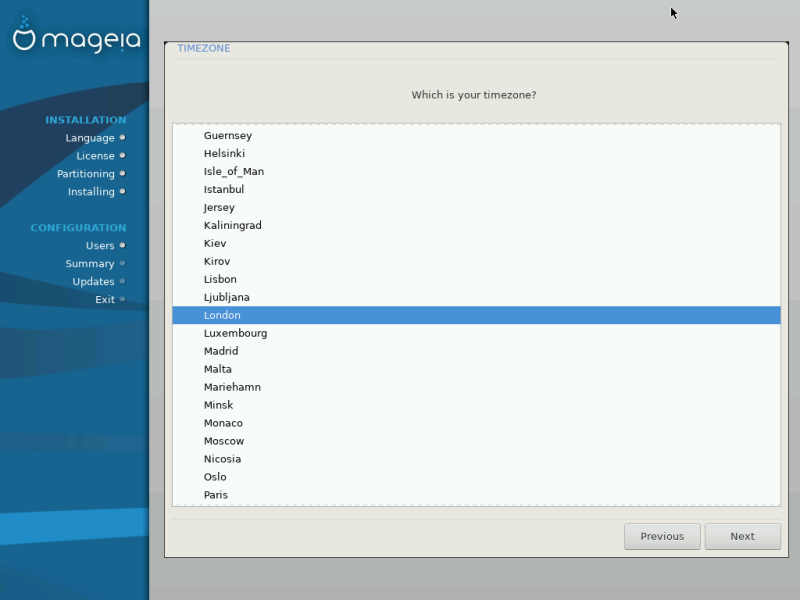
In the next screen you can choose to set your hardware clock to local time or to GMT, also known as UTC.
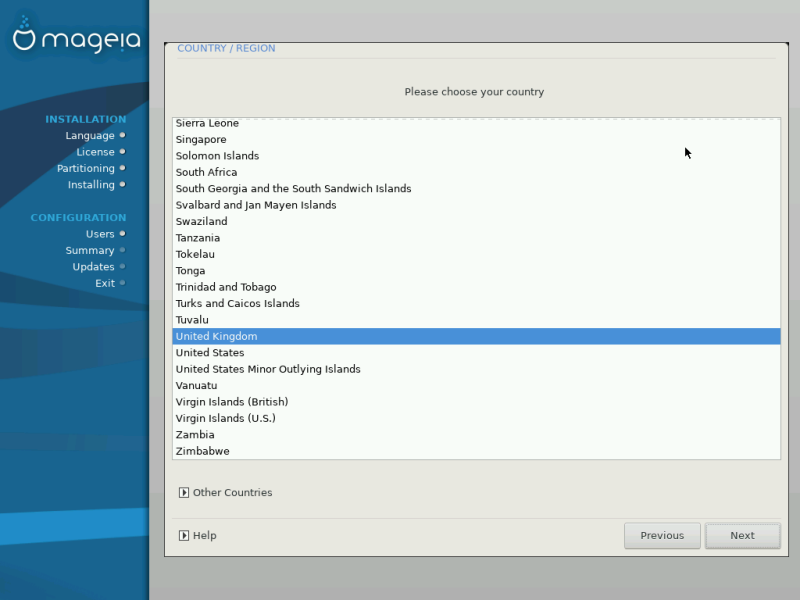
Select your country or region. This is important for all kinds of settings, like the currency and wireless regulatory domain. Setting the wrong country can lead to being unable to use a Wireless network.
If your country isn't in the list, click the Other Countries option and choose your country / region there.
Note
If your country is only in the Other Countries list, after clicking OK it may seem that a country from the main list was chosen. Despite this, DrakX will actually apply your choice.
In the Other Countries screen you can also select an input method (at the bottom of the list). Input methods allow users to input multilingual characters (Chinese, Japanese, Korean, etc). IBus is the default input method, so users should not need to configure it manually. Other input methods (SCIM, GCIN, HIME, etc) also provide similar functions and can be installed if you added HTTP/FTP media before package selection.