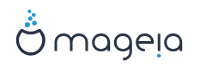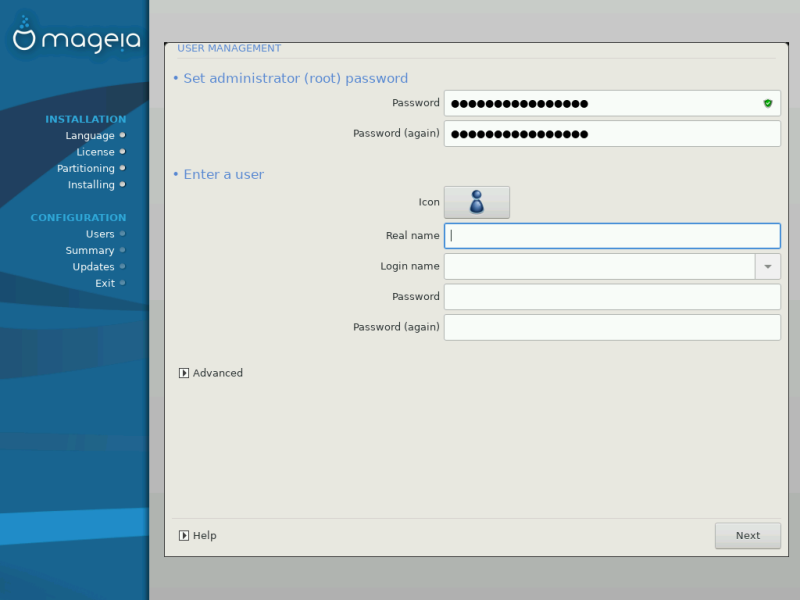
It is advisable for all Mageia installations to set a
superuser (Administrator) password, usually called the
root password in Linux. As you type a password into
the top box a shield will change from red-to-yellow-to-green depending on
the strength of the password. A green shield shows you are using a strong
password. You need to repeat the same password in the box underneath, to
check that the first entry was not mistyped.
Add a User here. A regular user has fewer privileges than the
superuser (root), but enough to use the Internet,
office applications or play games and anything else the average user might
use a computer for.
Icon
Click on this button if you want to change the user's icon
Real Name
Insert the user's real name into this text box
Login Name
Enter the user login name or let DrakX use a version of the user's real name. The login name is case-sensitive.
Password
Type in the user password. There is a shield at the end of the text box that indicates the strength of the password. (See also Note)
Password (again): Retype the user password. DrakX will check that you have not mistyped the password.
Note
Any users added while installing Mageia, will have a home directory that is both read and write protected (umask=0027)
You can add any extra needed users in the Configuration - Summary step during the install. Choose User management.
The access permissions can also be changed after the install.
The Advanced option allows you to edit further settings for the user you are adding.
Shell: This drop-down list allows you to change the shell available to any user you added in the previous screen. Options are
Bash,DashandShUser ID: Here you can set the user ID for any user you added in the previous screen. If you are unsure what the purpose of this is, then leave it blank.
Group ID: This lets you set the group ID. Again, if unsure, leave it blank.