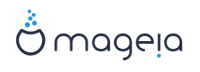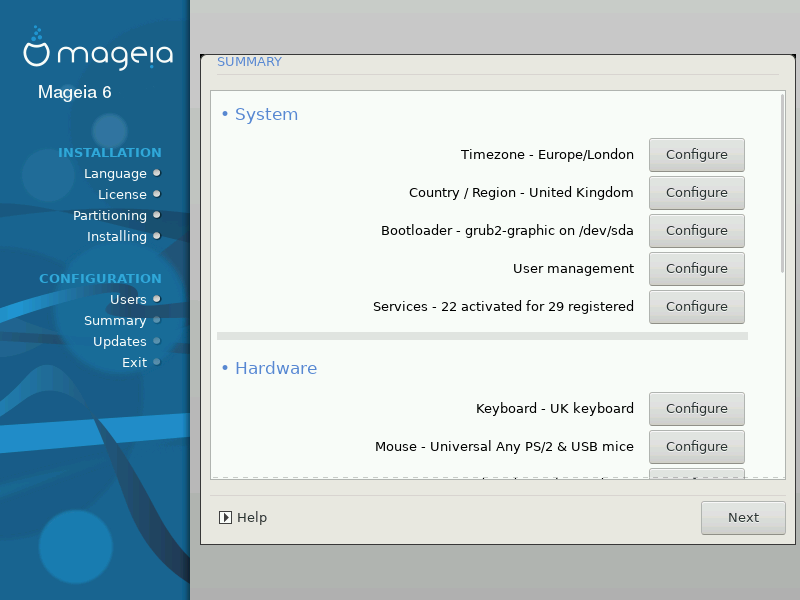
DrakX made smart choices for the configuration of your system depending on the choices you made and on the hardware DrakX detected. You can check the settings here and change them if you want after pressing .
Note
As a general rule, default settings are recommended and you can keep them with 3 exceptions:
there are known issues with a default setting
the default setting has already been tried and it fails
something else is said in the detailed sections below
DrakX selected a time zone for you, depending on your preferred language. You can change it if needed. See also the section called “Configure your Timezone”
If you are not in the selected country, it is very important that you correct the setting. See the section called “Select your Country / Region”
DrakX has made good choices for the bootloader setting.
Do not change anything, unless you know how to configure Grub2
For more information, see the section called “Bootloader main options”
You can add extra users here. They will each get their own
/homedirectories.System services refer to those small programs which run the background (daemons). This tool allows you to enable or disable certain tasks.
You should check carefully before changing anything here - a mistake may prevent your computer from operating correctly.
For more information, see the section called “Configure your Services”
This is where you setup or change your keyboard layout which will depend on your location, language or type of keyboard.
Note
If you notice a wrong keyboard layout and want to change it, keep in mind that your passwords are going to change too.
Here you can add or configure other pointing devices, tablets, trackballs etc.
The installer uses the default driver, if there is a default one. The option to select a different driver is only given when there is more than one driver for your card, but none of them is the default one.
This section allows you to configure your graphic card(s) and displays.
For more information, see the section called “Graphic Card and Monitor Configuration”.
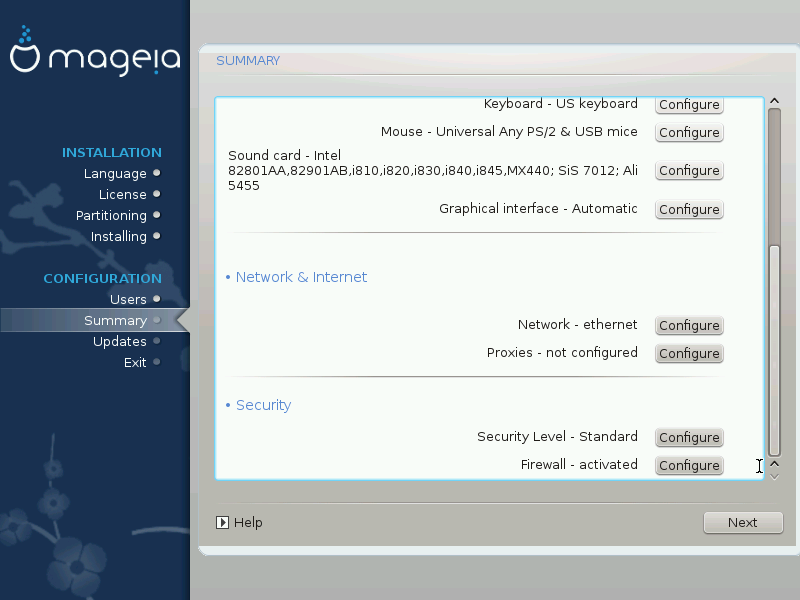
You can configure your network here, but for network cards with non-free drivers it is better to do that after reboot, in the Mageia Control Center, if you have not yet enabled the Nonfree media repositories.
A Proxy Server acts as an intermediary between your computer and the wider internet. This section allows you to configure your computer to utilize a proxy service.
You may need to consult your systems administrator to get the parameters you need to enter here
Here you set the Security level for your computer, in most cases the default setting (Standard) is adequate for general use.
A firewall is intended to be a barrier between your important data and the rascals out there on the internet who would compromise or steal it.
Select the services that you wish to have access to your system. Your selections will depend on what you use your computer for. For more information, see the section called “Firewall”.