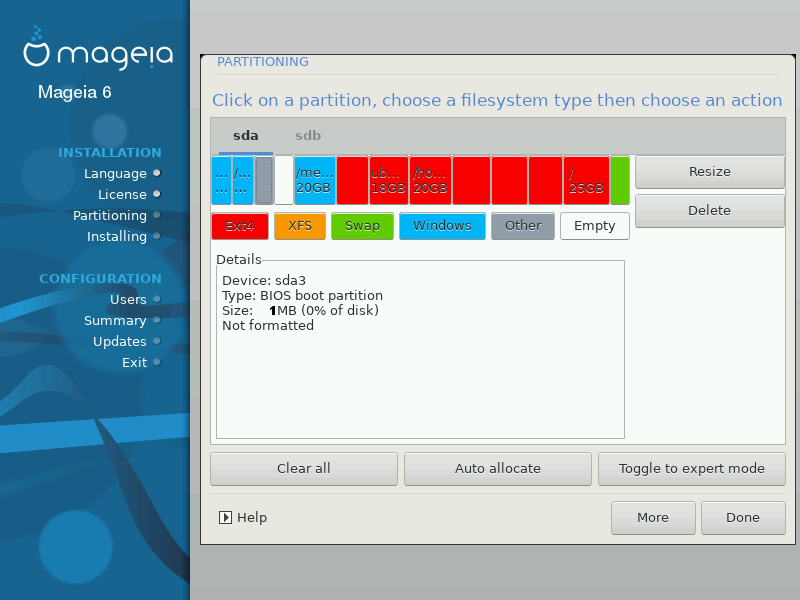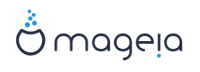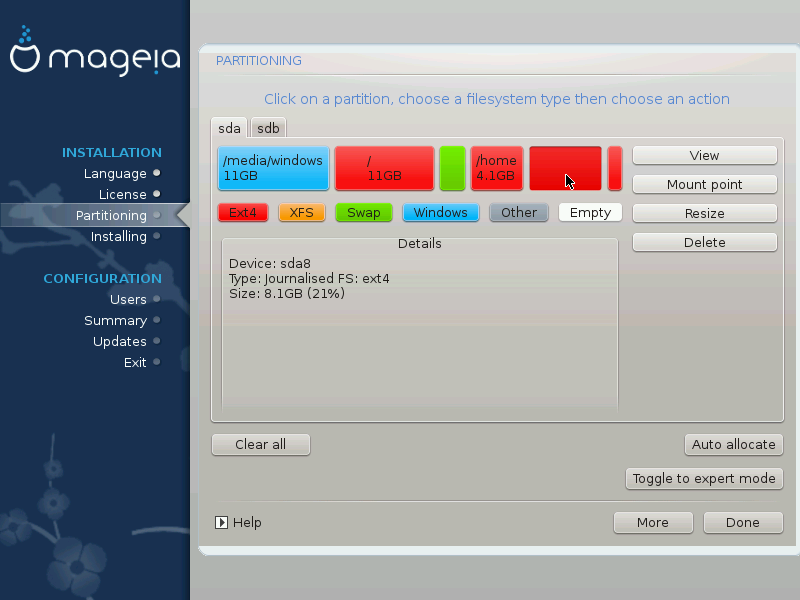
Warning
If you wish to use encryption on
your / partition you must ensure that you have a
separate /boot partition. The encryption option for the
/boot partition must NOT be set, otherwise your system
will be unbootable.
Adjust the layout of your disk(s) here. You can remove or create partitions, change the filesystem of a partition or change its size and even view what is in them before you start.
There is a tab for every detected hard disk or other storage device, like an USB key. For example sda, sdb and sdc if there are three of them.
Push to wipe all partitions on the selected storage device
For all other actions: click on the desired partition first. Then view it, or choose a filesystem and a mount point, resize it or wipe it. (or ) gives some more tools like to add a label or to choose a partition type.
Continue until you adjusted everything to your wishes.
Note
If you are installing Mageia on an UEFI system, check that an ESP (EFI System Partition) is present and correctly mounted on /boot/EFI (see below)
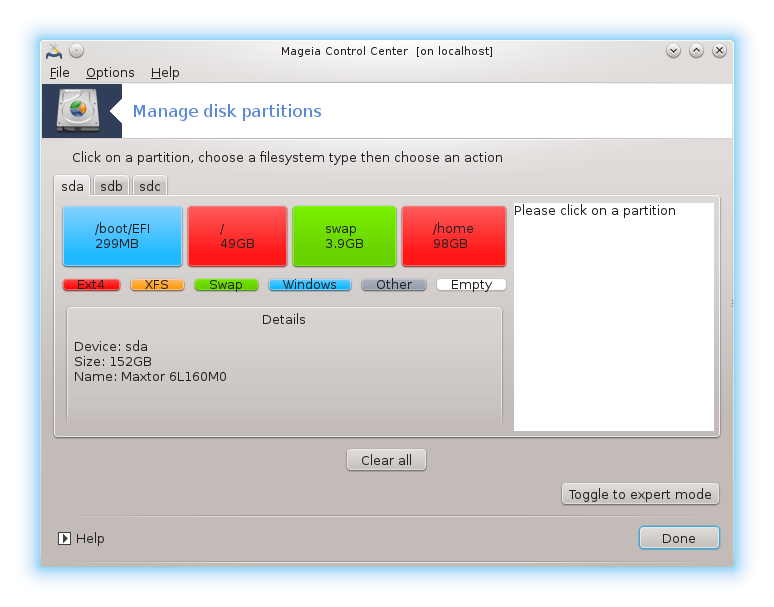
Note
If you are installing Mageia on a Legacy/GPT system, check that a BIOS boot partition is present and of the correct type