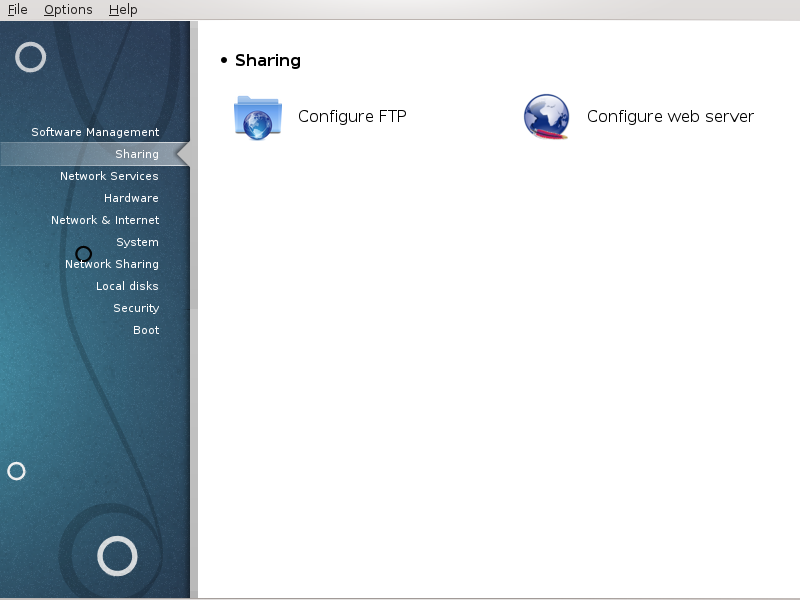
This screen and the one for Network Services are only visible if the drakwizard package is installed. You can choose between several tools to set up different servers. Click on a link below or on „Usługi sieciowe”to learn more.
Udostępnianie

This tool[5] can help you to set up an FTP server.
File Transfer Protocol (FTP) is a standard network protocol used to transfer files from one host to another host over a TCP-based network, such as the Internet. (From Wikipedia)
Welcome to the FTP wizard. Buckle up.
Wprowadzenie
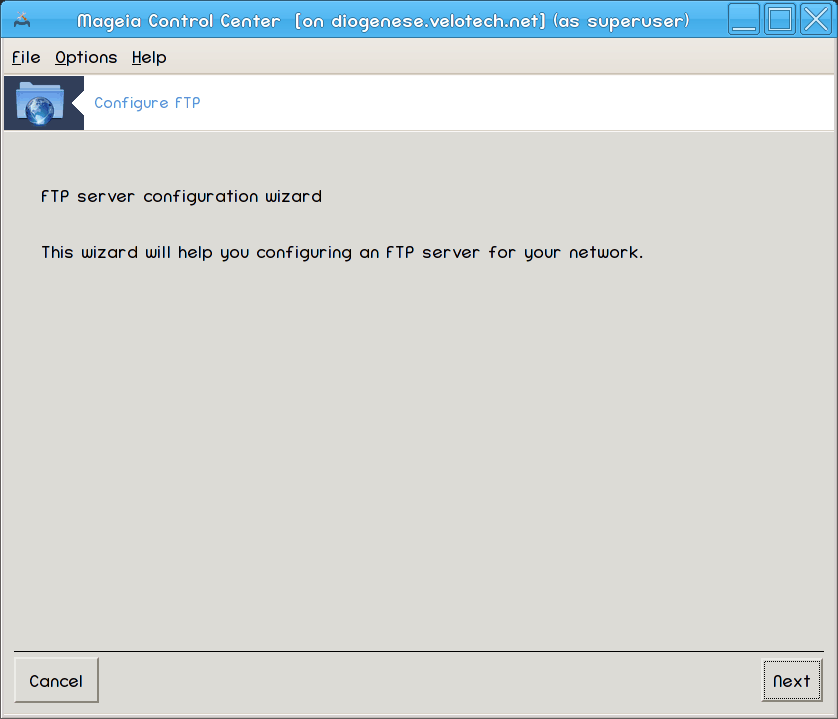
The first page is just an introduction, click .
Selecting Server Exposer: Local Net and/or World
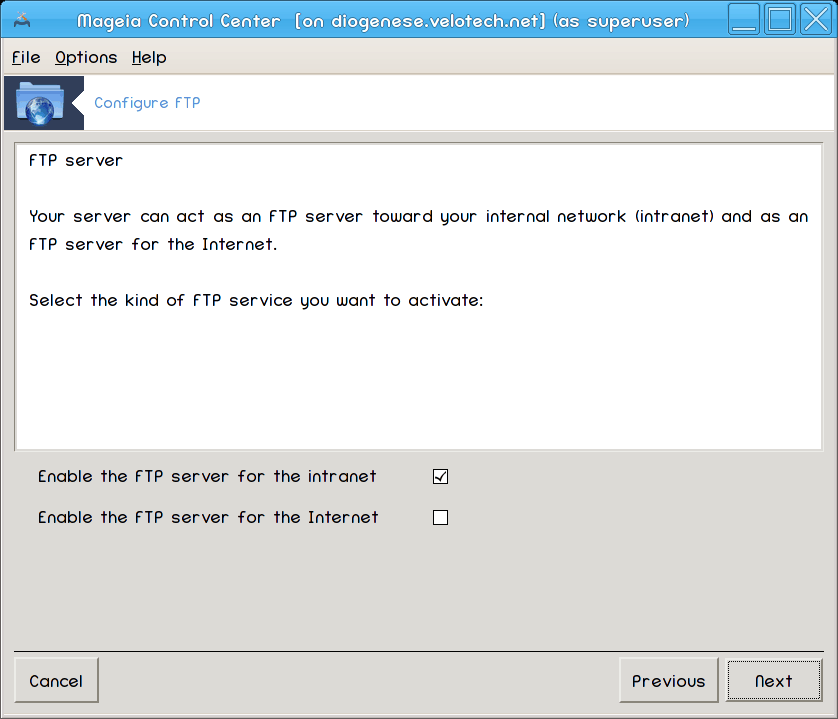
Exposing the FTP server to the Internet has it's risks. Be ready for bad things.
Server Information
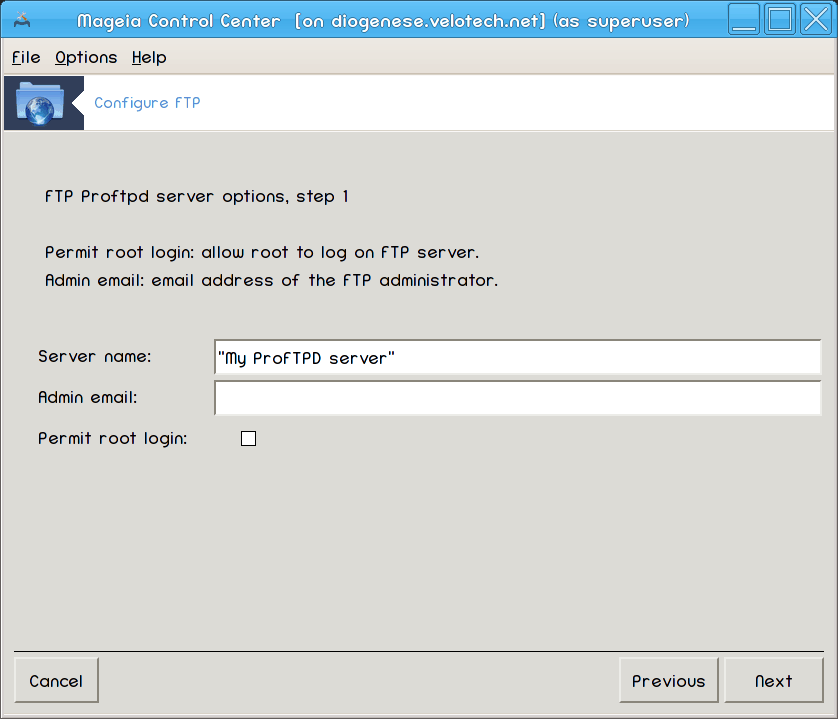
Enter name the sever will use to introduce itself, someone to email complaints too and whether to allow root login access.
Server Options
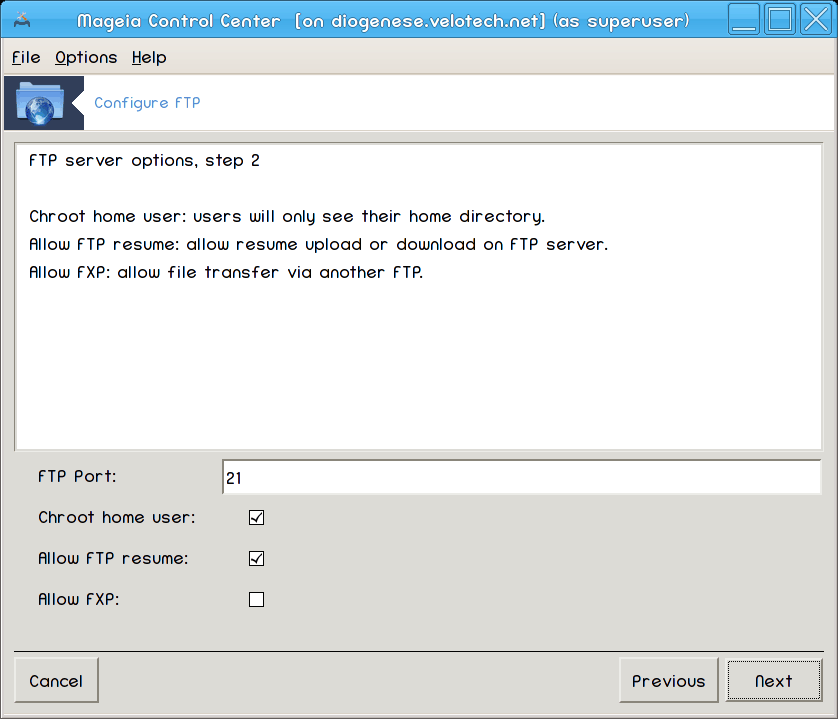
Set listening port, jailed user, allow resumes and/or FXP (File eXchange Protocol)
Podsumowanie
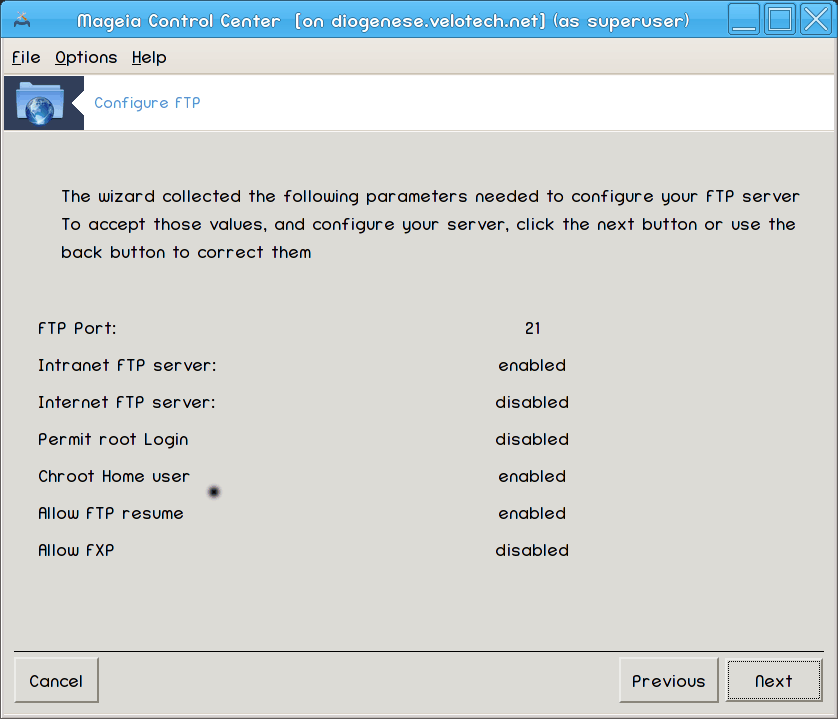
Take a second to check these options, then click .
Zakończ

You're done! Click .

This tool[6] can help you to set up a web server.
Web server is the software that helps to deliver web content that can be accessed through the Internet. (From Wikipedia)
Welcome to the web server wizard.
Wprowadzenie
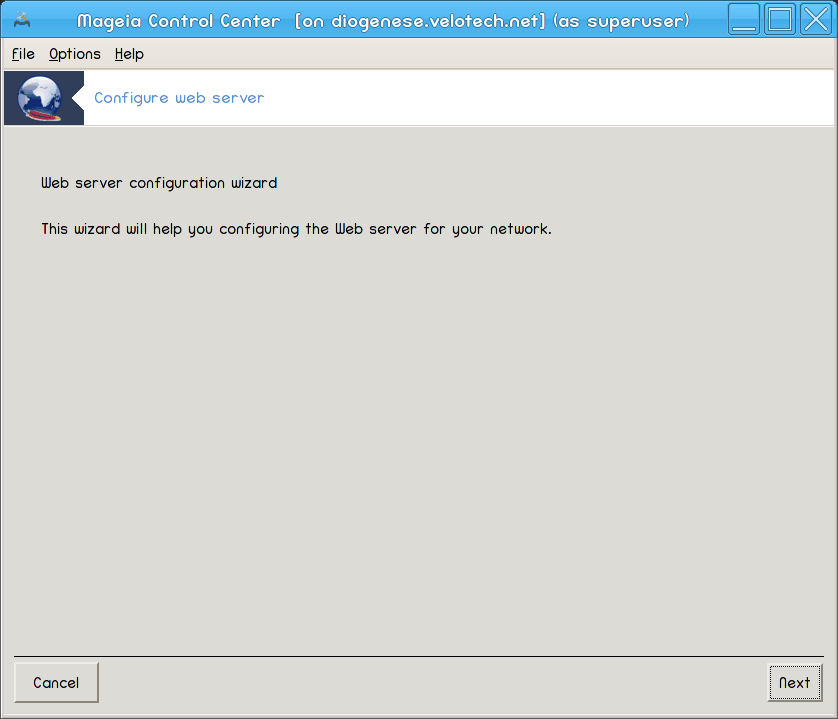
The first page is just an introduction, click .
Selecting Server Exposer: Local Net and/or World
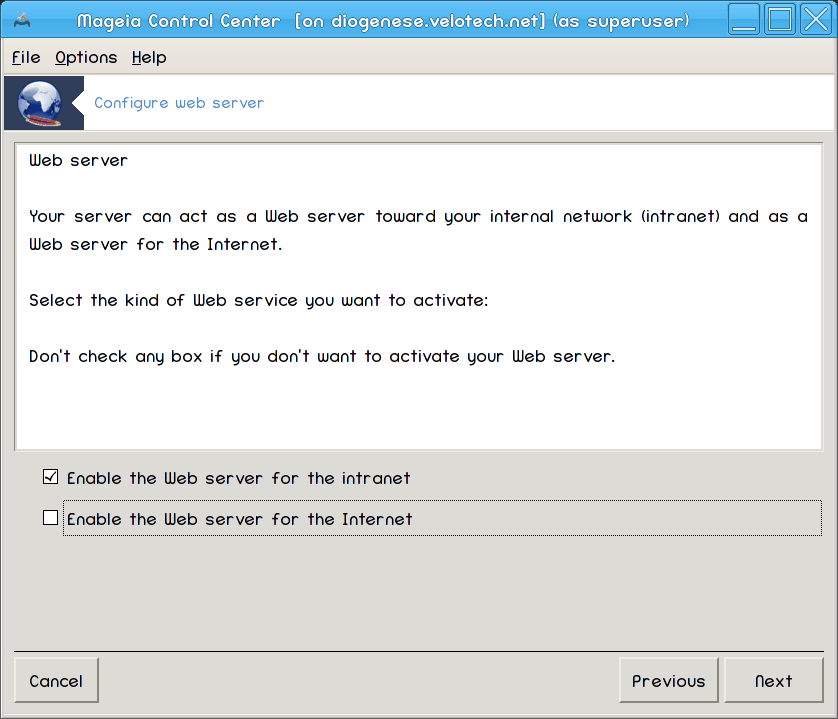
Exposing the web server to the Internet has it's risks. Be ready for bad things.
Server User Module
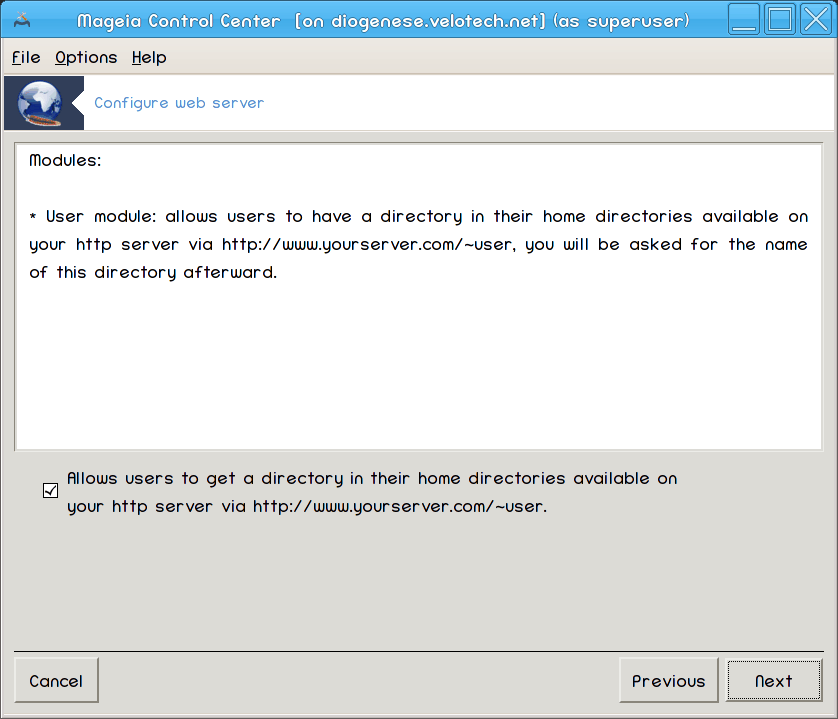
Allows users to create their own sites.
User web directory name
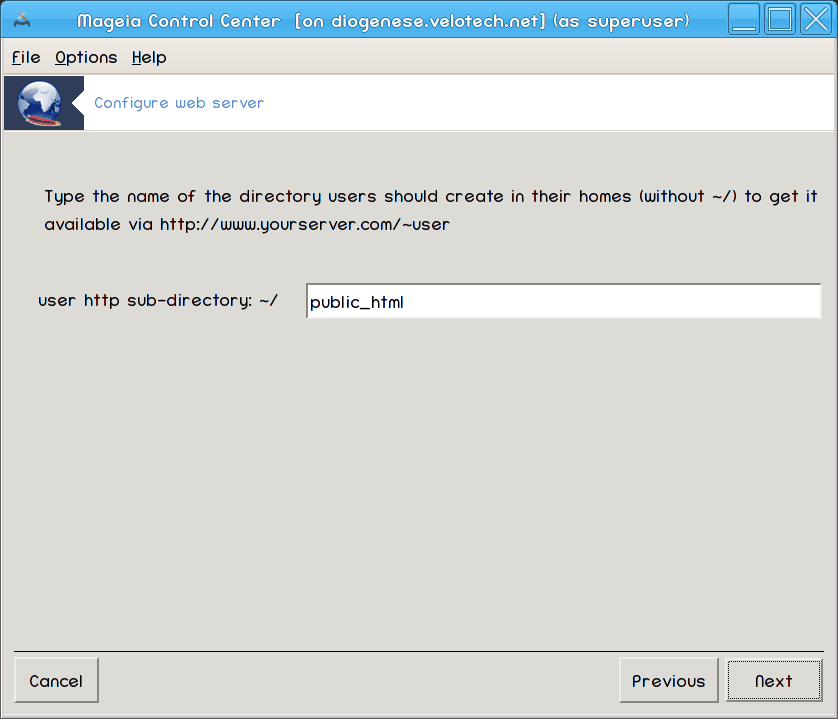
The user needs to create and populate this directory, then the server will display it.
Server Document Root
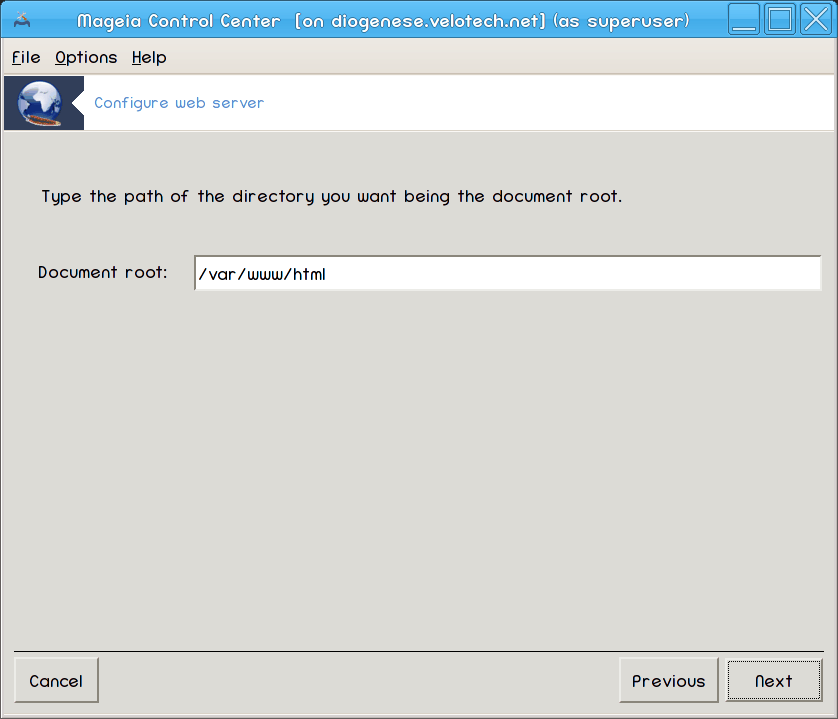
Allows you to configure the path to the web servers default documents.
Podsumowanie
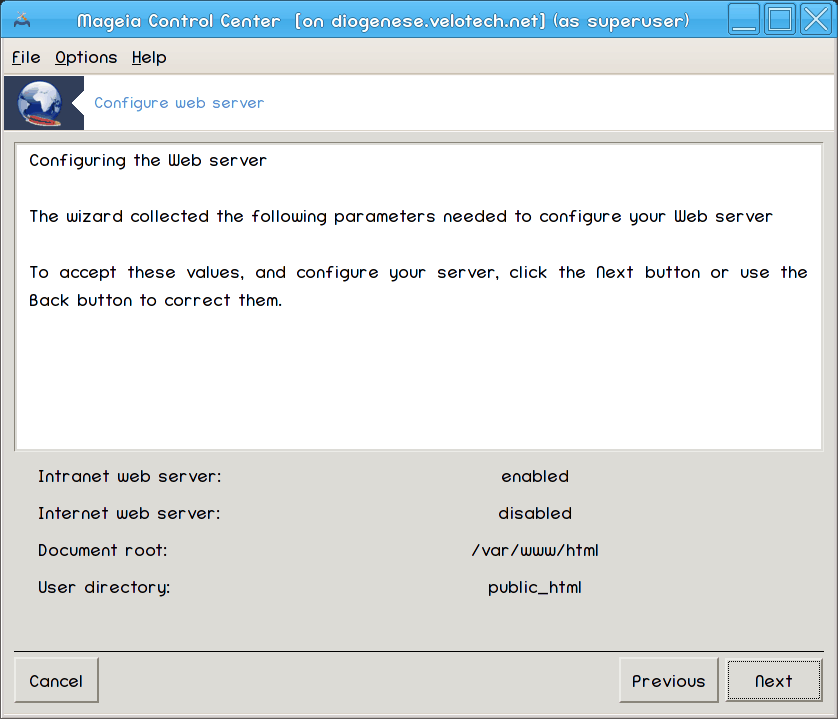
Take a second to check these options, then click .
Zakończ
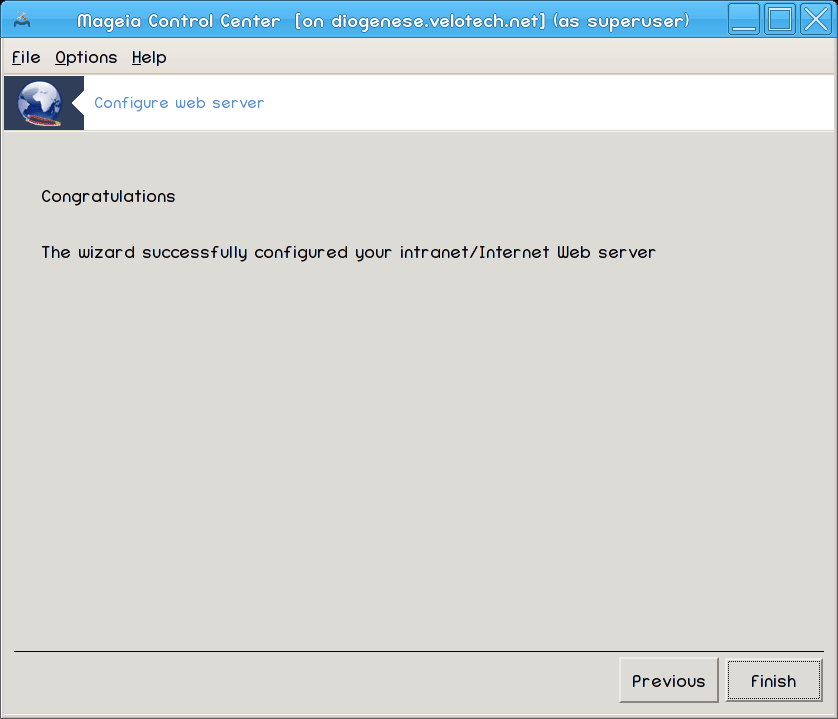
You're done! Click .


