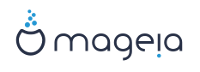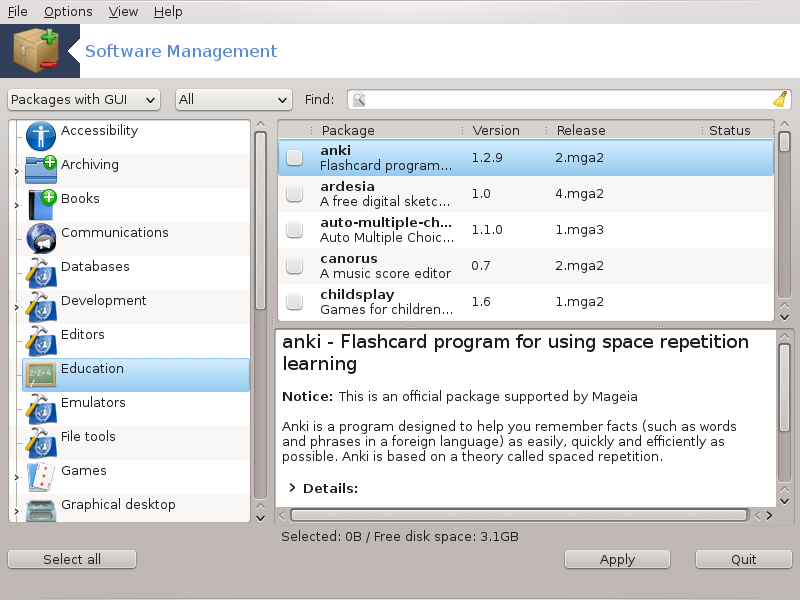
This tool[1], also known as drakrpm, is a program for installing, uninstalling and updating packages. It is the graphical user interface of URPMI. At each start up, it will check online package lists (called 'media') downloaded straight from Mageia's official servers, and will show you each time the latest applications and packages available for your computer. A filter system allows you to display only certain types of packages: you may display only installed applications (by default), or only available updates. You can also view only not installed packages. You can also search by the name of a package, or in the summaries of descriptions or in the full descriptions of packages or in the file names included in the packages.
Per funzionare, rpmdrake necessita della configurazione dei repositories con la sezione chiamata «Configure Media» .
Importante
During the installation, the configured repository is the medium used for the installation, generally the DVD or CD. If you keep this medium, rpmdrake will ask it each time you want to install a package, with this pop-up window :
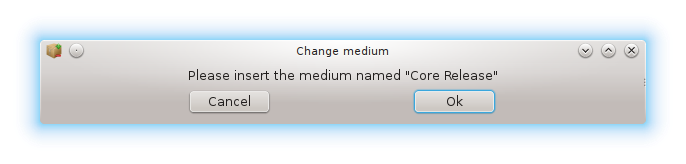
If the above message annoys you and you have a good internet connection without too strict download limit, it is wise to remove that medium and replace it by online repositories thanks to la sezione chiamata «Configure Media» .
Moreover, the online repositories are always up to date, contains much more packages, and allow to update your installed packages.
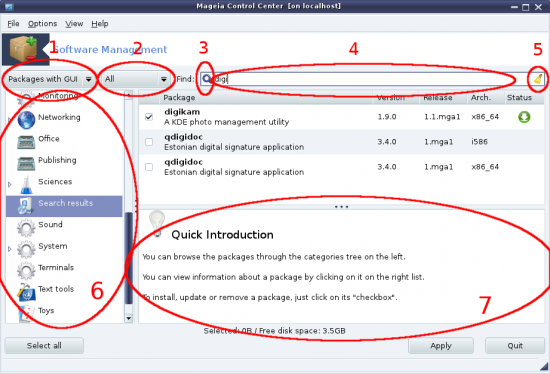
Filtro per tipo pacchetto:
Questo filtro ti consente di visualizzare solo alcuni tipi di pacchetto. La prima volta che avvi il gestore questo mostrerà solamente le applicazioni con una interfaccia grafica. Puoi visualizzare sia tutti i pacchetti che tutte le loro dipendenze e librerie o solo gruppi di pacchetti come le sole applicazioni, i soli aggiornamenti o pacchetti backported da versioni più recenti di Mageia.
Avvertimento
The default filter setting is for new entrants to Linux or Mageia, who probably do not want command line or specialist tools. Since you're reading this documentation, you're obviously interested in improving your knowledge of Mageia, so it is best to set this filter to "All".
Package state filter:
This filter allows you to view only the installed packages, only the packages that are not installed or all of the packages, both installed and not installed.
Modalità di ricerca:
Fare clic su questa icona per cercare attraverso i nomi dei pacchetti, attraverso le loro sintesi, attraverso la loro descrizione completa o attraverso i file inclusi nei pacchetti.
"Find" box:
Enter here one or more key words. If you want to use more than one keyword for searching use '|' between keywords, e.g. To search for "mplayer" and "xine" at the same time type 'mplayer | xine'.
Erase all:
Questa icona può cancellare in un solo click tutte le parole chiave inserite nel campo "Cerca".
Categories list:
This side bar groups all applications and packages into clear categories and sub categories.
Pannello di descrizione:
This panel displays the package's name, its summary and complete description. It displays many useful elements about the selected package. It can also show precise details about the package, the files included in the package as well as a list of the last changes made by the maintainer.
Once you correctly set the filters, you can find your software either by category (in area 6 above) or by name/summary/description using area 4. A list of packages fulfilling your query and, don't forget, the chosen medium is shown with different status markers according to whether each package is installed/not installed/an update... To change this status, just check or uncheck the box before the package name and click on .
Tabella 1.
| Icona | Legenda |
|---|---|
 | Il pacchetto è già installato |
 | Il pacchetto sarà installato |
 | Il pacchetto non può essere modificato |
 | Il pacchetto è un aggiornamento |
 | Il pacchetto sarà disinstallato |
Esempi nello screeshot qui sopra:
If I uncheck digikam (the green arrow tell us it is installed), the status icon will go red with an up arrow and it will be uninstalled when clicking on .
If I check qdigidoc (which is not installed, see the status), the orange with a down arrow status icon will appear and and it will be installed when clicking on .
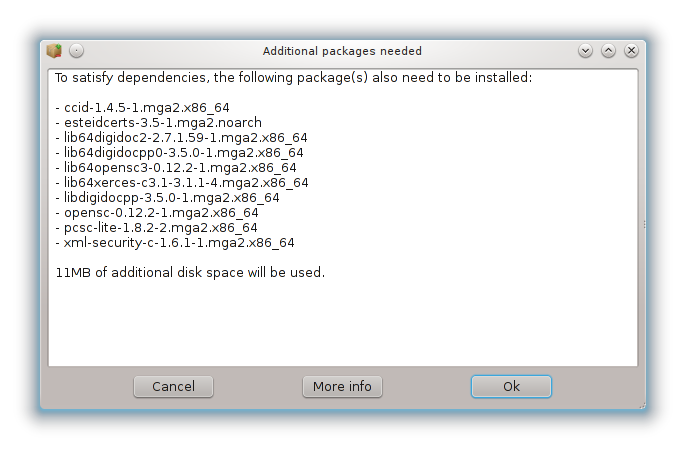
Some packages need other packages called dependencies in order to work. They are for example libraries or tools. In this case, Rpmdrake displays an information window allowing you to choose whether to accept the selected dependencies, cancel the operation or get more information (see above). It may also happen that various packages are able to provide the needed library, in which case rpmdrake displays the list of alternatives with a button to get more information and another button to choose which package to install.