Grub2 on Legacy MBR/GPT systems
GRUB2 (with or without graphical menu) will be used exclusively as the bootloader for a Legacy/MBR or Legacy/GPT system.
By default, a new bootloader will be written into either the MBR (Master Boot Record) of your first hard drive or in the BIOS boot partition.
Grub2-efi on UEFI systems
GRUB2-efi will be used exclusively as the bootloader for a UEFI system.
By default, a new bootloader (Grub2-efi) will be written into the ESP (EFI System Partition).
If there are already UEFI-based operating systems installed on your computer (Windows 8 for example), the Mageia installer will detect the existing ESP created by Windows and add grub2-efi to it. If no ESP exists, then one will be created. Although it is possible to have several ESPs, only one is required, whatever the number of operating systems you have.
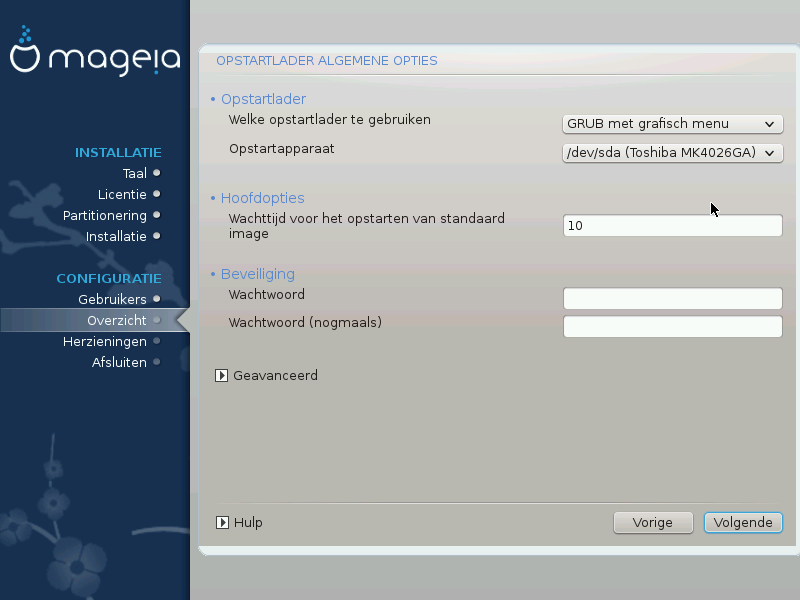
Bootloader to use
This feature is only available to Legacy MBR/BIOS systems. Users of UEFI systems will not see this option here.
Boot device
Don't change this unless you really know what you are doing
Delay before booting the default image
This text box lets you set a delay, in seconds, before the default operating system is started up.
Security
This allows you to set a password for the bootloader. This means a username and password will be required when booting in order to select a booting entry or change settings. This is optional, and most people are not likely to have a need for it. The username is
rootand the password is the one chosen hereafter.Wachtwoord
Choose a password for the bootloader (optional)
Password (again)
Retype the password and DrakX will check that it matches with the one set above
Advanced
Enable ACPI
ACPI (Advanced Configuration and Power Interface) is a standard for power management. It can save energy by stopping unused devices. Deselecting it could be useful if, for example, your computer does not support ACPI or if you think the ACPI implementation might cause some problems (for instance random reboots or system lockups).
Enable SMP
This option enables/disables symmetric multiprocessing for multi-core processors
Enable APIC
Enabling this gives the operating system access to the Advanced Programmable Interrupt Controller. APIC devices permit more complex priority models, and Advanced IRQ (Interrupt Request) management.
Enable Local APIC
Here you can set Local APIC, which manages all external interrupts for a specific processor in an SMP system
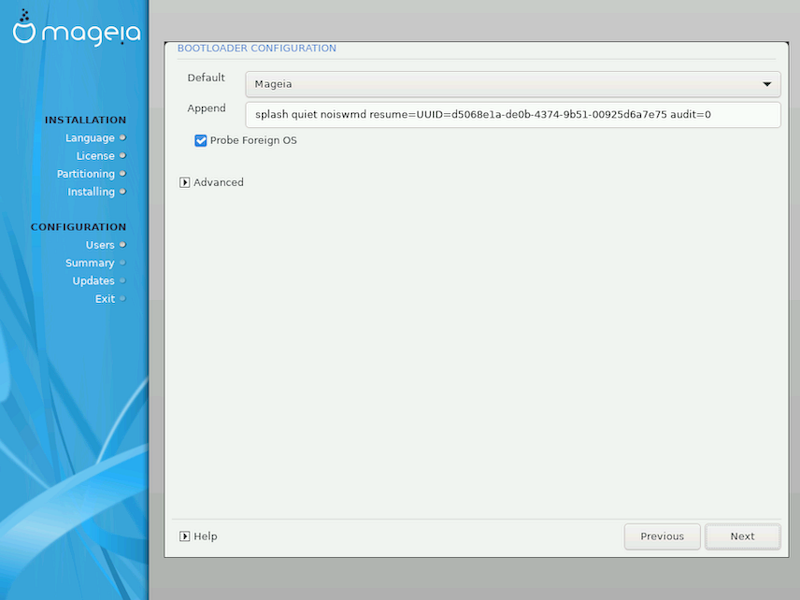
Default
The operating system to be started up by default.
Append
This option lets you pass information to the kernel or tell the kernel to give you more information as it boots.
Probe foreign OS
If you already have other operating systems installed, Mageia attempts to add them to your new Mageia boot menu. If you don't want this behaviour, then untick the Probe Foreign OS option.
Advanced
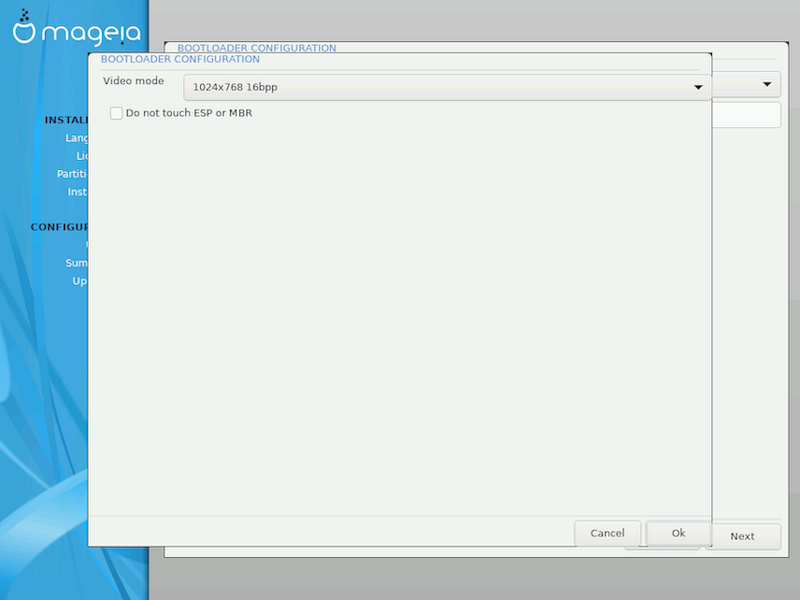
Video mode
This sets the screen size and colour depth to be used by the boot menu. If you click the down-triangle you will be offered other size and colour depth options.
Do not touch ESP or MBR
Select this option if you don't want a bootable Mageia, but would rather chain-load it from another OS. You will get a warning that the bootloader is missing. Click Ok if you are sure you understand the implications, and wish to proceed.

The exact procedure for adding Mageia to an existing bootloader is beyond the scope of this documentation. However in most cases it will involve running the relevant bootloader installation program, which should detect Mageia and automatically add an entry for it in the bootloader menu. See the documentation for the relevant operating system.
While you can opt to install Mageia without a bootloader (see section 2.1 Advanced), this is not recommended unless you absolutely know what you are doing, as without some form of bootloader your operating system will be unable to start.
To do this you need to manually edit /boot/grub2/custom.cfg or use the software grub-customizer tool instead (available in the Mageia repositories).
Opmerking
For more information, see: https://wiki.mageia.org/en/Grub2-efi_and_Mageia


