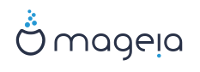DrakX presents a proposal for the configuration of your system depending on the choices you made and on the hardware detected. You can check the settings here and change them if you want by pressing Configure.
Oharra
As a general rule, it is recommended that you accept the default settings unless:
Badago arazo ezagun bat ezarpen lehenetsiarekin
Dagoeneko ezarpen lehenetsia probatu dae eta porrot egin du
some other factor mentioned in the detailed sections below is an issue
DrakX selects a timezone for you, depending on your preferred language. You can change it if needed. See also Configure Timezone
If the selected country is wrong, it is very important that you correct the setting. See Select Country
DrakX proposal for the bootloader setting
Do not change anything, unless you know how to configure GRUB2. For more information, see Bootloader
You can add extra users here. They will each be allocated their own
/homedirectories.System services refer to those small programs which run in the background (daemons). This tool allows you to enable or disable certain processes.
You should check carefully before changing anything here - a mistake may prevent your computer from operating correctly. For more information, see Configure Services
Configure your keyboard layout according to your location, language and type of keyboard.
Oharra
Teklatuaren diseinu oker bat nabaritzen baduzu eta aldatu nahi baduzu, kontuan izan zure pasahitzak ere aldatu egingo direla.
Hemen gehitu edo konfiguratu dezakezu beste gailu batzuk, tabletak, trackballs, etab
The installer will use the default driver if one is available.
If there is no actual default driver for your sound card, there may be other possible alternative drivers available to choose from. If this is the case, but you think the installer has not made the most appropriate choice, you can click on Advanced to manually specify a driver.
This section allows you to configure your graphics card(s) and displays. For more information, see honela deritzon atala “Txartel Grafikoa eta Pantaila Konfigurazioa”
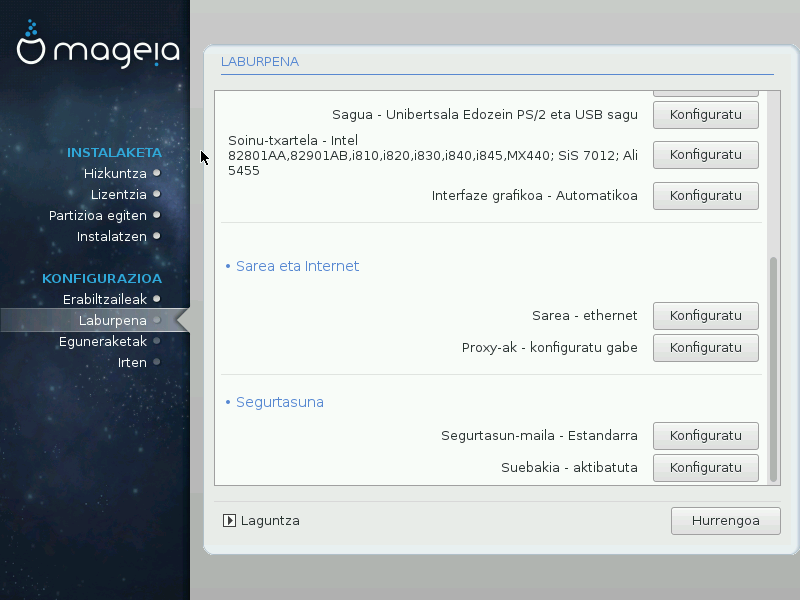
You can configure your network here, but for network cards with non-free drivers it is better to do that after reboot, using the Mageia Control Center, if you have not yet enabled the Nonfree media repositories.
A Proxy Server acts as an intermediary between your computer and the wider Internet. This section allows you to configure your computer to utilize a proxy service.
You may need to consult your systems administrator to obtain the parameters you need to enter here.
The Security level for your computer, in most cases the default setting (Standard) is adequate for general use. Select the option which best suits your usage.
The firewall allows you to manage which network connections are allowed on your computer. The safe and secure default is to allow ZERO inbound connections. This does not stop you connecting outbound and using your computer normally.
Please be aware that the Internet is a high risk network where there are continuous attempts to probe and attack systems. Even seemingly “safe” connections such as ICMP (for ping) have been used as covert data channels for exfiltrating data by malicious persons.
For more information, see Firewall.