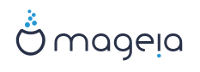In this screen you can see the content of your hard drive(s) and see the solutions the DrakX partitioning wizard found for where to install Mageia.
The options available from the list below will vary depending on your particular hard drive(s) layout and content.
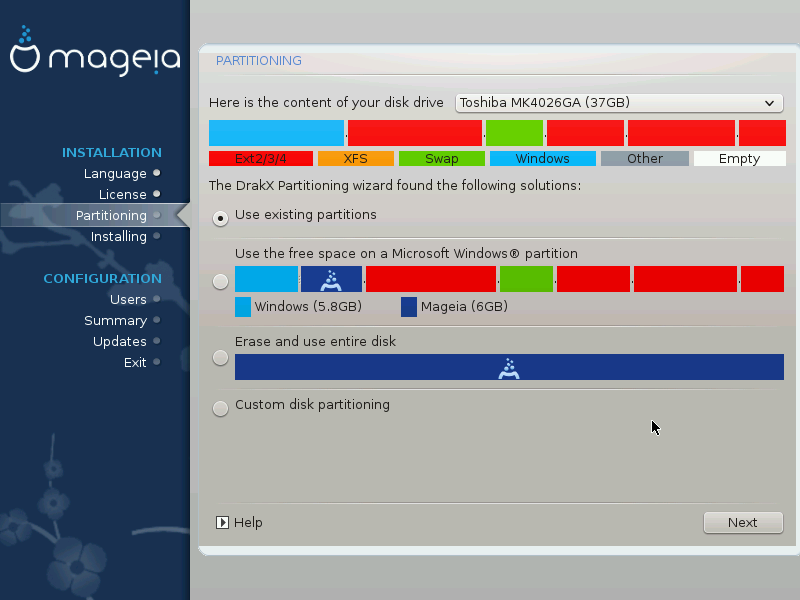
If this option is available, then existing Linux compatible partitions have been found and may be used for the installation.
If you have unused space on your hard drive then this option will use it for your new Mageia installation.
Use Free Space on a Windows Partition
If you have unused space on an existing Windows partition, the installer may offer to use it.
This can be a useful way of making room for your new Mageia installation, but is a risky operation so you should make sure you have backed up all important files!
Note that this involves shrinking the size of the Windows partition. The partition must be "clean", meaning that Windows must have closed down correctly the last time it was used. It must also have been defragmented, although this is not a guarantee that all files in the partition have been moved out of the area that is about to be used. It is highly recommended to back up your personal files.
Warning
Some newer drives are now using 4096 byte logical sectors, instead of the previous standard of 512 byte logical sectors. Due to lack of available hardware, the partitioning tool used in the installer has not been tested with such a drive. Also some ssd drives now use an erase block size over 1 MB. We suggest to pre-partition the drive, using an alternative partitioning tool like gparted, if you own such a device, and to use the following settings:
"Align to" "MiB"
"Free space preceding (MiB)" "2"
Also make sure all partitions are created with an even number of megabytes.