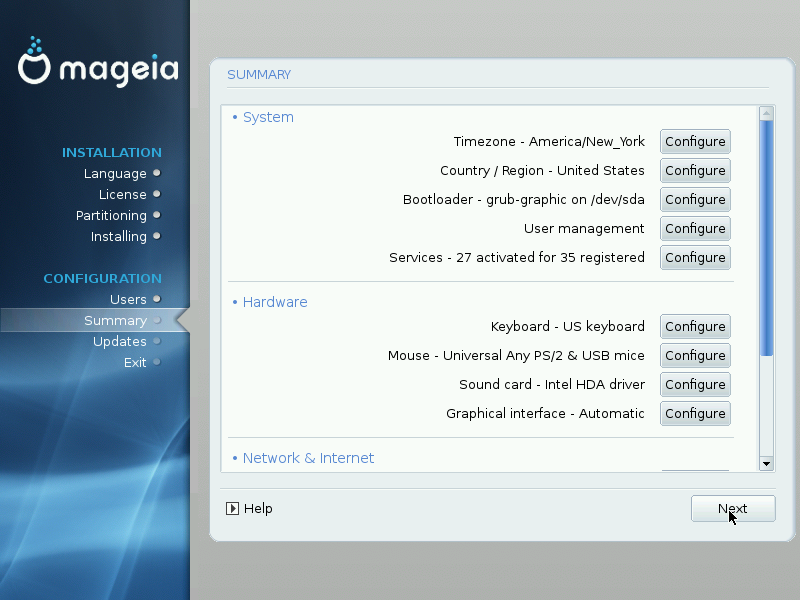
DrakX made smart choices for the configuration of your system depending on the choices you made and on the hardware DrakX detected. You can check the settings here and change them if you want after pressing .
DrakX selected a time zone for you, depending on your preferred language. You can change it if needed. See also Section 19.5, “Configure your Timezone”
If you are not in the selected country, it is very important that you correct the setting. See Section 19.6, “Select your Country / Region”
DrakX has made good choices for the bootloader setting.
Do not change anything, unless you know how to configure Grub and/or Lilo
For more information, see Section 17, “Bootloader main options”
You can add extra users here. They will each get their own
/homedirectories.System services refer to those small programs which run the background (daemons). This tool allows you to enable or disable certain tasks.
You should check carefully before changing anything here - a mistake may prevent your computer from operating correctly.
This is where you setup or change your keyboard layout which will depend on your location, language or type of keyboard.
Here you can add or configure other pointing devices, tablets, trackballs etc.
This section allows you to fine tune your sound card. In most cases the options selected will work with your computer.
This section allows you to configure your graphic card(s) and displays.
For more information, see Section 16, “Set up X, graphic card and monitor configuration”.
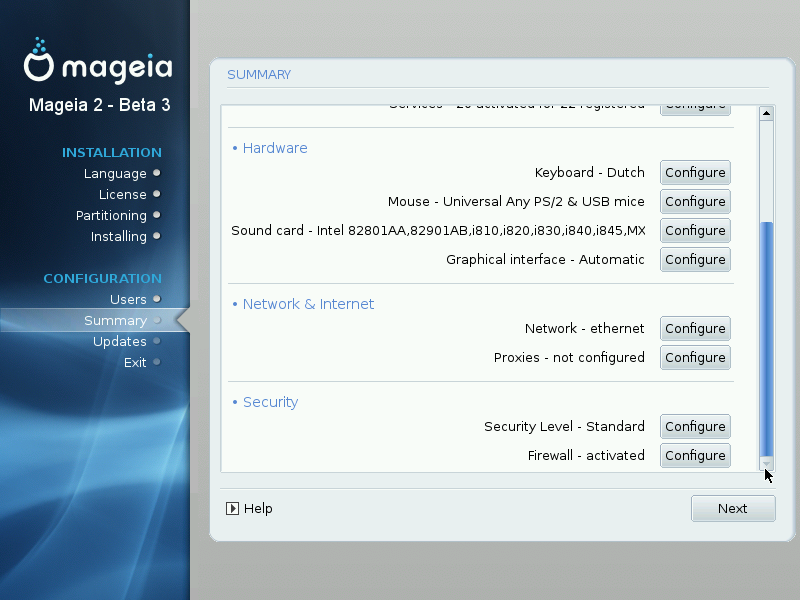
You can configure your network here, but for network cards with non-free drivers it is better to do that after reboot, in the Mageia Control Center, after having enabled the non-free media repositories.
A Proxy Server acts as an intermediary between your computer and the wider internet. This section allows you to configure your computer to utilize a proxy service.
You may need to consult your systems administrator to get the parameters you need to enter here
Here you set the Security level for your computer, in most cases the default setting (Standard) is adequate for general use.
A firewall is intended to be a barrier between your important data and the rascals out there on the internet who would compromise or steal it.
Select the services that you wish to have access to your system. Your selections will depend on what you use your computer for.
Choose your time zone by choosing your country or a city close to you in the same time zone.
In next screen you can choose to set your hardware clock to local time or to GMT, also known as UTC.
Select your country or region. This is important for all kinds of settings, like the currency and wireless regulatory domain. Setting the wrong country can lead to not being able to use a Wireless network.
If your country isn't in the list, click the Other Countries button and choose your country / region there.
![[Note]](./note.png) | |
If your country is only in the Other Countries list, after clicking it may seem a country from the first list was chosen. Please ignore this, DrakX will follow your real choice. |
In the Other Countries screen you can also select an input method (at the bottom of the list). Input methods allow users to input multilingual characters (Chinese, Japanese, Korean, etc). IBus is the default input method in Mageia DVDs, Africa/India and Asia/no-India Live-CDs. For Asian and African locales, IBus will be set as default input method so users should not need to configure it manually. Other input methods(SCIM, GCIN, HIME, etc) also provide similar functions and can be installed if you added HTTP/FTP media before package selection.
Here you can set which services should (not) start when you boot your system.
There are four groups, click on the triangle before a group to expand it and see all services in it.
The setting DrakX chose are usually good.
If you highlight a service, some information about it is shown in the info box below.
Only change things when you know very well what you are doing.
You can adjust your security level here.
Leave the default settings as they are, if you don't know what to choose.
After install, it will always be possible to adjust your security settings in the Security part of the Mageia Control Center.
![[Note]](./note.png) | |
Clicking the help button may have led you to a wrong section of this page. Please click on the relevant link below to go to the correct section, or scroll up to see it. |
Configure your Timezone:
Select your Country / Region:
Configure your Services:
Security Level:


![[Warning]](./warning.png)
