Depending on your selections here, you may be offered further screens to fine tune your choices.
After the selection step(s), you will see a slide show during package installation. The slide show can be disabled by pressing the Details button
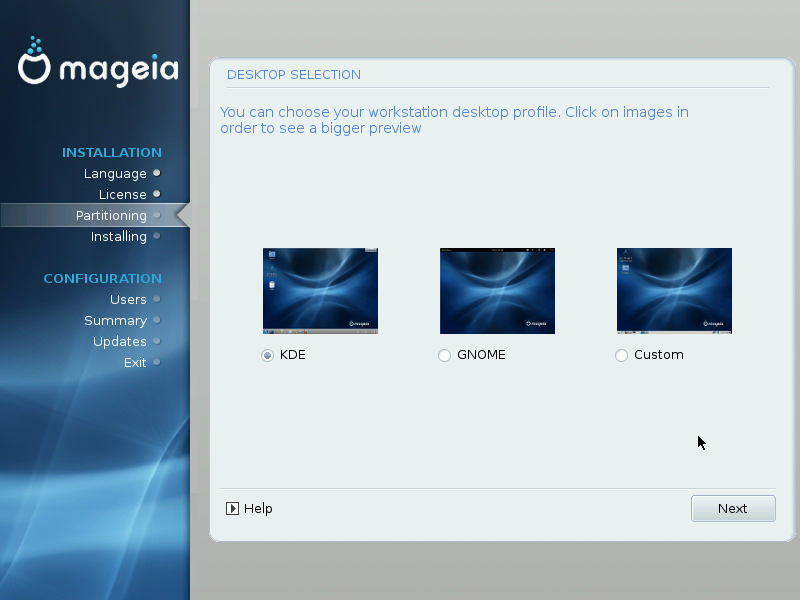
Choose whether you prefer to use the KDE or Gnome desktop environment. Both come with a full set of useful applications and tools. Tick Custom if you want to use neither or both, or if you want something other than the default software choices for these desktop environments. The LXDE desktop is lighter than the previous two, sporting less eye candy and fewer packages installed by default.

Packages have been sorted into groups, to make choosing what you need on your system a lot easier. The groups are fairly self explanatory, however more information about the content of each is available in tool-tips which become visible as the mouse is hovered over them.
Workstation.
Server.
Graphical Environment.
Individual Package Selection: You can use this option to manually add or remove packages.
You can choose a Minimal Installation by de-selecting everything in the Package Group Selection screen. Minimal Installation is intended for those with specific uses in mind for their Mageia, such as a server or a specialised workstation. You will probably use this option combined with Manual Package Selection. If you choose this installation class, then the next screen will offer you a few useful extras to install, such as documentation and X.

Here you can add or remove any extra packages to customise your installation.
After having made your choice, you can click on the at the bottom of the page to save your choice of packages (saving to a USB key works, too). You can then use this file to install the same packages on another system, by pressing the same button during install and choosing to load it.
![[Note]](./note.png) | |
Clicking the Help button may have led you to a wrong section of this page. Please click on the relevant link below to go to the correct section, or scroll up to see it. |
Desktop Selection KDE, GNOME or Custom:
Package Group Selection (de)select groups of packages:
Minimal Install:
Choose Individual Packages:


