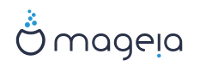These minimal ISO's contain:
less than 100 MB and are convenient if bandwidth is too low to download a full DVD, or if you have a PC without a DVD drive or unable to boot from a USB stick.
no more than that which is needed to a) start the
DrakXinstaller and b) findDrakX-installer-stage2and other packages that are needed to continue and complete the install.
The required source packages may be on a PC hard disk, a local drive, a local network or on the Internet.
Note
Installation via encrypted wifi or bluetooth is not supported.
There a two versions of the NetInstall media:
netinstall.iso For those who prefer not to use non-free software, this ISO contains only free software.
netinstall-nonfree.iso This ISO additionally includes proprietary device drivers, which may be required for your network device, disk controller, etc.
Both versions are available in the form of separate 32-bit and 64-bit ISO's. See here: https://www.mageia.org/downloads/
After downloading the image, burn it to a CD/DVD or, if you prefer to put it on a USB stick, follow the instructions here: https://wiki.mageia.org/en/Installation_Media#Dump_Mageia_ISOs_on_an_USB_stick
The installation is carried out in two stages:
Stage 1 This is the pre-Installation stage. You will need to provide the method and details for accessing the medium containing the files to be used for the installation. If the method involves a server, then the network connection will be activated.
Stage 2 This is the actual Installation stage, which will automatically commence once a connection to the installer files has been established.
Note
During Stage 1, nothing will be written to your Hard Disk, so it is safe to quit at any point during Stage 1 if you wish. You can do so by pressing Ctrl+Alt+Del.
Tip
You can use Alt+F3 to read the logs and Alt+F1 to return to the installer screen.
Warning
Unlike when installing from DVD or LiveCD, during the first part of the installation (Stage 1), you will be asked to type things. During this stage, your keyboard will operate as per an American keyboard layout. This can be very confusing when you need to type names and paths.