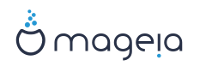Tant si sou nou en GNU-Linux com si sou un usuari amb experiència, l'instal·lador de Mageia està dissenyat per a ajudar-vos a fer la instal·lació o actualització tan fàcil com sigui possible.
La pantalla del menú inicial té diverses opcions, però l'opció predeterminada engegarà l'instal·lador, que normalment és tot el que cal.
Figura 1. Pantalla de benvinguda de la instal·lació
Here are the default welcome screens when using a Mageia DVD, The first one with a legacy system and the second one with an UEFI system:
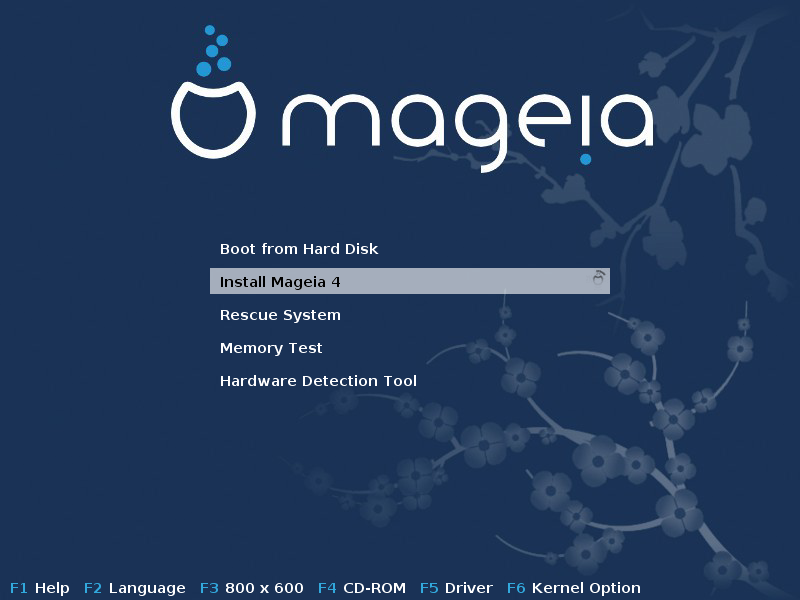
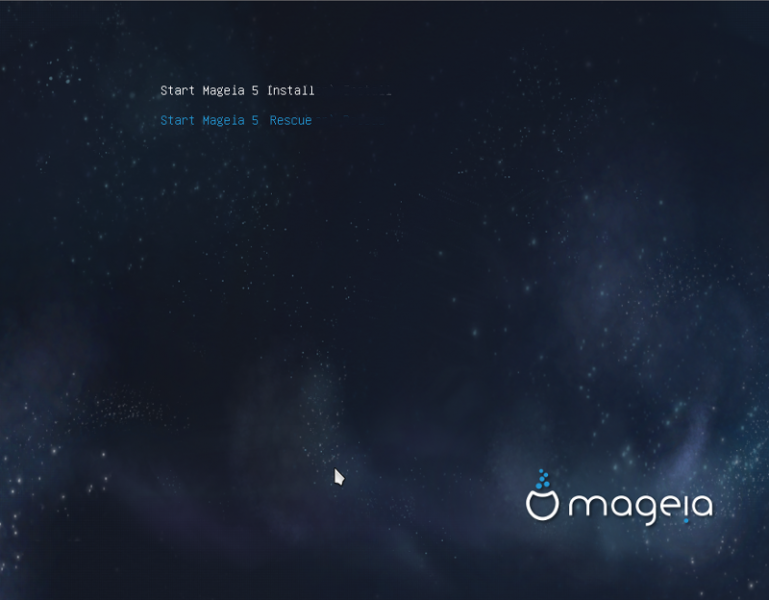
A partir d'aquesta primera pantalla, és possible establir algunes preferències personals:
The language (for the installation only, may be different that the chosen language for the system) by pressing the key F2 (Legacy mode only)
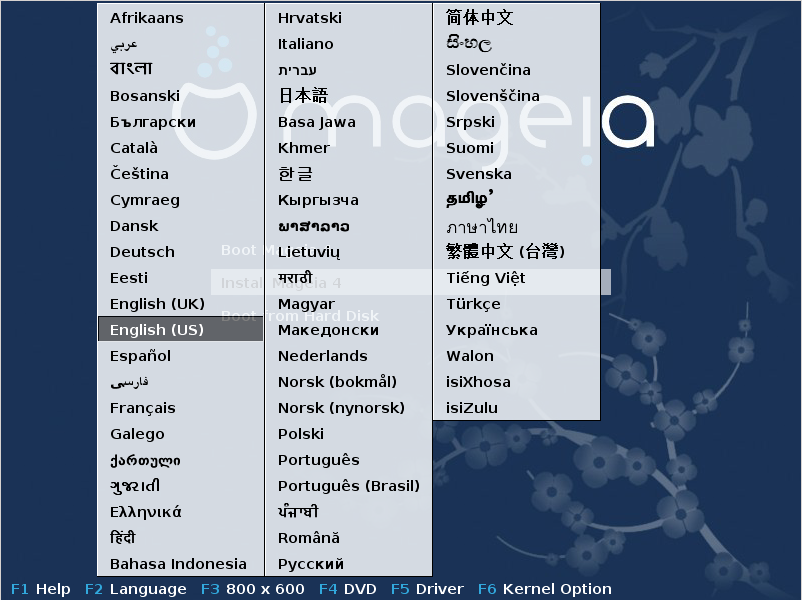
Utilitzeu les tecles de les fletxes per a seleccionar l'idioma i premeu la tecla de retorn.
Here is for example, the French welcome screen when using a Live DVD/CD. Note that the Live DVD/CD menu does not propose: Rescue System, Memory test and Hardware Detection Tool.
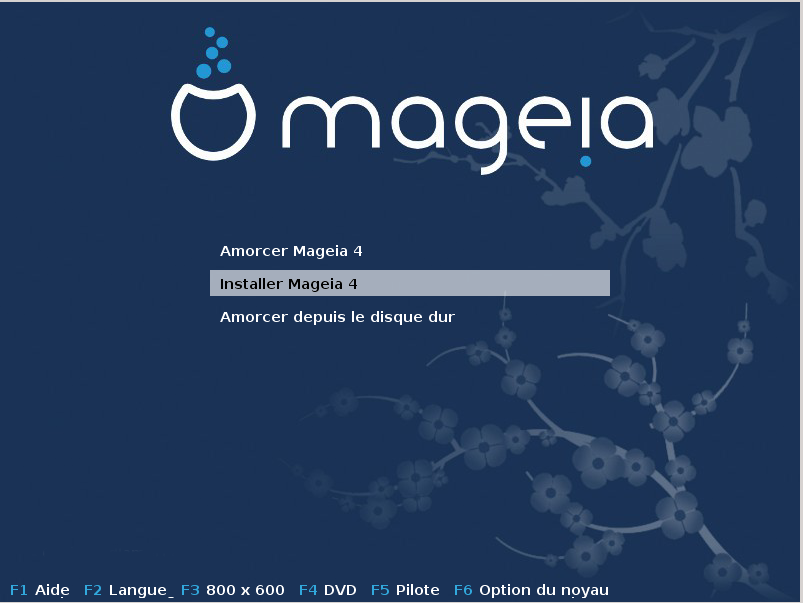
Change the screen resolution by pressing the F3 key (Legacy mode only).
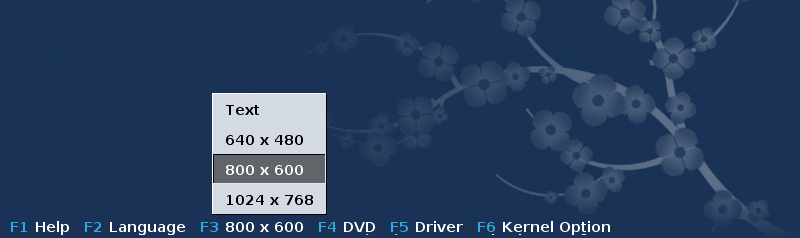
Add some kernel options by pressing the F6 key for the legacy mode or the e key for the UEFI mode.
If the installation fails, then it may be necessary to try again using one of the extra options. The menu called by F6 displays a new line called Boot options and propose four entries:
- Per defecte, no altera res en les opcions per defecte.
- Paràmetres segurs, es dóna prioritat a les opcions més segures, en detriment del rendiment.
- Sense ACPI (Advanced Configuration and Power Interface), no es té en compte la gestió del consum.
- Sense APIC local (Local Advanced Programmable Interrupt Controller), sobre interrupcions de la CPU, seleccioneu aquesta opció si us la demana.
When you select one of these entries, it modifies the default options displayed in the Boot Options line.
Nota
In some Mageia releases, it may happen that the entries selected with the key F6 does not appear in the Boot Options line, however, they are really taken into account.
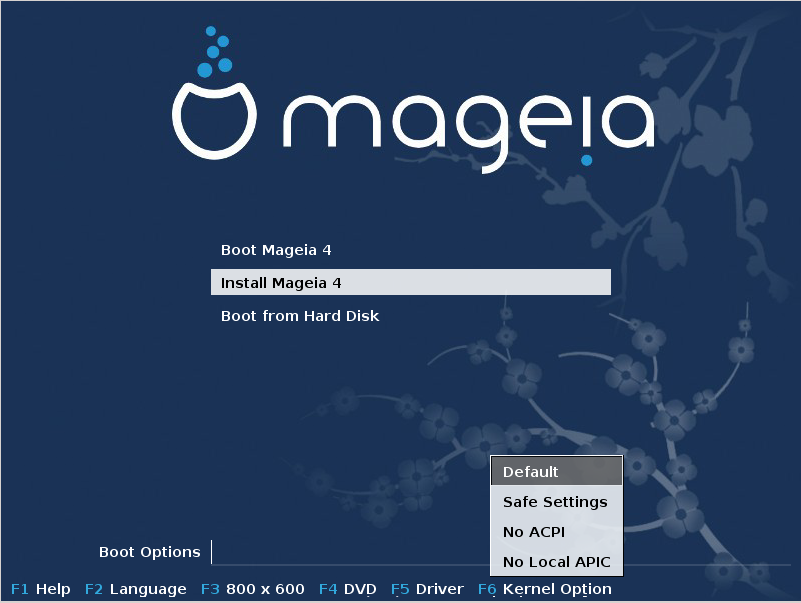
Add more kernel options by pressing the key F1 (Legacy mode only).
Pressing F1 opens a new window with more available options. Select one with the arrow keys and press Enter to have more details or press the Esc key to go back to the welcome screen.
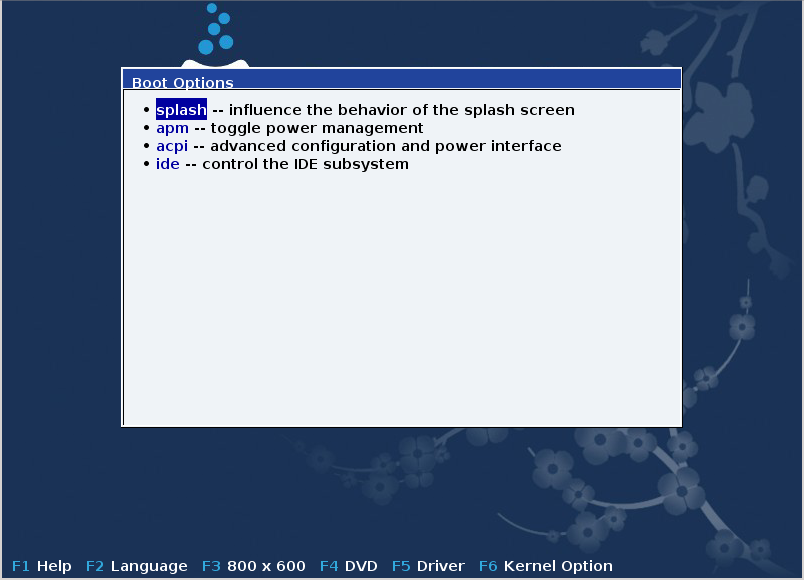
The detailed view about the option splash. Press Esc or select Return to Boot Options to go back to the options list. These options can by added by hand in the Boot options line.

Nota
Amb la tecla F2 l'ajuda es tradueix a l'idioma seleccionat.
For more information about kernel options on legacy and UEFI systems, see: https://wiki.mageia.org/en/How_to_set_up_kernel_options
Here is the default welcome screen when using a Wired Network-based Installation CD (Boot.iso or Boot-Nonfree.iso images):
It does not allow to change the language, the available options are described in the screen. For more information about using a Wired Network-based Installation CD, see the Mageia Wiki
Avís
La disposició del teclat és l'americana.
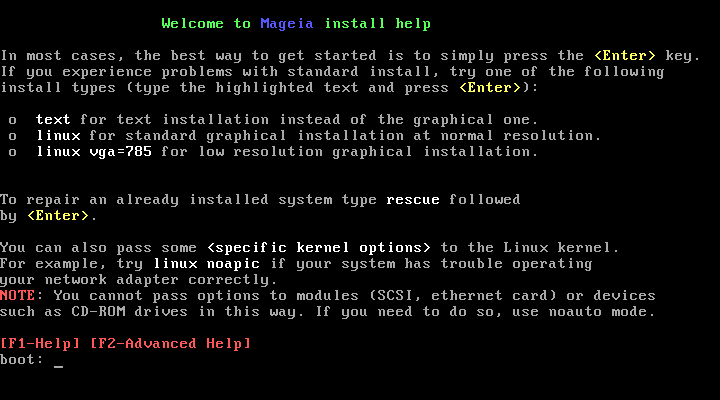
El procés d'instal·lació està dividit en un seguit de passos, que es poden veure en el plafó lateral de la pantalla.
Cada pas té una o més pantalles, que a la vegada poden tenir botons amb opcions suplementàries menys habituals.
La majoria de les pantalles tenen un botó que dóna més explicacions sobre el pas actual.
Nota
Si en algun moment de la instal·lació decidiu aturar-la, és possible tornar a iniciar l'ordinador, però penseu-vos-ho dues vegades abans de fer-ho. Un cop s'ha formatat una partició o les actualitzacions s'han començat a instal·lar, l'ordinador ja no es troba en el mateix estat, i reiniciar-lo podria ben bé deixar-lo inservible. Si tot i això esteu ben segur de voler-lo reiniciar, aneu a un terminal de text prement alhora les tres tecles . Després premeu alhora per a reiniciar.
Després de la pantalla inicial no arriba a la pàgina de selecció de l'idioma. Això pot passar amb algunes targetes gràfiques de sistemes antics. Proveu a fer servir una resolució baixa, teclejant
vgaloa la consola.If the hardware is very old, a graphical installation may not be possible. In this case it is worth trying a text mode installation. To use this hit ESC at the first welcome screen and confirm with ENTER. You will be presented with a black screen with the word "boot:". Type "text" and hit ENTER. Now continue with the installation in text mode.
Si el sistema sembla que es congela durant la instal·lació, pot ser a causa
d'un problema en la detecció del maquinari. En aquest cas, podeu saltar la
detecció automàtica i deixar-la per més tard. Per a provar-ho, teclegeu
noauto a la consola. Si cal, aquesta opció es pot combinar amb
d'altres.
Això rarament serà necessari, però en alguns casos pot ser que l'informe de
maquinari indiqui la RAM disponible de forma errònia. Per a especificar-la
manualment, podeu fer servir el paràmetre mem=xxxM, on xxx és
la quantitat correcta de RAM. Per exemple, mem=256M
significaria 256 MB de RAM.
If you converted your hard disk from "basic" format to "dynamic" format on Microsoft Windows, you must know that it is impossible to install Mageia on this disc. To go back to a basic disk, see the Microsoft documentation: http://msdn.microsoft.com/en-us/library/cc776315.aspx.