Nëse jeni të ri në GNU-Linux apo një përdorues me përvojë, instaluesi Mageia është projektuar për të ndihmuar të bëjë instalimin tuaj ose përditsimin sa më lehtë të jetë e mundur.
Meny ekranit fillestar ka opsione të ndryshme, gjithsesi i paracaktuaro do të fillojë instaluesin, i cili normalisht do të jetë gjithçka që ju do të keni nevojë.
Figura 1. Pamja Fillestare Instalimit
Here are the default welcome screens when using a Mageia DVD, The first one with a legacy system and the second one with an UEFI system:
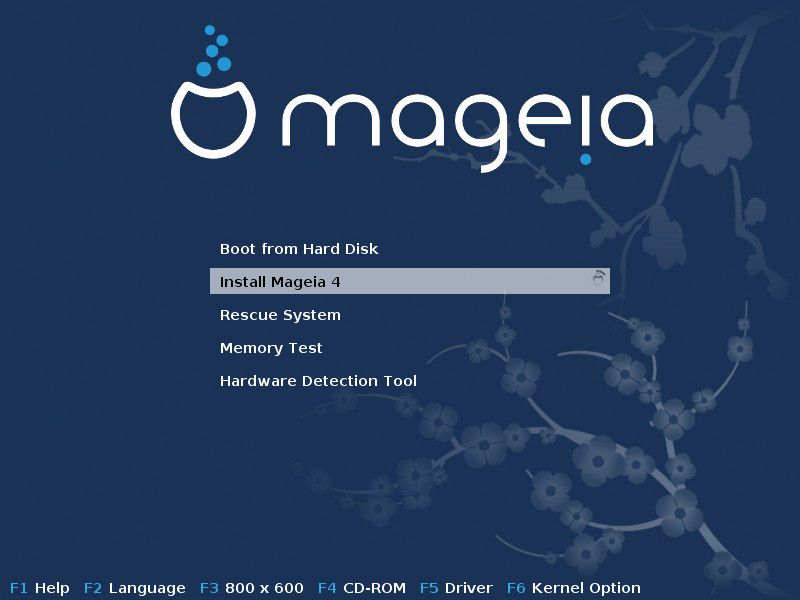
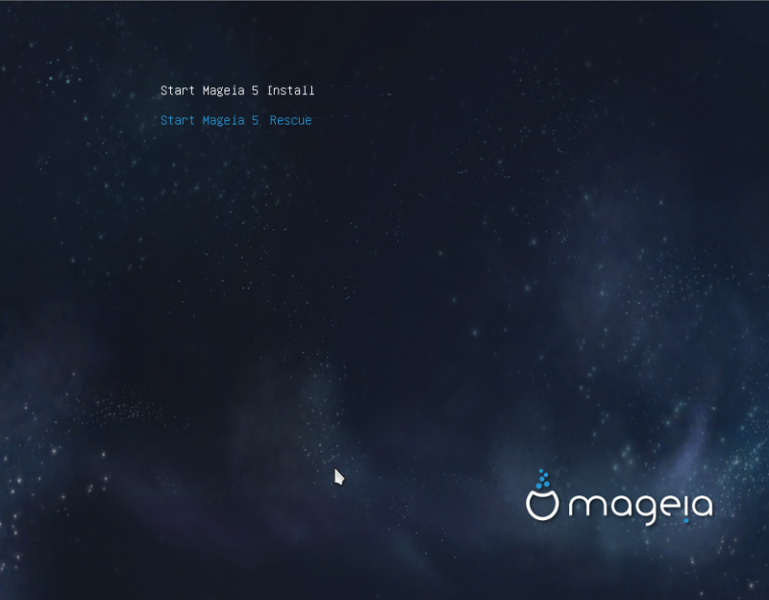
Nga ky ekran i parë, është e mundur për të vendosur disa nga preferencat personale:
The language (for the installation only, may be different that the chosen language for the system) by pressing the key F2 (Legacy mode only)

Përdorni butonat shigjetë për të zgjedhur gjuhën dhe shtypni butonin Enter.
Here is for example, the French welcome screen when using a Live DVD/CD. Note that the Live DVD/CD menu does not propose: Rescue System, Memory test and Hardware Detection Tool.
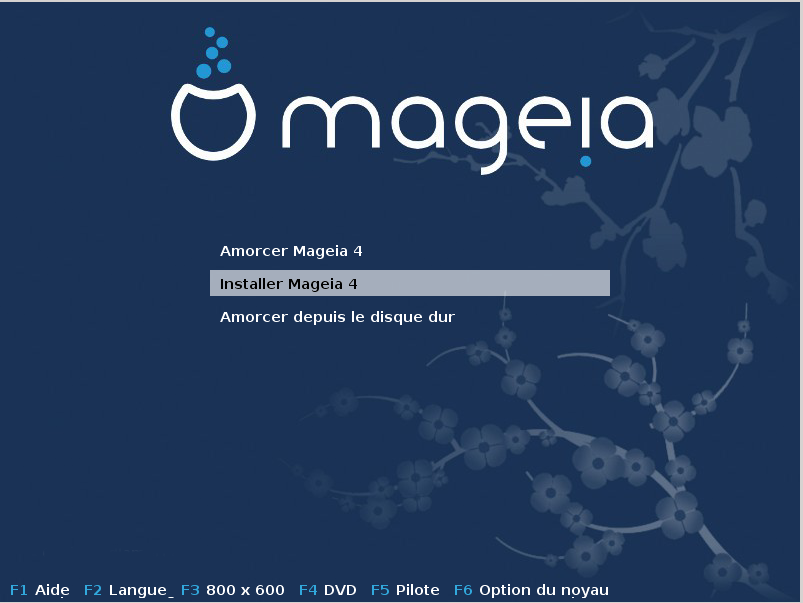
Ndrysho rezolucionin e ekranit duke shtypur butonin F3 (Metodë Trashëgimia vetëm).
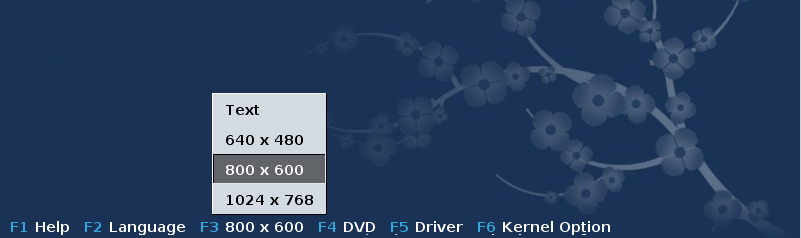
Add some kernel options by pressing the F6 key for the legacy mode or the e key for the UEFI mode.
If the installation fails, then it may be necessary to try again using one of the extra options. The menu called by F6 displays a new line called Boot options and propose four entries:
- Default, it doesn't alter anything in the default options.
- Safe Settings, priority is given to the safer options to the detriment of performances.
- No ACPI (Advanced Configuration and Power Interface), power management isn't taken into account.
- No Local APIC (Local Advanced Programmable Interrupt Controller), it is about CPU interruptions, select this option if you are asked for.
When you select one of these entries, it modifies the default options displayed in the Boot Options line.
Shënim
In some Mageia releases, it may happen that the entries selected with the key F6 does not appear in the Boot Options line, however, they are really taken into account.
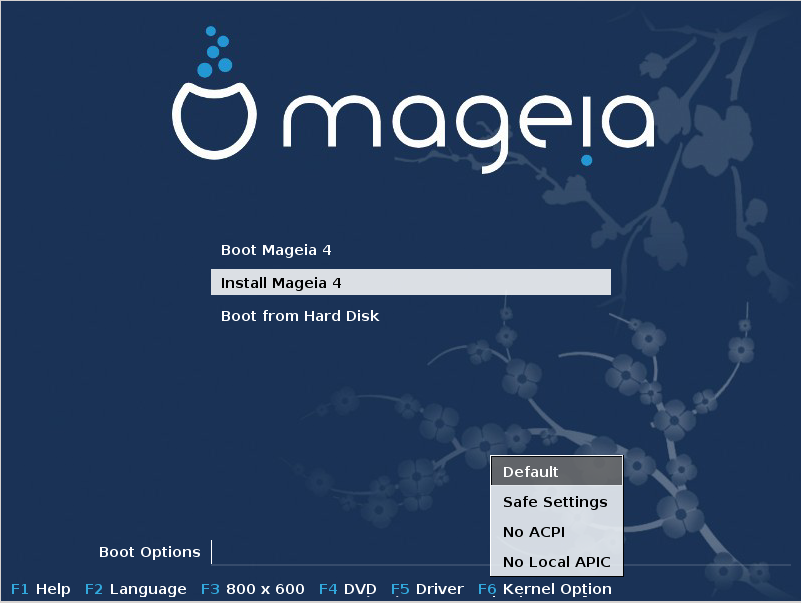
Shtoni disa opsione kernel duke shtypur butonin F1 (Metodë trashëgimia vetëm).
Pressing F1 opens a new window with more available options. Select one with the arrow keys and press Enter to have more details or press the Esc key to go back to the welcome screen.
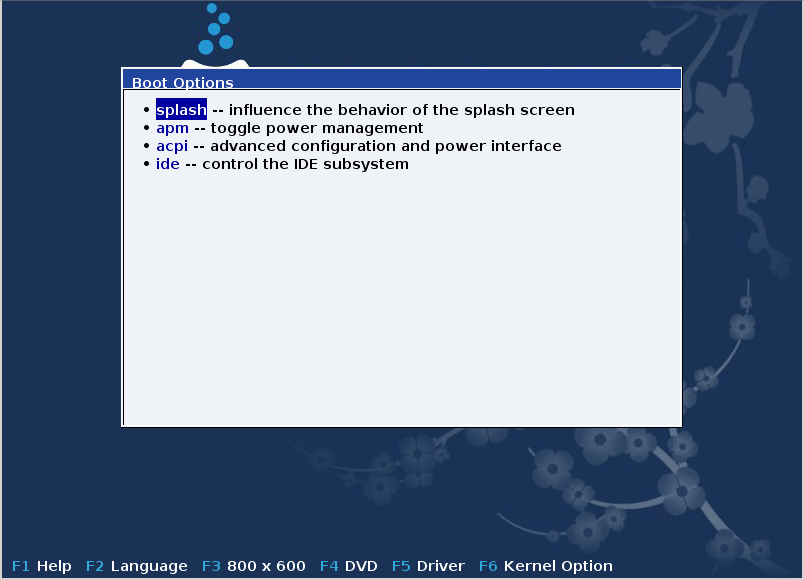
The detailed view about the option splash. Press Esc or select Return to Boot Options to go back to the options list. These options can by added by hand in the Boot options line.
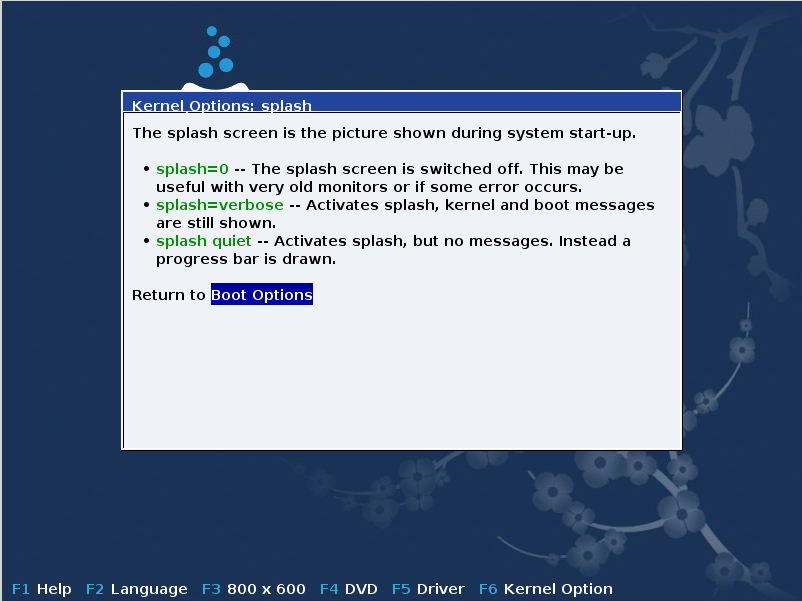
Shënim
Ndihma është përkthyer në gjuhën e zgjedhur me butonin F2.
For more information about kernel options on legacy and UEFI systems, see: https://wiki.mageia.org/en/How_to_set_up_kernel_options
Here is the default welcome screen when using a Wired Network-based Installation CD (Boot.iso or Boot-Nonfree.iso images):
It does not allow to change the language, the available options are described in the screen. For more information about using a Wired Network-based Installation CD, see the Mageia Wiki
Paralajmërim
The keyboard layout is the American one.
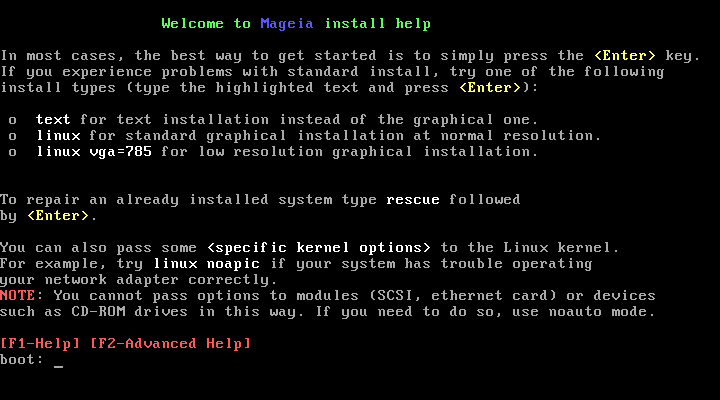
Procesi instalimit është i ndarë në një numër hapash, të cilat mund të ndiqen në panelin anësor të ekranit.
Secili hap ka një ose më shumë ekrane cili mund të ketë buton me ekstra, më pak zakonisht të kërkuara, opsionet.
Shumica e ekranëve kanë butonin të cilët japin shpjegime të mëtejshme në lidhje me hapin e tanishëm.
Shënim
Nëse diku gjatë instalimit ju vendosni për të ndalur instalimin, është e mundur për të rifilluar, por ju lutem mendoni dy herë para se të bëni këtë. Pasi një ndarje është formatuar ose më të reja kanë filluar të instaluari, kompjuteri juaj nuk është në të njëjtën gjendje dhe rifillimi i asaj shumë mirë mund të prishet nga ju dhe të jetë një sistem i papërdorshëm . Nëse, me gjithë këtë ju jeni shumë të sigurt për rifillimin dhe kjo është ajo që ju doni, shkoni në një terminal tekst duke shtypur tre çelësat në të njëjtën kohë. Pas kësaj shtypni, të njëjtën kohë për të rifilluar.
Pas ekranin fillestar ju nuk keni arritur në ekran përzgjedhjes gjuhës. Kjo mund të ndodhë me disa karta grafike dhe sistemet e vjetra. Provoni të përdorni rezolutë të ulët duke shtypur
vgalonë komandë.If the hardware is very old, a graphical installation may not be possible. In this case it is worth trying a text mode installation. To use this hit ESC at the first welcome screen and confirm with ENTER. You will be presented with a black screen with the word "boot:". Type "text" and hit ENTER. Now continue with the installation in text mode.
Nëse sistemi shfaq ngrirëje gjatë instalimit, kjo mund të jetë një problem
me zbulimin e pjesve elektronike. Në këtë rast zbulimin automatik të
pajisjeve mund të jetë anashkaluar dhe të trajtohen më vonë. Për të provuar
këtë, shkruaj noauto në ekran. Ky opsion mund të kombinohet me
opsione të tjera të nevojshme.
These will rarely be needed, but in some cases the hardware may report the
available RAM incorrectly. To specify this manually, you can use the
mem=xxxM parameter, where xxx is the correct amount of
RAM. e.g. mem=256M would specify 256MB of RAM.
If you converted your hard disk from "basic" format to "dynamic" format on Microsoft Windows, you must know that it is impossible to install Mageia on this disc. To go back to a basic disk, see the Microsoft documentation: http://msdn.microsoft.com/en-us/library/cc776315.aspx.


