You can boot directly from a Live DVD or USB. Usually, you just need to plug the USB device in or place the DVD in the drive and restart the computer.
If the computer does not automatically boot from the USB or DVD you may need to reconfigure your BIOS Boot Disk priority. Alternatively, you might try accessing the boot device menu to select a device from which the computer will boot.
Tips
För att komma åt BIOS eller uppstartsmenyn när datorn startar så kan du trycka antingen F2, Del eller Esc för BIOS, eller Esc, F8, F10 eller F11 för enhetens uppstartsmeny. Dessa (vanligt förekommande) tangenter är dock bara ett urval av möjliga alternativ.
Notera
The actual screen that you will first see when booting from the Live media will depend on whether your computer motherboard is of the Legacy (BIOS) or UEFI type.
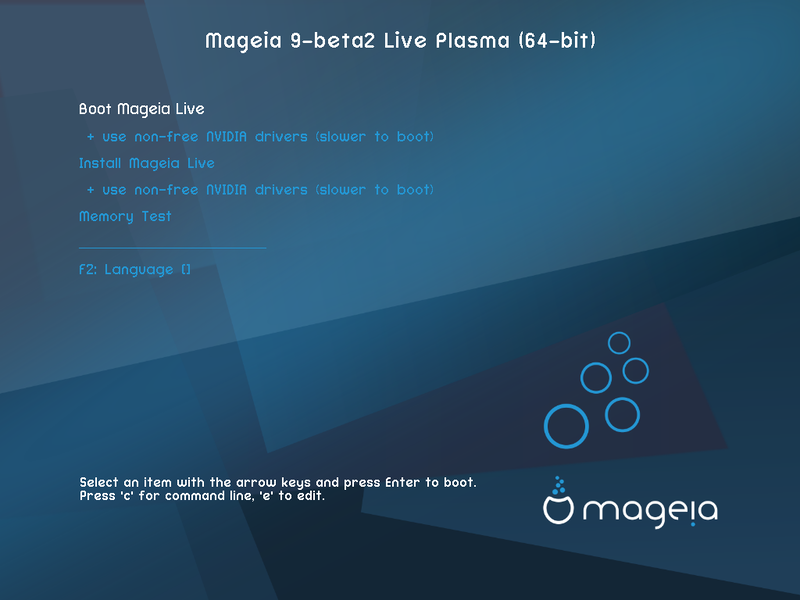
Den första skärmen när du startar i BIOS-läge
Meny
Starta Mageia
This option will boot the Mageia Live system from the connected DVD/USB media (expect a very slow system compared to an installed OS).
När uppstarten är gjord så kan du fortsätta med installationen.
+ använd icke-fria grafik-drivrutiner (startar långsammare)
Starta Mageia Live-systemet med icke-fria grafik-drivrutiner
Installera Mageia
Det här alternativet kommer att installera Mageia till en hårddisk.
+ använd icke-fria grafik-drivrutiner (startar långsammare)
Installera Mageia med icke-fria grafik-drivrutiner
Minnestest
Test the installed RAM by performing multiple read and write operations. Reboot to end the test.
F2 Språk
Press F2 to have the installer use a specific language during the installation. Use the arrow keys to select the language then press Enter.

Första skärmen när du startar upp i UEFI-läge
Meny
Starta Mageia
This option will boot the Mageia Live system from the connected DVD/USB media (expect a very slow system compared to an installed OS). Once the boot is done, you can proceed to the installation
Installera Mageia
Det här alternativet kommer att installera Mageia till en hårddisk.
F2 Språk
Press F2 to have the installer use a specific language during the installation. Use the arrow keys to select the language then press Enter.
Notera
If you booted from a USB stick, you will see the above menu options duplicated, and in this case, you should choose from the menu pair that will be suffixed with "USB".


