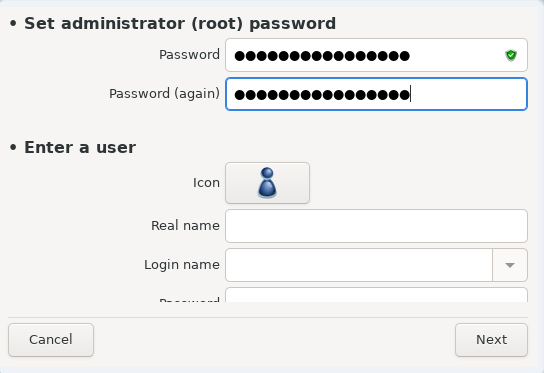
It is advisable for all Mageia installations to set a
superuser (Administrator) password, usually called the
root password in Linux. You need to repeat the same
password in the box underneath, to check that the first entry was not
mistyped.
Note
As you type a password into the top box a shield will change from red-to-yellow-to-green depending on the strength of the password. A green shield shows you are using a strong password.
All passwords are case-sensitive. It is best to use a mixture of letters (upper and lower case), numbers and other characters in a password.
Add a User here. A regular user has fewer privileges than the
superuser (root), but enough to use the Internet,
office applications or play games and anything else the average user might
use a computer for.
Icon
Click on this button if you want to change the user's icon
Real Name
Insert the user's real name into this text box
Login Name
Enter the user login name or let DrakX use a version of the user's real name. The login name is case-sensitive.
Caution
The login entered here should be different to any login currently in use for your
/homedirectory. Some user parameters will be written in the user space, and some can overwrite actual data such as Firefox, Thunderbird or Kmail data...Password
Type in the user password (remembering the advice in the Note above).
Password (again): Retype the user password. DrakX will check that you have not mistyped the password.
Note
Any users added while installing Mageia, will have a home directory that is both read and write protected (umask=0027)
You can add any extra needed users in the Configuration - Summary step during the install. Choose User management.
The access permissions can also be changed after the install.


