Grub2 on Legacy MBR/GPT systems
GRUB2 (with or without graphical menu) will be used exclusively as the bootloader for a Legacy/MBR or Legacy/GPT system.
By default, a new bootloader will be written into either the MBR (Master Boot Record) of your first hard drive or in the BIOS boot partition.
Grub2-efi na UEFI systémech
GRUB2-efi or rEFInd may be used as the bootloader for a UEFI system.
By default, a new bootloader (Grub2-efi) will be written into the ESP (EFI System Partition).
If there are already UEFI-based operating systems installed on your computer (Windows 8 for example), the Mageia installer will detect the existing ESP created by Windows and add grub2-efi to it. If no ESP exists, then one will be created. Although it is possible to have several ESPs, only one is required, whatever the number of operating systems you have.
rEFInd on UEFI systems
rEFInd has a nice graphical set of options, and can auto-detect installed EFI bootloaders. See: http://www.rodsbooks.com/refind/
Poznámka
Please note that in order to be able to use the rEFInd
option, an installed EFI System Partition must match your system
architecture: if you have a 32bit EFI System Partition installed on a 64bit
machine for instance, then the rEFInd option will not be displayed/available
to you.
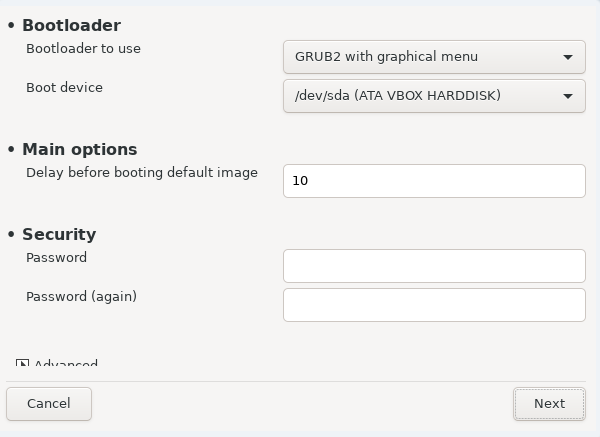
Bootloader to use
(with either a graphical or a text menu), can be chosen for both
Legacy MBR/BIOSsystems andUEFIsystems.(with a graphical menu) is an alternative option solely for use with
UEFIsystems.
Boot device
Varování
Don't change this unless you really know what you are doing.
Poznámka
There is no option to write GRUB to the boot sector of a partition (e.g:
sda1), as this method is considered unreliable.When using UEFI mode, then the Boot device will be listed as .
Prodleva před spuštěním výchozího obrazu
This text box lets you set a delay, in seconds, before the default operating system is started up.
Zabezpečení
This allows you to set a password for the bootloader. This means a username and password will be required when booting in order to select a booting entry or change settings. This is optional, and most people are not likely to have a need for it. The username is
rootand the password is the one chosen hereafter.Heslo
Choose a password for the bootloader (optional)
Heslo (znovu)
Retype the password and DrakX will check that it matches with the one set above
Rozšířené
Povolit ACPI
ACPI (Advanced Configuration and Power Interface) is a standard for power management. It can save energy by stopping unused devices. Deselecting it could be useful if, for example, your computer does not support ACPI or if you think the ACPI implementation might cause some problems (for instance random reboots or system lockups).
Povolit SMP
This option enables/disables symmetric multiprocessing for multi-core processors
Povolit APIC
Enabling this gives the operating system access to the Advanced Programmable Interrupt Controller. APIC devices permit more complex priority models, and Advanced IRQ (Interrupt Request) management.
Povolit lokální APIC
Here you can set Local APIC, which manages all external interrupts for a specific processor in an SMP system
If, in the previous section you selected rEFInd as the
bootloader to use, you would then be presented with the options shown in the
screenshot directly below. Otherwise, please instead move on to the
subsequent screenshot for your options.
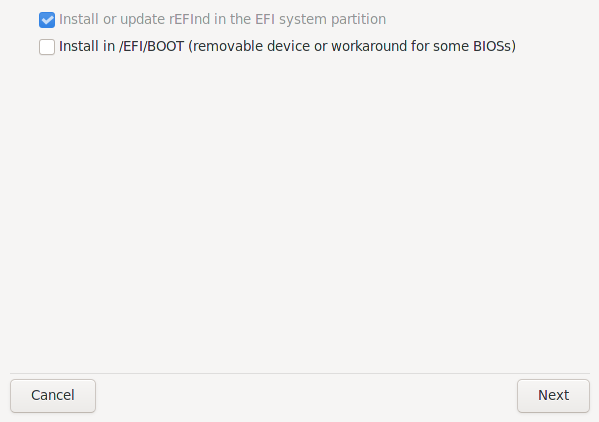
Your rEFInd configuration options:
Install or update rEFInd in the EFI system partition.
Install in /EFI/BOOT.
This option installs the bootloader in the /EFI/BOOT directory of the ESP (EFI System Partition). This can be useful when:
(a) Installing onto a removable drive (e.g. a USB stick) that can be removed and plugged into a different machine. If the bootloader is stored in /EFI/BOOT, UEFI BIOS's will detect it and allow you to boot from that drive.
(b) As a workaround where, due to a buggy UEFI BIOS, the newly written bootloader for Mageia will not be recognized at end of the installation.
If you did not select rEFInd as the bootloader to use in the previous section, then your bootloader configuration options are shown below:
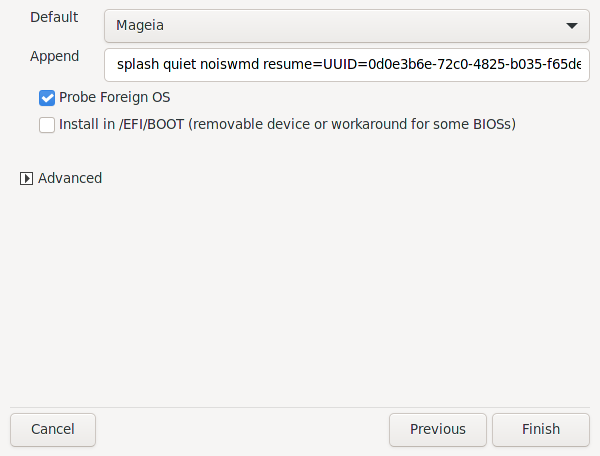
Výchozí
Operační systém, který má startovat jako výchozí.
Přidat
This option lets you pass information to the kernel or tell the kernel to give you more information as it boots.
Zkoušet cizí OS
If you already have other operating systems installed, Mageia attempts to add them to your new Mageia boot menu. If you don't want this behaviour, then untick the option.
Install in /EFI/BOOT. (Note: this menu option only becomes available where the installer detects that a machine is in UEFI mode).
This option installs the bootloader in the /EFI/BOOT directory of the ESP (EFI System Partition). This can be useful when:
(a) Installing onto a removable drive (e.g. a USB stick) that can be removed and plugged into a different machine. If the bootloader is stored in /EFI/BOOT, UEFI BIOS's will detect it and allow you to boot from that drive.
(b) As a workaround where, due to a buggy UEFI BIOS, the newly written bootloader for Mageia will not be recognized at end of the installation.
Rozšířené
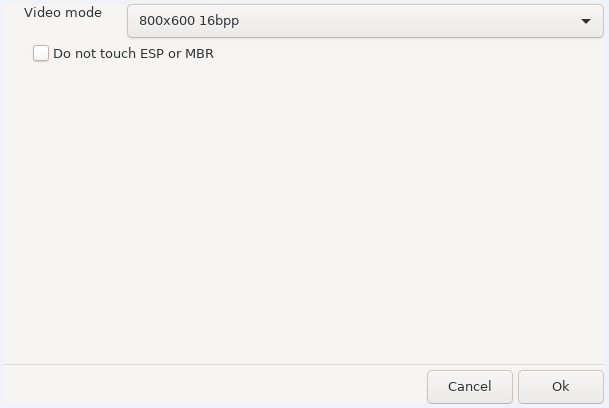
Video režim
This sets the screen size and colour depth to be used by the boot menu. If you click the down-triangle you will be offered other size and colour depth options.
Neměnit ESP nebo MBR
Select this option if you don't want a bootable Mageia, but would rather chain-load it from another OS. You will get a warning that the bootloader is missing. Click only if you are sure you understand the implications, and wish to proceed.
Varování
Chain-loading via legacy bootloaders (GRUB Legacy and LiLo) is no longer supported by Mageia as it is likely to fail when attempting to boot this resulting installation of Mageia. If you use anything other than GRUB2 or rEFInd for this purpose, then you do so at your own risk!

The exact procedure for adding Mageia to an existing bootloader is beyond the scope of this documentation. However, in most cases it will involve running the relevant bootloader installation program, which should detect Mageia and automatically add an entry for it in the bootloader menu. See the documentation for the relevant operating system.
While you can opt to install Mageia without a bootloader (see section 2.1 Advanced), this is not recommended unless you absolutely know what you are doing, as without some form of bootloader your operating system will be unable to start.
To do this you need to manually edit /boot/grub2/custom.cfg or use the software grub-customizer tool instead (available in the Mageia repositories).
Poznámka
Pro více informací navštivte: https://wiki.mageia.org/en/Grub2-efi_and_Mageia


