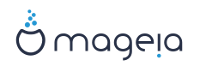In this screen you can see the content of your hard drive(s) and see the solutions the DrakX partitioning wizard found for where to install Mageia.
The options available from the list below will vary depending on your particular hard drive(s) layout and content.
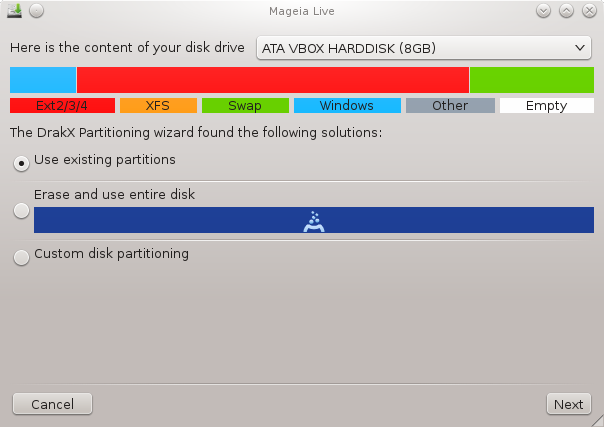
If this option is available, then existing Linux compatible partitions have been found and may be used for the installation.
If you have unused space on your hard drive then this option will use it for your new Mageia installation.
Uporabi razpoložljivi prostor v razdelku za Windows
If you have unused space on an existing Windows partition, the installer may offer to use it.
This can be a useful way of making room for your new Mageia installation, but is a risky operation so you should make sure you have backed up all important files!
Note that this involves shrinking the size of the Windows partition. The partition must be "clean", meaning that Windows must have closed down correctly the last time it was used. It must also have been defragmented, although this is not a guarantee that all files in the partition have been moved out of the area that is about to be used. It is highly recommended to back up your personal files.
With this option, the installer displays the remaining Windows partition in light blue and the future Mageia partition in dark blue with their intended sizes just under. You have the possibility to adapt these sizes by clicking and dragging the gap between both partitions. See the screen-shot below.
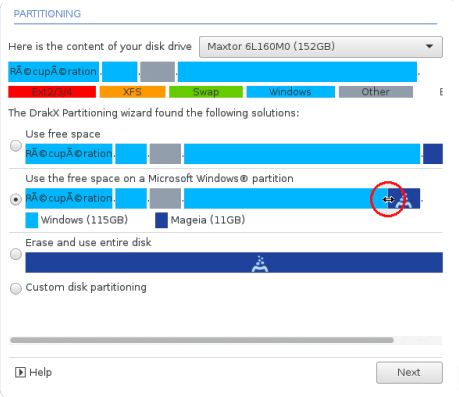
Zbriši in uporabi celoten disk.
Ta možnost bo uporabila celoten pogon za Magejo.
Pozor! To bo pobrisalo VSE podatke na izbrani napravi. Pazljivo!
If you intend to use part of the disk for something else, or you already have data on the drive that you are not prepared to lose, then do not use this option.
Velikost razdelkov:
Namestitev bo razdelila razpoložljiv prostor po naslednjih pravilih:
Če je vsega razpoložljivega prostora na voljo manj kot 50 GB, bo ustvarjen samo en razdelek in sicer korenski: /. Brez ločenega domačega razdelka: /home.
Če je vsega razpoložljivega prostora na voljo več kot 50 GB, bodo ustvarjeni trije razdelki
6/19 prostora na voljo bo namenjeno korenskemu: /, a ne več kot 50 GB
1/19 bo rezervirana izmenjalnemu razdelku: swap, a največ 4 GB
ostalih (vsaj 12/19) bo uporabljenih za domači razdelek: /home
To pomeni, da bo namestitev pri 160 GB ali več razpoložljivega prostora ustvarila tri razdelke: 50 GB za korenskega: /, 4 GB za izmenjalnega in preostalo za domačo mapo: /home.
Opomba
If you are using an UEFI system, the ESP (EFI System Partition) will be automatically detected, or created if it does not exist yet, and mounted on /boot/EFI. The "Custom" option is the only one that allows to check it has been correctly done
Opomba
If you are using a Legacy (as known as CSM or BIOS) system with a GPT disk, you need to create a Bios boot partition if not already existing. It is an about 1 MiB partition with no mount point. Choose the "Custom disk partitioning" option to be able to create it with the Installer like any other partition, just select BIOS boot partition as filesystem type.
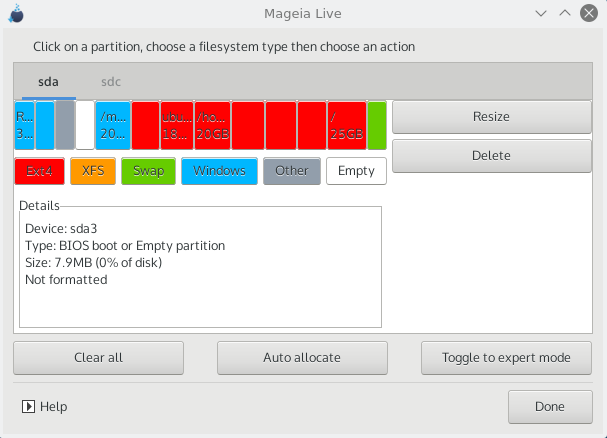
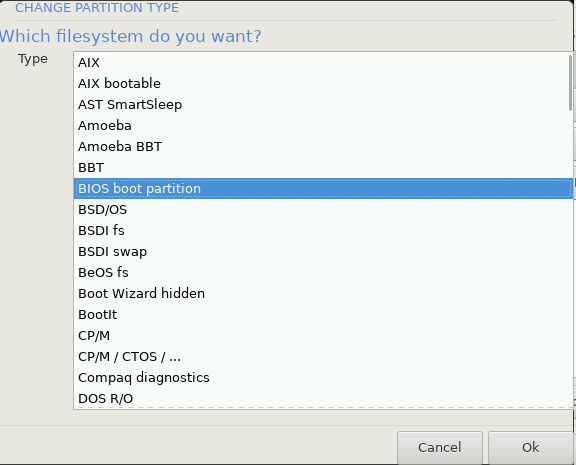
Pozor
Some newer drives are now using 4096 byte logical sectors, instead of the previous standard of 512 byte logical sectors. Due to lack of available hardware, the partitioning tool used in the installer has not been tested with such a drive. Also some ssd drives now use an erase block size over 1 MB. We suggest to pre-partition the drive, using an alternative partitioning tool like gparted, if you own such a device, and to use the following settings:
»Poravnaj z ang.: Align to« »MiB«
"Free space preceding (MiB)" "2"
Also make sure all partitions are created with an even number of megabytes.