Zuzenean abiarazi dezakezu irudia erre duzun (CD-ROM, DVD-ROM ...) baliabidetik. Normalean zure CD/DVD unitatean txertatzea besterik ez da behar instalazioa automatikoki abiarazteko ordenagailua berrabiarazi ondoren. Hori gertatzen ez bada BIOS-a konfiguratu beharko zenuke edo zeinetatik ordenagailua martxan jarriko den periferikoa aukeratzea eskainiko zaituen tekla bati zapaldu.
According to which hardware you have, and how it is configured, you get either one or another of the two screens below.
You can boot from the USB device on which you dumped your image ISO. According to your BIOS settings, the computer boots perhaps directly on the USB device already plugged in a port. If that does not happen you may need to reconfigure your BIOS or press one key that will offer you to choose the peripheral from which the computer will boot.
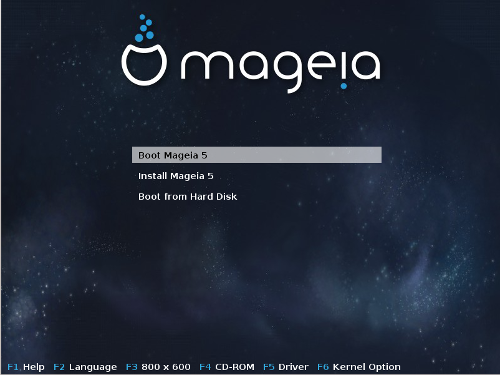
Lehen pantaila BIOS moduan abiarazten den bitartean
Erdiko menuan, hiru ekintzen artean erabaki behar duzu:
Boot Mageia: That means Mageia 5 will start from the connected media (CD/DVD or USB stick) without writing anything on the disk, so expect a very slow system. Once the boot is done, you can proceed to the installation on a hard disk.
Mageia Instalatu: aukera hau zuzenean instalatu egingo da Mageia disko gogorrean.
Disko gogorretik abiarazi: aukera honek aukera ematen du disko gogorretik abiarazteko, ohikoa den bezala, (CD/DVD edo USB) baliabidea konektatuta ez dagoenean. (Mageia 5-ean ez du funtzionatzen).
Menuaren azpikaldean, Abio Aukerak daude:
F1 - Laguntza. Azaldu aukerak "splash", "APM", "acpi" eta "Ide"
F2 - Hizkuntza. Aukeratu pantailen hizkuntza.
F3 - Pantailaren bereizmena. Aukeratu testua, 640x400, 800x600, 1024x728 artean
F4 - CD-Rom. CD-Rom edo besteak. Normalean, instalazioa txertatuko instalazio euskarri batetik egiten da. Hemen, hautatu beste iturri bat, FTP edo NFS zerbitzariak bezalakoa. Instalazioa zabaltzen baditu SLP zerbitzari batekin sare batean, hautatu instalazio iturria aukera honekin zerbitzarian eskuragarri.
F5 - Driver. Bai edo Ez. Sistemak disko optikoak ontrolatzailea eguneraketarik duen jakitun da eta instalazio prozesuan zehar txertatzeko eskatzen du.
F6 - Kernel aukera. Hau zure hardware eta gidarien erabileraren araberako aukerak zehazteko modu bat da.
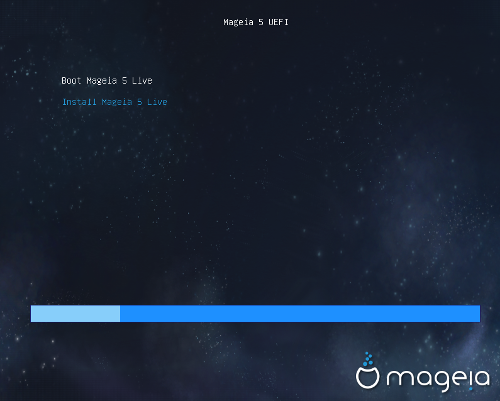
Lehen pantaila diskotik UEFI sistema abiaraztean
You have only the choice to run Mageia in Live mode (first choice) or to process the installation (second choice).
If you booted from a USB stick, you get two supplemental lines which are a duplicata of the previous lines suffixed with "USB". You have to choose them.
In each case, the first steps will be the same to choose language, timezone and keyboard, then the processes differ, with additional steps in Live mode.


