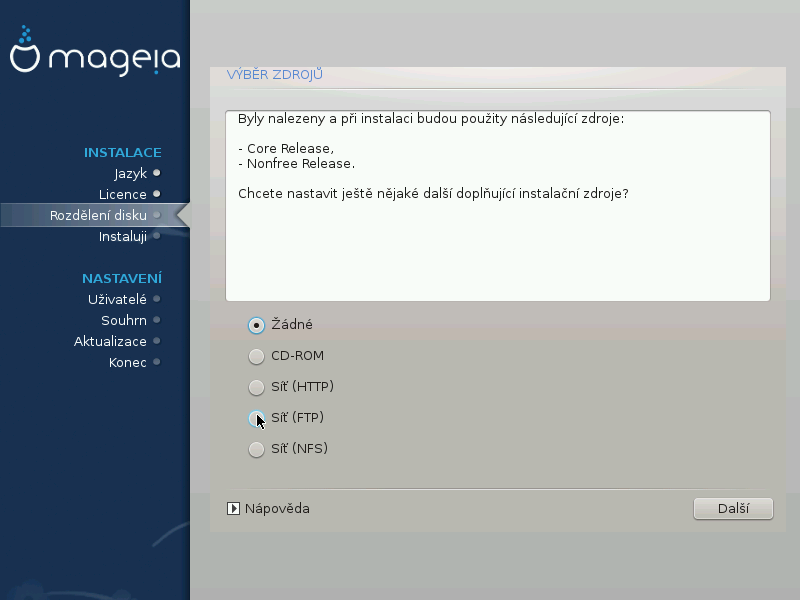
Tato obrazovka vám ukazuje seznam již rozeznaných zdrojů. Můžete přidat další zdroje pro balíčky, jako je například optický disk nebo vzdálený zdroj. Výběr těchto zdrojů určuje, které balíčky budou dostupné v průběhu následujících kroků.
Pro síťové zdroje, jsou zapotřebí dva následující kroky:
Výběr a aktivace sítě, není-li již spuštěna.
Zvolení zrcadla nebo nastavení adresy URL (první pole). Zvolením zrcadla dostanete přístup k výběru všech repozitářů spravovaných Mageií, jako jsou repozitáře Nonfree, Tained a také Aktualizace. Pomocí adresy URL, můžete určit konkrétní zdroje repozitářů nebo vlastní NFS instalaci.
Poznámka
Pokud aktualizujete 64 bitovou instalaci, která může obsahovat některé 32 bitové balíčky, doporučuje se použít tuto obrazovku pro přidání internetového zrcadlového serveru zaškrtnutím jednoho ze síťových protokolů. 64-bitové DVD ISO obsahuje jen 64 bitové a nearchové balíčky, proto nebude možné aktualizovat 32 bitové balíčky. Avšak po přidání internetového zrcadlového serveru bude instalátor schopen nalézt potřebné 32 bitové balíčky.
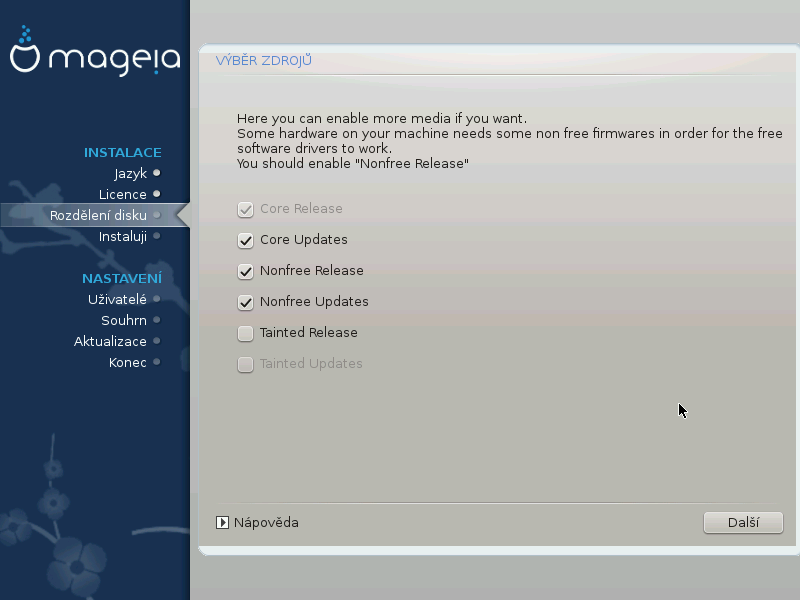
Zde máte seznam dostupných úložišť software. Ne všechny repozitáře jsou dostupné, podle toho které médium používáte pro instalaci. Výběr repozitářů určuje, které balíčky budou dostupné k vybrání během dalších kroků.
Repozitář pro Jádro nemůže být vypnut, protože obsahuje základ distribuce.
The Nonfree repository includes packages that are free-of-charge, i.e. Mageia may redistribute them, but they contain closed-source software (hence the name - Nonfree). For example this repository includes nVidia and AMD graphics card proprietary drivers, firmware for various WiFi cards, etc.
The Tainted repository includes packages released under a free license. The main criteria for placing packages in this repository is that they may infringe patents and copyright laws in some countries, e.g. multimedia codecs needed to play various audio/video files; packages needed to play commercial video DVD's, etc.
Some choices made here will open other screens with related options.
After the selection step(s), you will see a slideshow during the installation of required packages. The slideshow can be disabled by pressing the Details button.
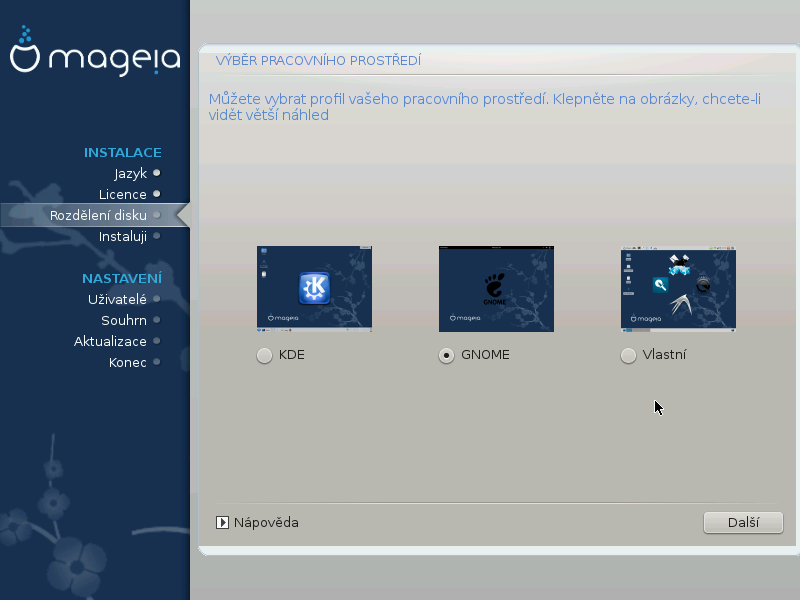
Choose whether you prefer to use the KDE Plasma or GNOME desktop environment. Both come with a full set of useful applications and tools.
Select Custom if you do not wish to use either (or, actually use both) of these, or if you want to modify the default software choices for these desktop environments. The LXDE desktop, for instance, is lighter than the previous two, sporting less eye candy and having fewer packages installed by default.
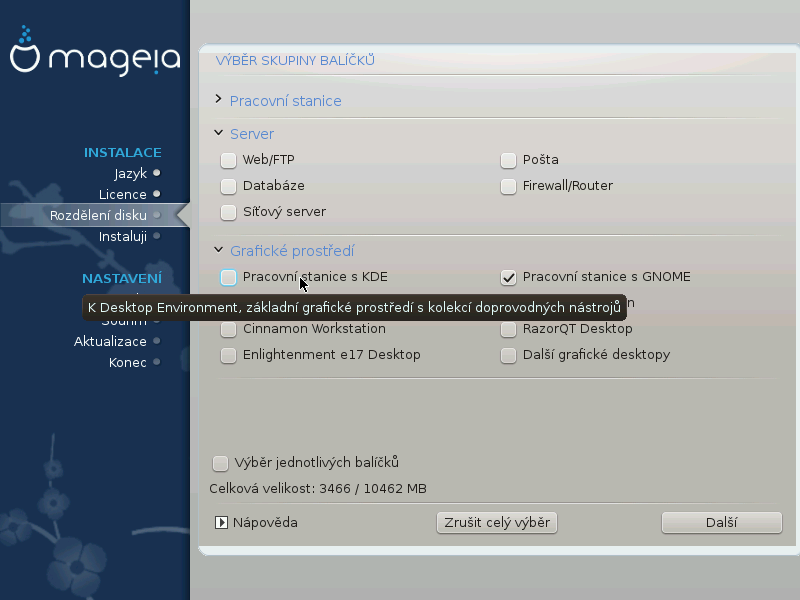
Packages are arranged into common groups, to make choosing what you need on your system a lot easier. The groups are fairly self explanatory, however more information about the content of each is available in tool-tips which become visible as the mouse is hovered over them.
Pracovní stanice
Server
Grafické prostředí
Individual Package Selection: you can use this option to manually add or remove packages
See Minimal Install for instructions on how to do a minimal install (without or with X & IceWM).
Minimal Installation is intended for those with specific uses in mind for Mageia, such as a server or a specialised workstation. You will probably use this option combined with the Individual package selection option to fine-tune your installation. See Choose Packages Tree.
You can choose a Minimal Installation by de-selecting everything in the Package Group Selection screen, see Choose Package Groups.
If desired, you can additionally tick the Individual package selection option in the same screen.
If you choose this installation method, then the relevant screen (see screenshot below) will offer you a few useful extras to install, such as documentation and „X“.
If the With X option is selected, then IceWM (a lightweight desktop environment) will also be included.
The basic documentation is provided in the form of „man“ and „info“ pages. It contains the man pages from the Linux Documentation Project and the GNU coreutils info pages.
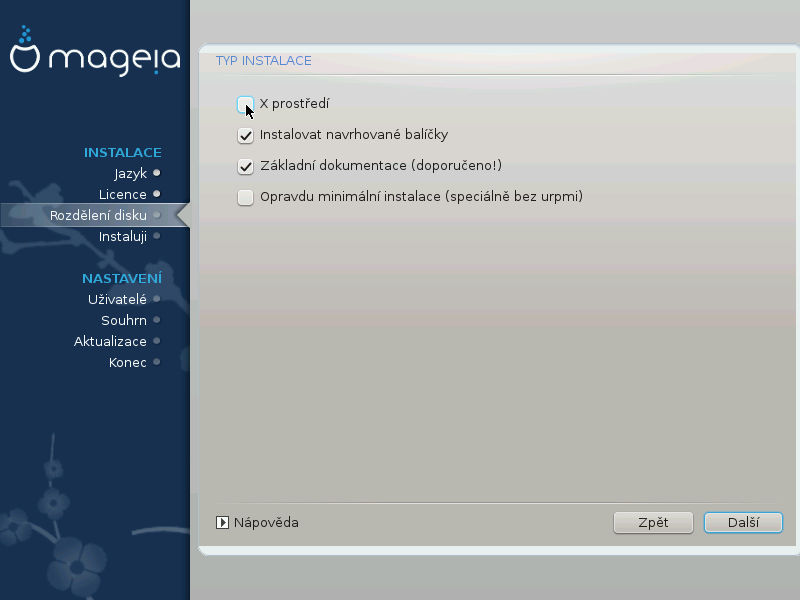
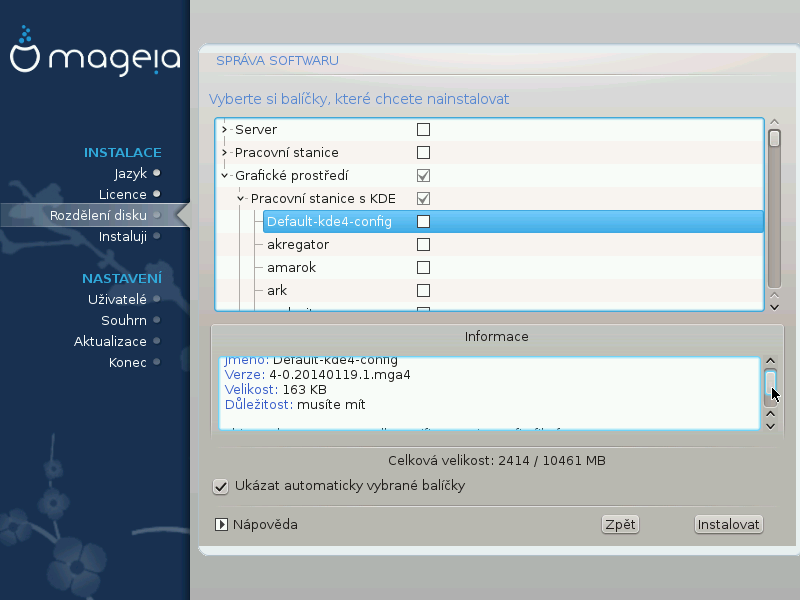
Here you can add or remove any extra packages to customize your installation.
After having made your choice, you can click on the floppy icon at the bottom of the page to save your choice of packages (saving to a USB key works, too). You can then use this file to install the same packages on another system, by pressing the same button during install and choosing to load it.


