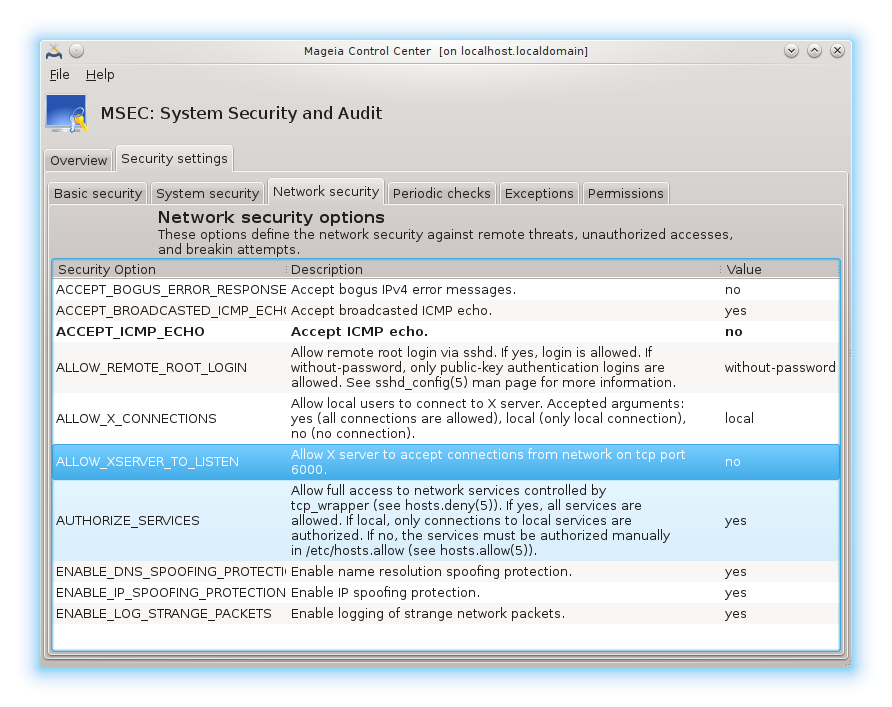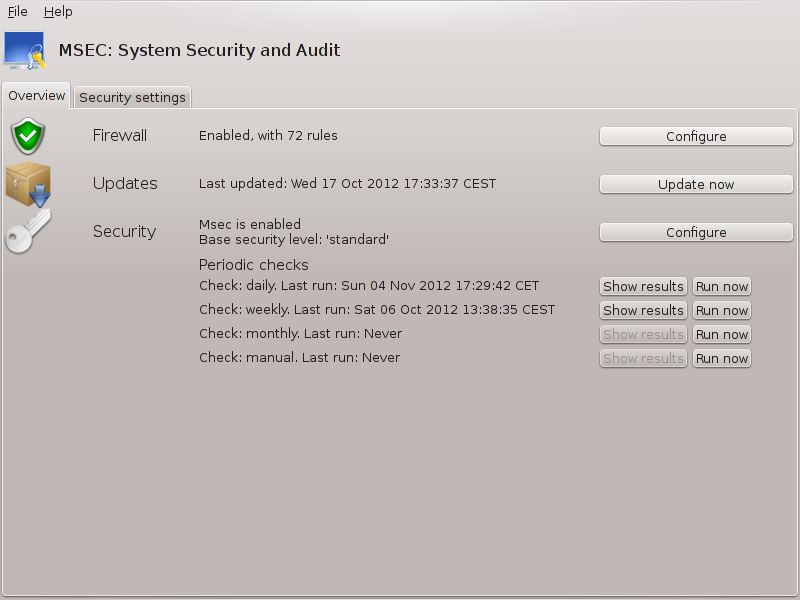
msecgui[43] is een grafische gebruikersinterface voor msec die u in staat stelt uw systeembeveiliging te configureren via twee benaderingen:
Het configureert het gedrag van het systeem, het past het systeem aan om het veiliger te maken.
Het voert periodieke controles uit van het systeem om u te waarschuwen als iets gevaarlijk lijkt.
msec werkt met "beveiligingsniveaus", waarmee sets toegangsrechten ingesteld kunnen worken. Deze kunnen gecontroleerd en afgedwongen worden. Mageia geeft de keuze tussen diverse beveiligingsniveaus, maar u kunt ook een eigen, aangepast beveiligingsniveau instellen.
Zie de schermafbeelding hierboven
Het eerste tabblad bevat de lijst met verschillende beveiligingstools, met een knop aan de rechterzijde om ze te configureren:
Firewall, ook aanwezig in MCC / Beveiliging / Uw persoonlijke firewall instellen
Updates, ook aanwezig in MCC / Sofwarebeheer / Uw systeem bijwerken
msec zelf met wat informatie:
geactiveerd of niet
het ingestelde basisbeveiligingsniveau
de datum van de laatste periodieke controle en een knop om gedetailleerde resultaten te zien en een andere knop om de controle nu uit te voeren.
Een klik op het tweede tabblad of op de Beveiliging-knop geeft het scherm dat u hieronder ziet.
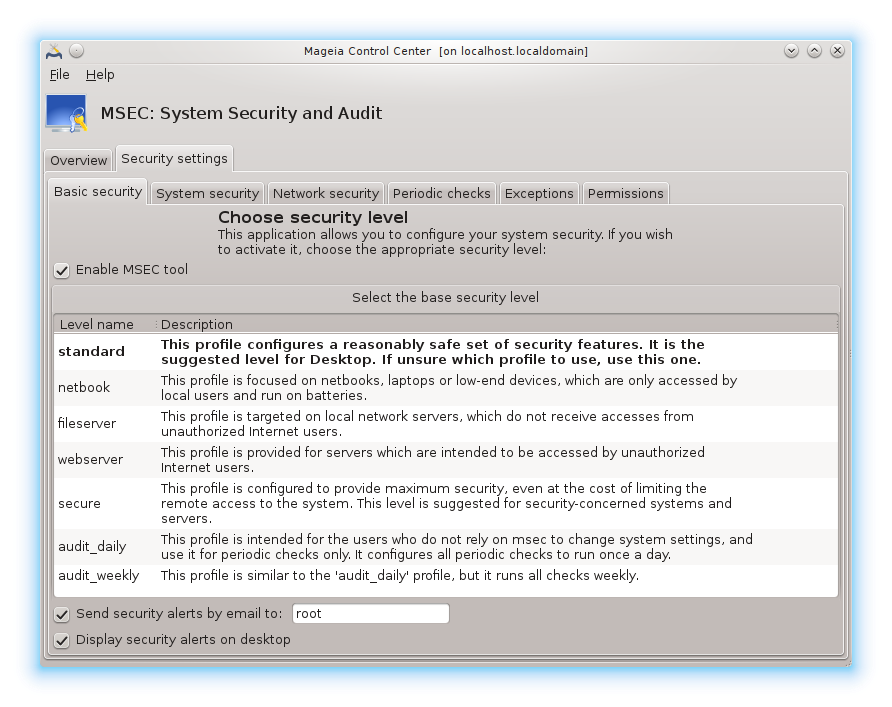
Beveiligingsniveaus:
Als het hokje voor MSEC inschakelen aangevinkt is, kunt u in dit tabblad door dubbelklikken het gewenste beveiligingsniveau kiezen, dat dan in vette letters verschijnt. Als het hokje niet aangevinkt is, wordt geen niveau toegepast. De volgende niveaus zijn beschikbaar:
Niveau geen. Dit niveau is voor wie msec niet wil gebruiken om de systeembeveiliging te controleren, maar dat liever zelf regelt. Het schakelt alle beveiligingscontroles uit, en beperkt geen systeemconfiguratie-instellingen. Gebruik dit niveau a.u.b. alleen als u weet wat u doet, aangezien het uw systeem anders kwetsbaar maakt.
Niveau standard. Dit is de standaard configuratie en is bedoeld voor doorsnee gebruikers. Het beperkt diverse systeeminstallingen en voert dagelijks beveiligingscontroles uit op wijzigingen in systeembestanden, systeemaccounts en toegangsrechten van kwetsbare mappen. (Dit niveau lijkt op de niveaus 2 en 3 van eerdere msec-versies.)
Niveau secure is veilig, maar het systeem blijft bruikbaar. Het beperkt de systeemrechten sterker en voert meer periodieke controles uit. Bovendien zijn de toegangsrechten tot het systeem verder ingeperkt. (Dit niveau lijkt op de niveaus 4 (Hoog) en 5 (Paranoïde) van eerdere msec versies.)
Behalve deze niveaus, kan ook een taak-georienteerd niveau gekozen worden, zoals fileserver, webserver en netbook. Deze stellen de systeembeveiliging in volgens gebruikelijke behoefte bij zulke systemen.
De twee laatste niveaus, audit_daily en audit_weekly, zijn eigenlijk geen beveiligingsniveaus, maar enkel tools voor periodieke controles.
In etc/security/msec/niveau.<niveaunaam> zijn de
niveaus opgeslagen. U kunt aangepaste beveiligingsniveaus maken en deze in
de map etc/security/msec/. opslaan als
niveau.<niveaunaam>. Dit is bedoeld voor ervaren
gebruikers die hun systeembeveiliging naar wens willen instellen.
Let op
Let wel dat eigenhandig gemaakte instellingen voorrang krijgen op de standaard instellingen.
Beveiligingswaarschuwingen:
Als u het hokje aanvinkt, worden msec's waarschuwingen per lokale e-mail naar de beveiligingsbeheerder gestuurd die in het bijbehorende veld genoemd is (Lokale e-mail en de e-mailclient moeten overeenkomstig ingesteld worden). U kunt ook nog kiezen om de beveiligingswaarschuwingen direct op uw bureaublad te ontvangen, door een vinkje te zetten in de bijbehorende hokje.
Belangrijk
Het wordt sterk aanbevolen een beveiligingswaarschuwingenoptie te gebruiken,
zodat de beveiligingsbeheerder het meteen weet als er een mogelijk probleem
is. Anders zal de beheerder de /var/log/security-logs
regelmatig moeten checken.
Beveiligingsopties:
Een aangepast beveiligingsniveau creëren is niet de enige manier om de
beveiliging aan te passen, het is ook mogelijk om een bestaand niveau aan te
passen m.b.v. de tabbladen hier. De huidige msecconfiguratie is opgeslagen
in /etc/security/msec/security.conf. Naast de naam van
het huidige beveiligingsniveau bevat dit bestand een lijst van alle gedane
aanpassingen.
Dit tabblad bevat alle beveiligingsopties in de linker kolom, daarnaast de bijpassende omschrijvingen en rechts de huidige waardes.

Dubbelklik op een optie om deze aan te passen. Het venstertje dat verschijnt (zie onderstaande afbeelding) bevat de optienaam met korte omschrijving, de huidige en de standaard waarde, alsmede een uitvouwlijst om een nieuwe waarde te kiezen. Klik op de -knop om de keuze te bevestigen.
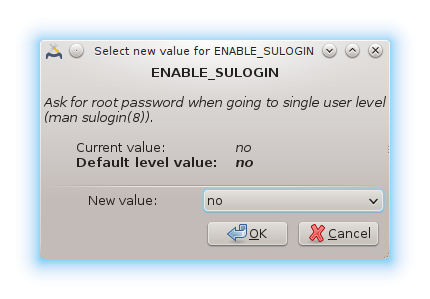
Let op
Vergeet niet bij het verlaten van msecgui uw wijzigingen definitief te maken via het menu . U krijgt dan een schermpje waarin u de details van uw wijzigingen kunt zien, alvorens deze op te slaan.
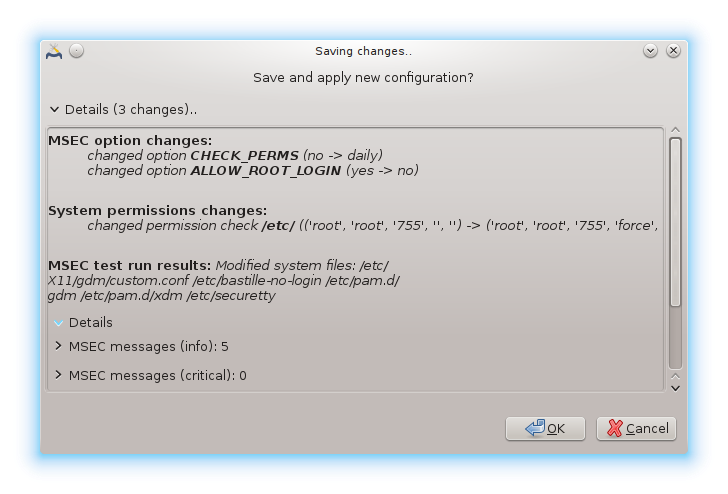
De periodieke controles zijn bedoeld om de beveiligingsbeheerder d.m.v. beveiligingswaarschuwingen te informeren over alle potentieel gevaarlijke situaties.
In dit tabblad ziet u of en hoe vaak msec elke periodieke controle uitvoert, als het hokje aangevinkt is. Het werkt zoals de vorige tabbladen.
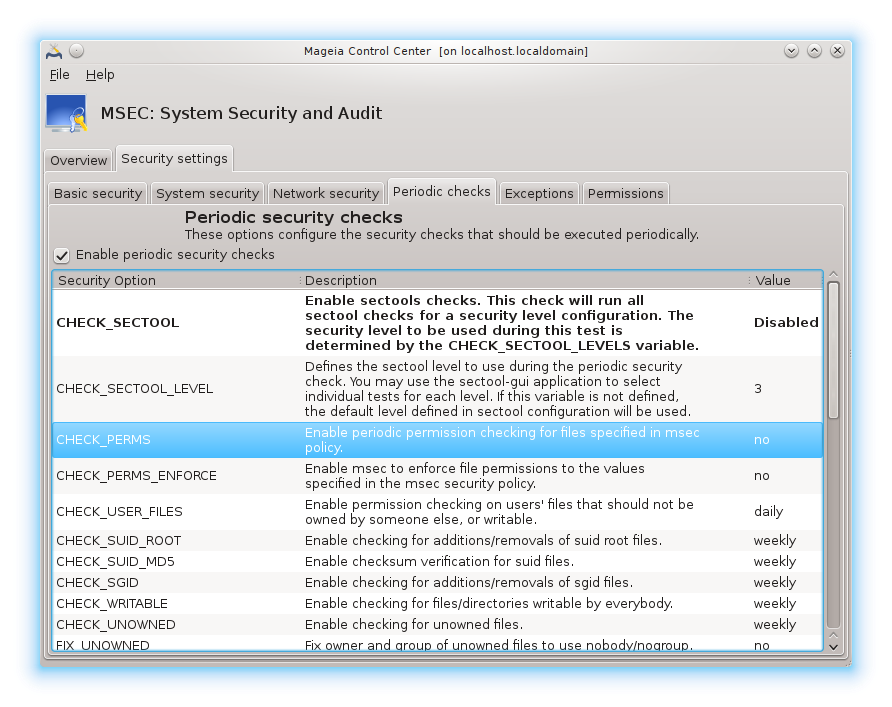
Sometimes alert messages are due to well known and wanted situations. In these cases they are useless and wasted time for the administrator. This tab allows you to create as many exceptions as you want to avoid unwanted alert messages. It is obviously empty at the first msec start. The screenshot below shows four exceptions.
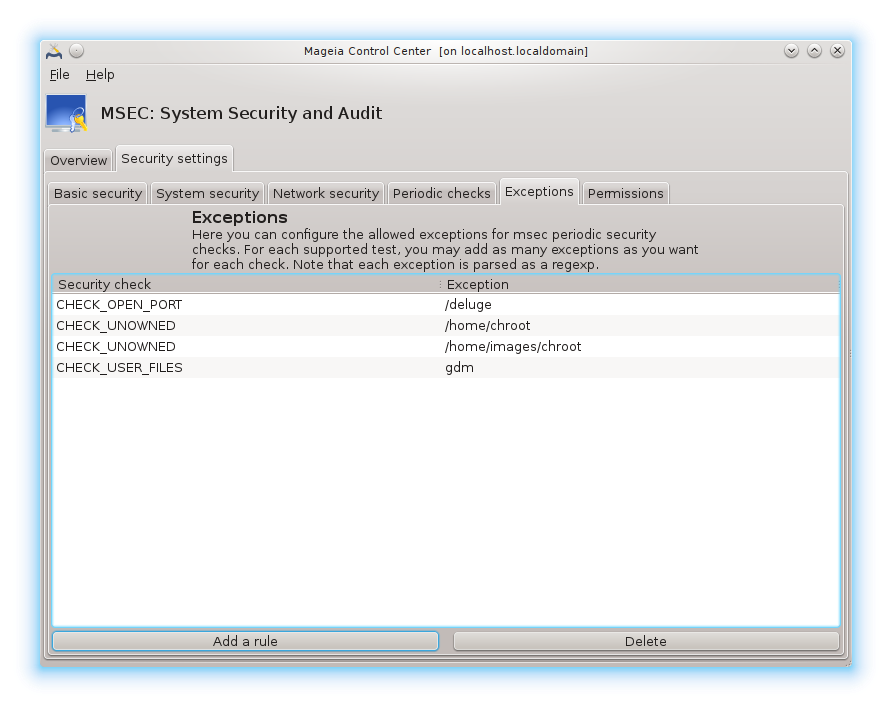
To create an exception, click on the button
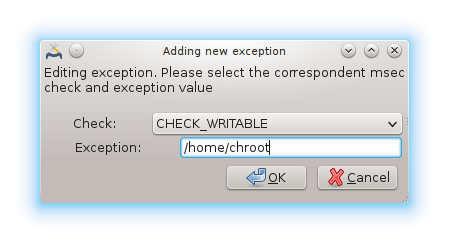
Select the wanted periodic check in the drop down list called Check and then, enter the Exception in the text area. Adding an exception is obviously not definitive, you can either delete it using the button of the Exceptions tab or modify it with a double clicK.
This tab is intended for file and directory permissions checking and enforcement.
Like for the security, msec owns different permissions levels (standard,
secure, ..), they are enabled accordingly with the chosen security
level. You can create your own customised permissions levels, saving them
into specific files called perm.<levelname> placed
into the folder etc/security/msec/ . This function is
intended for power users which require a customised configuration. It is
also possible to use the tab presented here after to change any permission
you want. Current configuration is stored in
/etc/security/msec/perms.conf. This file contains the
list of all the modifications done to the permissions.
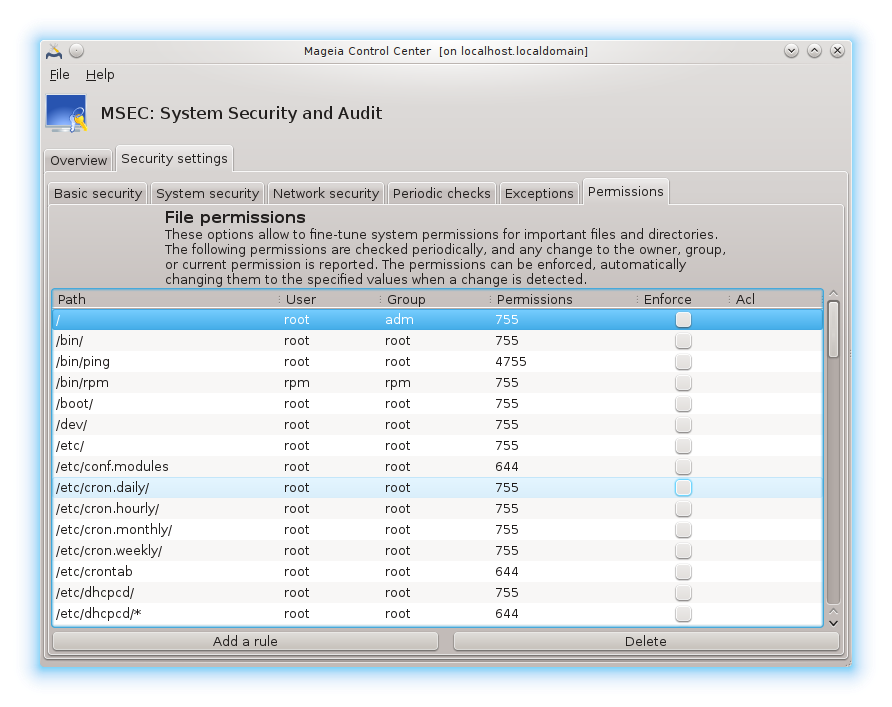
Default permissions are visible as a list of rules (a rule per line). You can see on the left side, the file or folder concerned by the rule, then the owner, then the group and then the permissions given by the rule. If, for a given rule:
the box Enforce is not checked, msec only checks if the defined permissions for this rule are respected and sends an alert message if not, but does not change anything.
the box Enforce is checked, then msec will rule the permissions respect at the first periodic check and overwrite the permissions.
Belangrijk
For this to work, the option CHECK_PERMS in the Periodic check tab must be configured accordingly.
To create a new rule, click on the button and fill the fields as shown in the example below. The joker * is allowed in the File field. “current” means no modification.
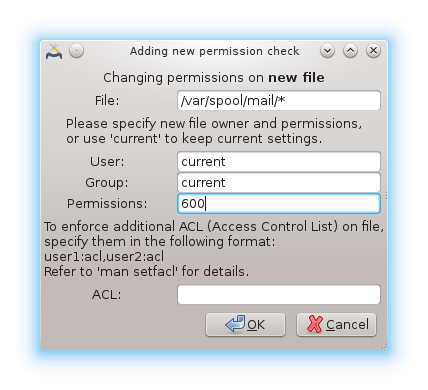
Click on the button to validate the choice and do not forget when leaving to save definitively your configuration using the menu . If you have changed the settings, msecgui allows you to preview the changes before saving them.
Opmerking
It is also possible to create or modify the rules by editing the
configuration file /etc/security/msec/perms.conf.
Let op
Changes in the Permission tab (or directly in the configuration file) are taken into account at the first periodic check (see the option CHECK_PERMS in the Periodic checks tab). If you want them to be taken immediately into account, use the msecperms command in a console with root rights. You can use before, the msecperms -p command to know the permissions that will be changed by msecperms.
Let op
Do not forget that if you modify the permissions in a console or in a file manager, for a file where the box Enforce is checked in the Permissions tab , msecgui will write the old permissions back after a while, accordingly to the configuration of the options CHECK_PERMS and CHECK_PERMS_ENFORCE in the Periodic Checks tab .